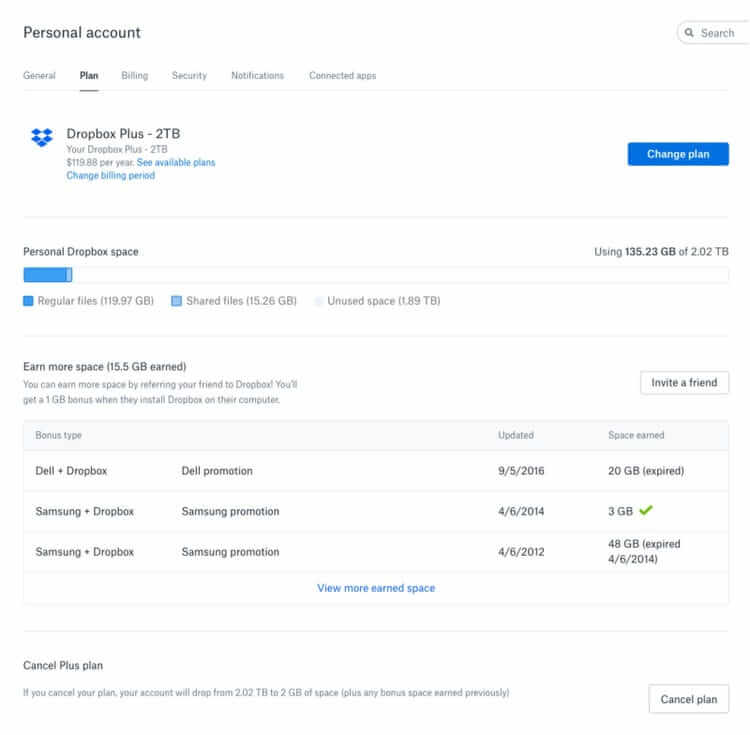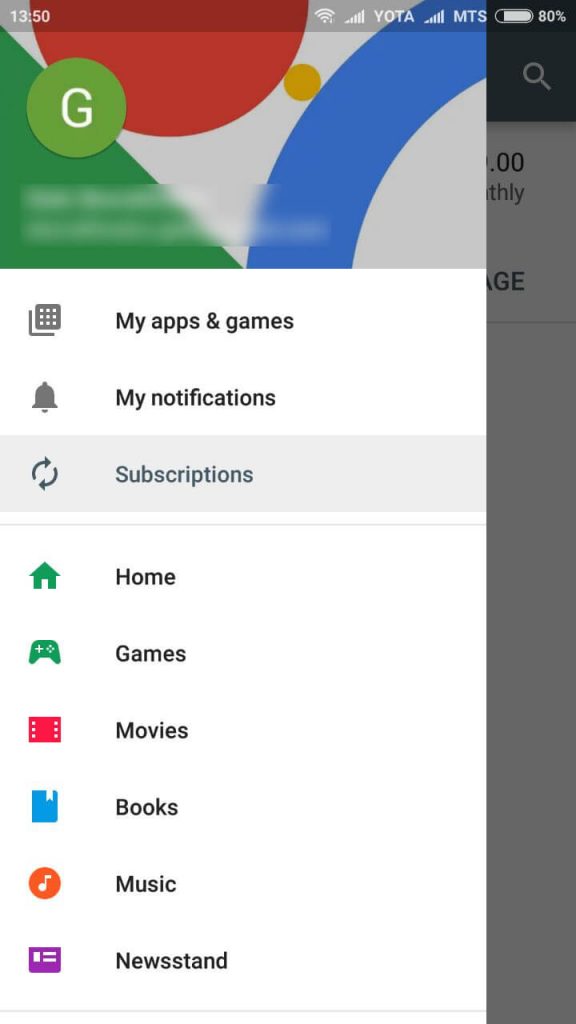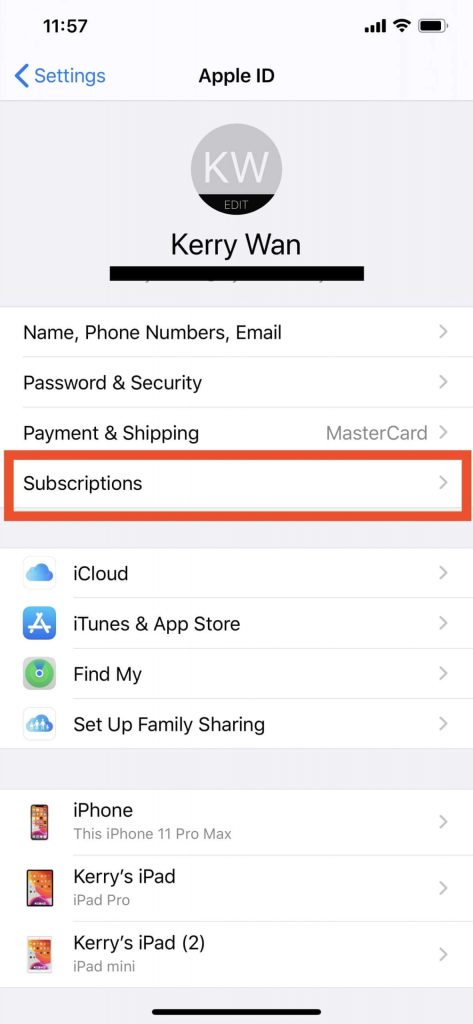Your account will not be deleted by canceling the subscription. While downgrading your Dropbox account, your storage will be reverted to 2GB and the extra stored files will be un-synced from your device. You can get those files by re-purchasing the subscription within 30 days. Not happy with the features of Dropbox? Check out these Dropbox alternatives.
How to Cancel Dropbox Subscription?
If you purchased a Dropbox premium account on your computer (through the Dropbox website), you can cancel it easily by using a web browser. Step 1: Open a browser and visit dropbox.com. Step 2: Select Sign in and log in to your user account. Step 3: On the upper right corner of your dashboard, tap the profile icon. Step 4: Select Settings. Step 5: Select the Plan section located next to General. Step 6: Scroll down to the bottom and select Cancel Plan. Step 7: Select “I still want to downgrade” and choose a reason for your cancellation. Step 8: Click Confirm to complete the process. If you can’t find the Cancel Plan option on Step 6, you may have signed up for Dropbox via Google Play on Android or iTunes on iOS devices.
Android:
Step 1: Open Google Play Store and tap the hamburger icon on the left corner. Step 2: Select Subscriptions on the left-side menu panel and scroll down to Dropbox subscription. Step 3: Select Dropbox and click Cancel Subscription on the next screen. Step 4: Select a reason and tap Continue. Step 5: Confirm it by selecting Cancel subscription. If you signed up for a free trial, select Cancel trial.
iPhone/iPad:
Step 1: Open Settings on your iPhone or iPad and click your Apple ID (indicated by your name). Step 2: Select the Subscriptions menu. If you can’t subscriptions menu, select iTunes & App Store -> click your Apple ID -> click View Apple ID -> select Subscriptions. Step 3: Select your Dropbox subscription and then click Cancel Subscription or Cancel Trial. Step 4: Tap Confirm. Still not able to cancel your Dropbox subscription or free trial, mention your queries in the feedback segment. Follow our Facebook and Twitter profiles to stay updated with the latest tutorials.