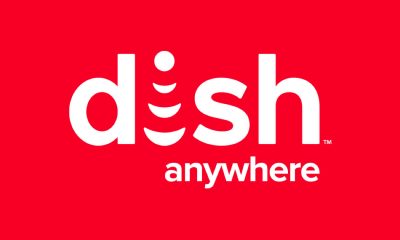Roku Private Channels – What do They Actually Mean?
There are various channels that aren’t available publically on the Roku Channel Store. Here are some reasons for a channel to be private.
If a channel is not official or not certified, then it will be called a private channel.Those channels that have inappropriate contents or illegal or copyright contents. They will not be available publicly for addition but needed to be added manually using the channel code or invitation.The channel is not ready to be released and still in its beta version.
How to Add Private Channels to Roku
You can’t add these channels directly on the device. You need to login into your Roku account on the browser to add them.
- On your computer or smartphone, open a web browser and visit the Roku official site.
- Sign-in with the account credentials that you used to set up your Roku device.
- Go to the My Accounts page and then hover to the Manage Account menu option.
- Then choose Add Channel with a code option. Here code refers to the invitation code or a channel access code.
- In the provided text field, enter the code of the private channel you would like to add to your Roku.
- Then, click on the Add Channel.
- Now, click on Yes, Add Channel to confirm the addition on the confirmation screen. Now, wait until 24 hours. After that, you can find the channel on your Roku device if the necessary conditions are fulfilled. There is a way to check the progress and add the channel immediately. On your Roku device go to Settings > System > System Update > Check Now. You have to remember a fact it will also update the Roku firmware if one is available.
Non-Certified Channels and Consequences
Adding private channel to Roku has its own consequences in various terms.
Best Private Channels to Add on Roku
Here are the few private channels along with the access or invite code. You can add private channels to Roku in the above-mentioned ways. Make sure that you wouldn’t violate any rules and regulations by the Roku. If you have queries, ask us in the comment section below. Thank you for visiting techfollows.com. Follow our Facebook and Twitter guides to get updates about our tutorials.
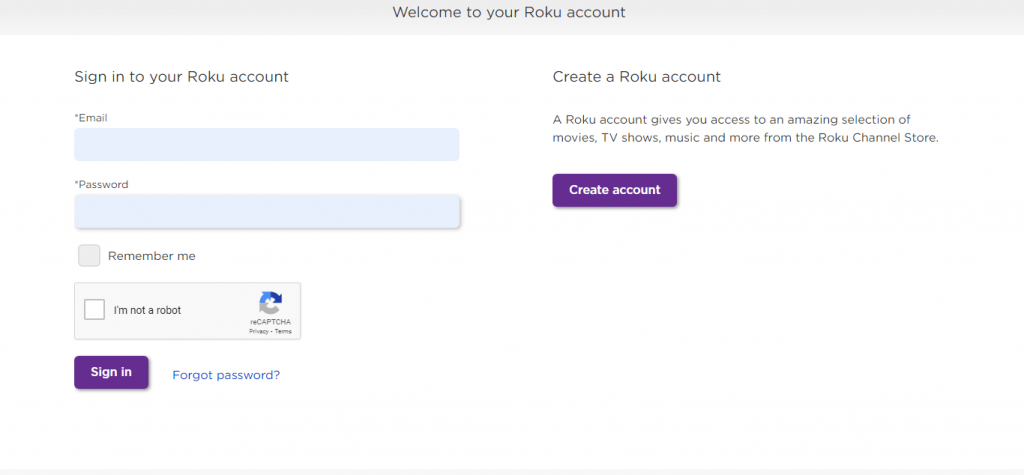
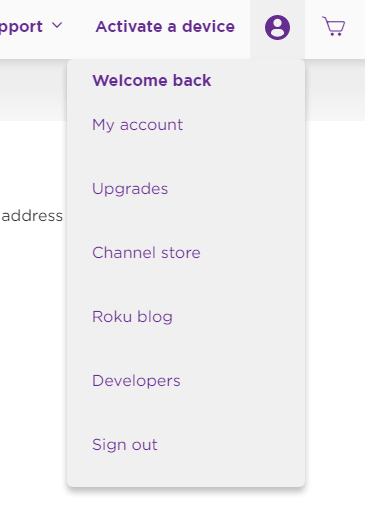
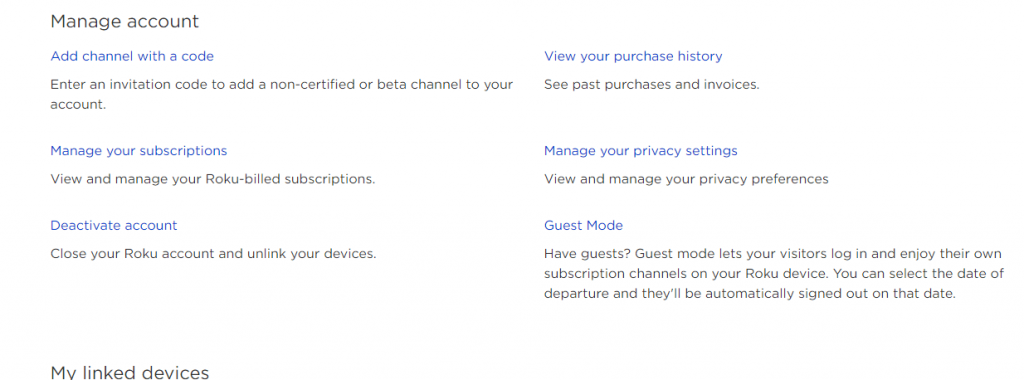
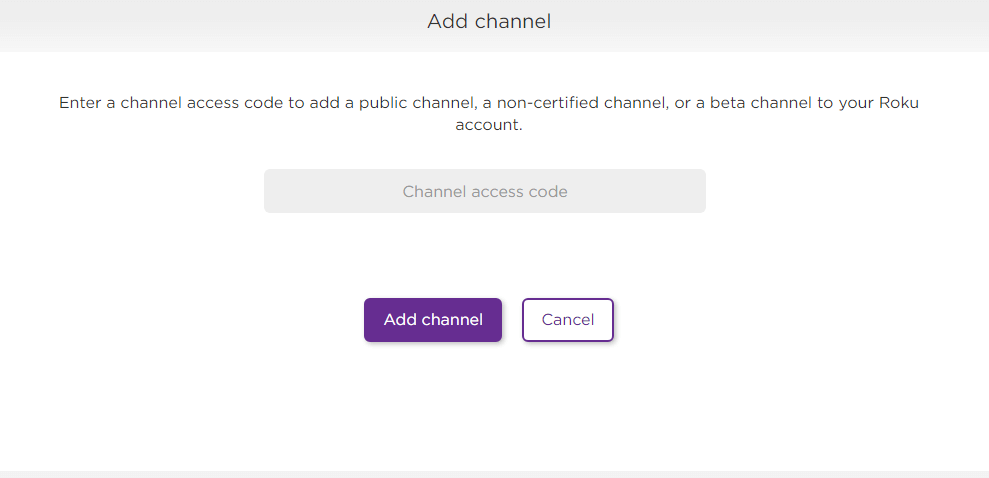





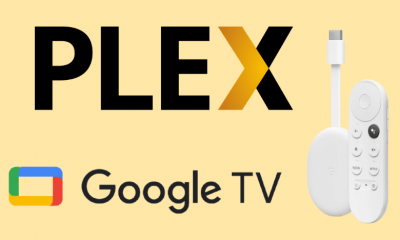

![]()
![]()