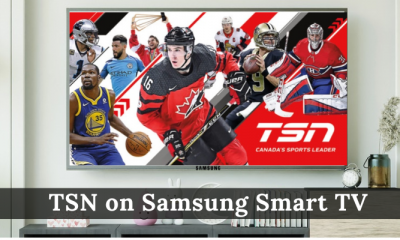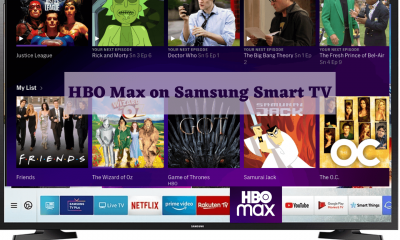How to Add or Install Apps on Samsung Smart TV?
Powered by Tizen OS, Samsung Smart TV has built-in Smart Hub where you can download and add apps and games with ease. To download apps, you need to register for a Samsung Account. Step 1: Launch your Samsung Smart TV and ensure that it was connected to the internet connection. Step 2: Press the Smart Hub button or Menu button on your Samsung remote to access the Apps section. Step 3: My Apps page will open on the TV. Step 4: Find your desired app by filtering through categories like Entertainment, Videos, Popular and more. Step 5: Once you find the app, click Install on its information page to download the app. Step 6: Depending on app size and internet connection, the downloading process will take some time to download. After downloading the apps, you need to update them regularly in order to get the latest media contents and security features.
Final Thoughts
Smart Hub on Samsung TV provides access to a large collection of apps ranging from Education, Entertainment, Life Style, Sports, Kids, and Fashion etc. Hope the guide will show the right direction to download/add apps on your Smart TV with ease. Thank you for visiting our site. For further queries and feedback related to this tutorial, use the comments section. Follow us on Facebook and Twitter for more articles related to Smart TV.