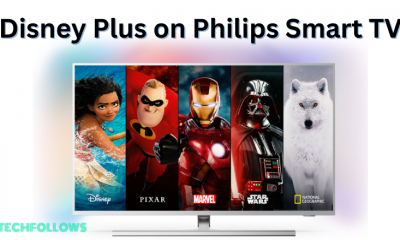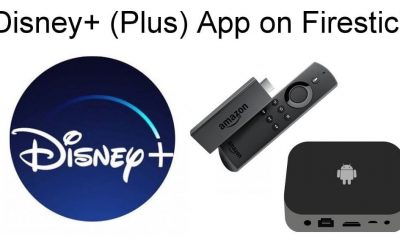Disney Plus: Subscription Plans 💵
Disney Plus primarily offers three subscription plans. You can subscribe to any of the plans on the official website. You can also cancel your Disney Plus subscription anytime.
How to Get Disney Plus on Samsung Smart TV
#1. Power On your Samsung TV and connect it to a stable WiFi. #2. Tap the Apps tile on the home screen. #3. Hit the Search icon located at the top-right. #4. Use the virtual keyboard to type Disney Plus on the search box. #5. Locate the Disney Plus app from the search results and click it. #6. On the app description page, hit the Install button to download the Disney+ app on Samsung Smart TV.
How to Activate Disney Plus on Samsung Smart TV
#1. Launch the Disney Plus app on your Samsung Smart TV. #2. Hit the Log in button on the app’s interface. #3. Note down the 8-digit activation code displayed on the TV screen. #4. Launch a web browser on your PC and navigate to the website disneyplus.com/begin. #5. Type the 8-digit code on the box and click Continue to activate the Disney Plus app. #6. Refresh the Disney Plus app on your Samsung Smart TV and play your favorite movie to watch it on a big screen.
How to Cast Disney Plus on Samsung Smart TV
If you are using Samsung Smart TV released before 2016, you cannot install the Disney+ app. But you can cast Disney+ videos on Samsung TV from your smartphone. #1. Install the Disney Plus app from the Play Store or App Store on your smartphone. #2. Launch the Disney Plus app after installation and sign in to your Disney+ account. #3. Tap the Cast icon or AirPlay icon at the top. #4. From the pop-up menu, choose the name of your Samsung TV. #5. Now, the Disney+ app screen will be displayed on your Samsung Smart TV #6. Play your favorite movie or TV show on the Disney+ app and watch it on a larger screen.
How to Watch Disney+ on Samsung Smart TV using Streaming Devices
Along with the two methods discussed above, you can install and stream Disney+ on Samsung Smart TV by connecting any streaming device listed below.
Disney Plus on Firestick. Disney+ on Apple TV. Disney+ on Roku Chromecast Disney+.
7 Solutions to Fix Disney Plus Not Working on Samsung Smart TV
If the Disney Plus app displays any black screen or error codes, refer to the steps below to fix the issue.
Check your Internet connection Close and reopen the app. Restart your Samsung Smart TV. Clear the Disney Plus app cache. Update the Disney Plus app. Update the Samsung Smart TV. Uninstall and reinstall the Disney Plus app.
Comment * Name * Email * Website