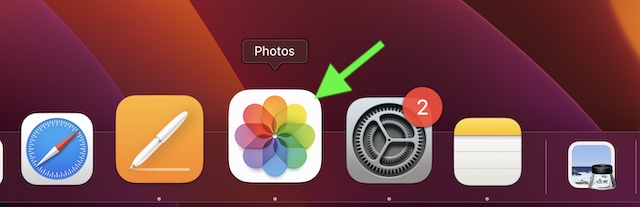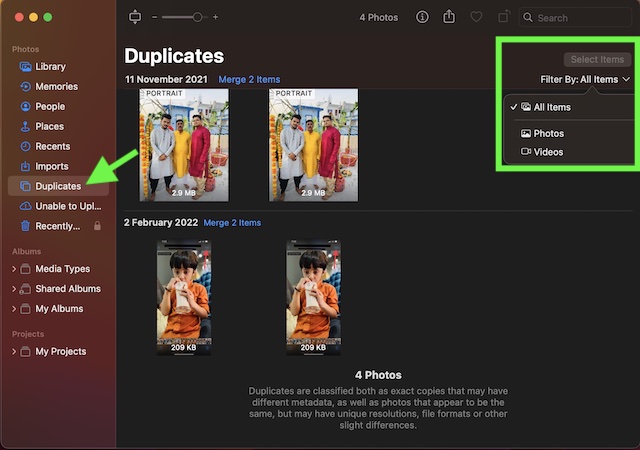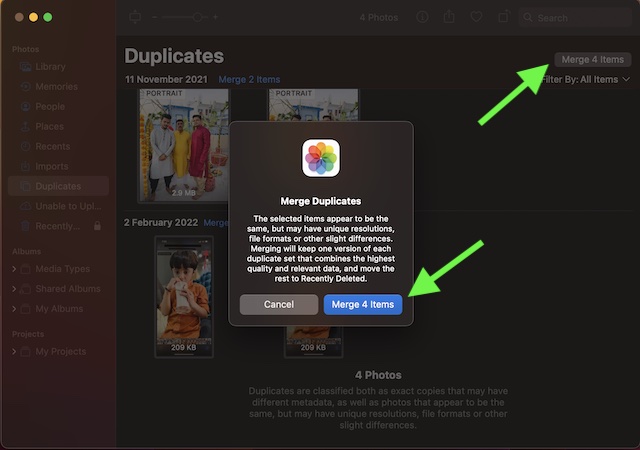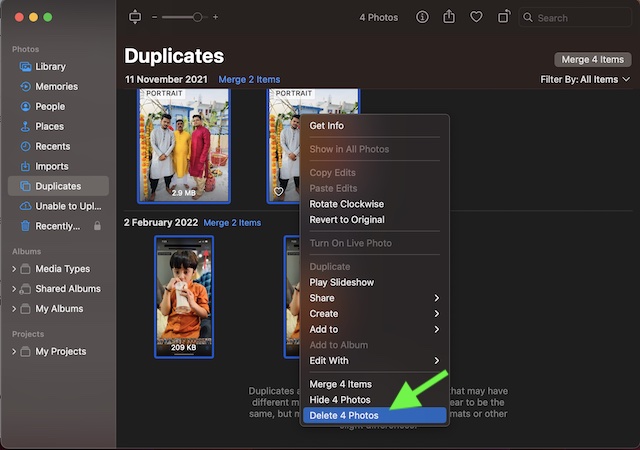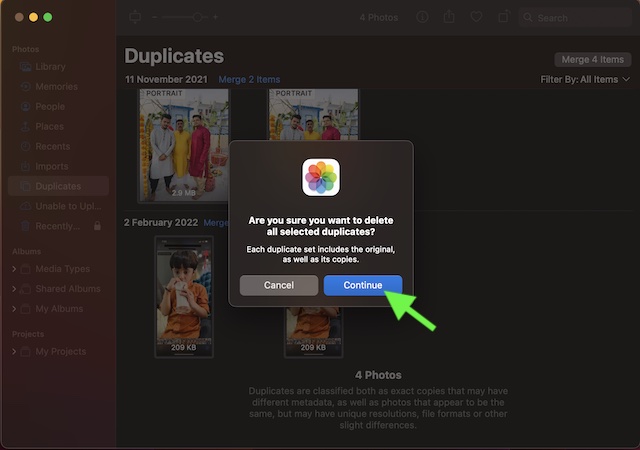Find and Delete/Merge Duplicate Photos on Mac in macOS 13 Ventura or Later
It’s worth pointing out that macOS classifies duplicates as exact copies that may have different metadata. Additionally, it also terms photos as duplicates that appear to be the same but feature different file formats, unique resolutions, and other minor differences. macOS 13 Ventura has added a dedicated “Duplicates” folder in the Photos app where you can check all the redundant images and videos. Yeah, you read that right! You no longer need to manually dig into the thousands of photos to find the useless ones as the stock photos app smartly collates the duplicate images. Hence, if you ever want to clear the unnecessary shots, just head into the Duplicates folder. Notably, the Photos app for macOS also allows you to filter images so that you can get rid of specific images.
- On your Mac running macOS 13 Ventura or later, open the Photos app. If the app is not present in the Dock, bring up the Spotlight Search by either pressing the Command+Spacebar or clicking the Spotlight Search icon in the menu bar at the top right corner of the screen.
- Now, click on the Duplicates folder in the sidebar.
- Click on the tiny downward arrow next to Filter By and then choose:
All Items: As the name itself suggests, it allows you to select all the items that are present in the Duplicates folder. Photos: It lets you select only photos that are available in the Duplicates folder. Videos: It allows you to choose only videos that are available in the Duplicates folder.
- Now, choose the preferred option. If you want to go for the complete cleanup, pick All Items (selected by default). After that, press the Command+A keys to select all items.
- Then, click on Merge X Items at the top right corner of the screen, and confirm the action. And if you want to delete the duplicates, Control/Right+Click on the screen and choose Delete X Items in the menu. Make sure to confirm the action by clicking on Continue in the popup menu. That’s all there is to it!
Stay Tuned In With Us For More Such Cool macOS Tips…
So, that concludes this hands-on guide about finding and deleting duplicate photos on Mac. Now that you have gotten a good understanding of how this new add-on works, take full advantage of it to keep your photo library free from redundant images. By the way, what do you have to say about it? Be sure to share your thoughts in the comments. Read more: How to Set Up and Use Ask to Buy on iPhone, iPad, and Mac