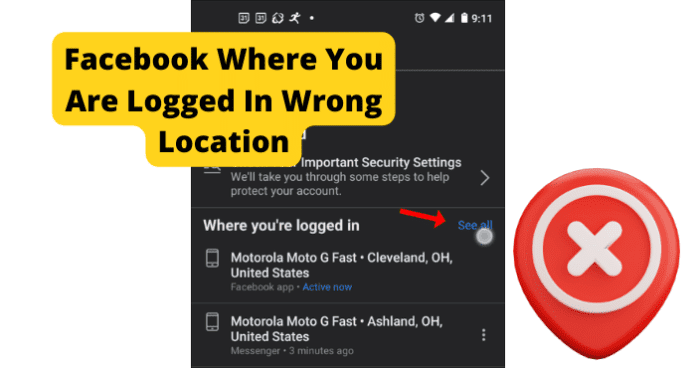This can be frustrating, as it will cause you to go through a relatively lengthy verification process in some cases. This frustration can be magnified in the event that you are not accessing Facebook from a location that is different from the one Facebook expects. This is a common issue for users of the Facebook application. Facebook can sometimes detect that you are logged in at the wrong location inaccurately, causing account accessibility issues with users of the app. There are many reasons that this could happen, all of which this guide will cover in detail. You can use the information provided for you in this guide to help accurately identify the issue causing your location issues on Facebook, as well as troubleshoot the problem and avoid them in the future.
Why Does Facebook Show Me Logged In The Wrong Location?
The next part of this guide will focus on the different reasons that your Facebook location might be wrong, causing you to not be able to properly access your account. There are several different causes of this issue, all with their own unique troubleshooting method. This list can be used to accurately identify your issue and resolve the problem using the paired troubleshooting method. Keep in mind that if you are accessing your Facebook account from a location that Facebook is not familiar with you will likely have to verify your account credentials before gaining access to your account.
1. Someone Is Logged Into Your Account
If someone is currently logged into your account from another location while you are also logged in, it could cause your location to be displayed inaccurately. This could also occur if you have left your Facebook account logged in from a different location than the one you normally use.
Fix: Log Everyone Out Of Your Account
You should log everyone out of your account at one time using the following method. First, you will need to open the Facebook application and navigate to the Menu, which can be accessed from the homepage of the application by clicking the downward pointing arrow located in the top-right corner of the screen. Once you have done this, enter into the Security and Login menu. There, you will find the Where You’ve Logged In menu, where you will have the option to See More. Click See More and it will bring up an extended list of your recent login locations and at the bottom an option to Log Out Of All Sessions. Select the Log Out Of All Sessions option and Facebook will automatically log all active users out of your Facebook account at once.
2. Your ISP Changed Your IP Address
If your IP address has recently changed, this could cause your Facebook location to not be displayed accurately. Facebook uses your IP address to help verify your location. If it detects an unrecognized IP address that you are accessing from, it could cause issues when logging into your account.
Fix: Contact Your Internet Service Provider
You should contact your internet service provider for more information regarding recent IP address changes. Many providers change IP addresses regularly so you will need to check with them and see if this is the case for you.
3. You Are Using A VPN
Using a VPN could cause issues while attempting to log in with an accurate location on Facebook. A VPN masks your actual IP address and location, which could cause your location to be displayed incorrectly. You should use the troubleshooting method below to help resolve this issue.
Fix: Disconnect VPN
You should turn off your VPN if you are having location issues while using the Facebook application. Facebook has been reported to have compatibility issues with most VPNs. Because of how strict Facebook’s security measures are having a VPN that places your location in one that is not accurate can cause problems when logging in. VPNs are a great way to ensure your privacy and security while using web-based applications. That being said, if you are experiencing issues using the Facebook application while logged in with a VPN, you should consider disconnecting and accessing the Facebook app without it. This can help resolve the account issues that could be causing your location to not be reflected accurately in the Facebook application. It can be frustrating to not be able to use your VPN with your applications. It is likely in the future that Facebook will release an update that better supports usage with a VPN.
4. Someone Has Hacked Your Account
If someone has hacked your account, it is likely that you will see yourself logged in from the wrong location due to their access to your account. Hackers can gain access to your account in several ways, the most common of which is the use of malware or phishing tactics. If someone has hacked your account, Facebook will automatically alert you that your account has been accessed from a location that it does not recognize. It is important that you address the issue and follow Facebook’s instructions for securing your account if this happens.
Fix: Log Everyone Out Of Your Account
You should log everyone out of your account at one time using the following method. First, you will need to open the Facebook application and navigate to the Menu, which can be accessed from the homepage of the application by clicking the downward pointing arrow located in the top-right corner of the screen. Once you have done this, enter into the Security and Login menu. There, you will find the Where You’ve Logged In menu, where you will have the option to See More. Click See More and it will bring up an extended list of your recent login locations and at the bottom an option to Log Out Of All Sessions. Select the Log Out Of All Sessions option and Facebook will automatically log all active users out of your Facebook account at once.
5. Is It Possible You’ve Got a Bug?
Bugs and glitches are common causes of all sorts of issues on the Facebook application. These types of errors are typically caused by runtime errors or application hang-ups that cause issues with functionality. Bugs and glitches typically occur randomly and resolve themselves on their own, without any action needed from the user. That being said, in some cases bugs and glitches can be persistent and need to be addressed before you will have full functionality of your Facebook application. You should consult the list of troubleshooting methods found later in this guide to help you resolve these types of issues. As previously mentioned, bugs and glitches that are persistent will need to be addressed before you will be able to properly use Facebook and its features. While your Facebook application is experiencing bug-related issues, it is possible that your location will not be reflected accurately. This can be frustrating, but the troubleshooting methods below can help your resolve these issues.
Fix: Use Facebook.com
If you are having location issues with Facebook on your mobile device or Facebook app, then you should consider using the Facebook browser application to access your account using your phone’s data connection or home Wi-Fi connection. This could help bypass any errors that your Facebook application is experiencing. Using the Facebook browser application operates on separate software that is not dependent on user updates. Facebook.com has all of the same features that the application does but in web browser format. This is often the preferred way to use the Facebook application for some users as it is often easier to navigate using the Facebook.com web page.
Fix Two: Use Facebook on Your PC
If you are having problems with your location accuracy on the Facebook application on your mobile device, you should consider accessing Facebook from your web browser application to try and resolve your location issues. This could help resolve any problems that your Facebook application is experiencing. Using a web browser application to access Facebook will allow you to use the Facebook web software that operates on separate software that is not dependent on user updates. Facebook.com has all of the same features that the application does but in web browser format. This is often the preferred way to use the Facebook application for some users as it is often easier to navigate using the Facebook.com web page.
Fix Three: Log Out and Log In
Logging in and out of the Facebook application can help encourage the application to resolve any account issues you are facing that could be keeping your location access from functioning correctly. Like any application, the Facebook app can get hung up due to bugs and glitches. These could cause your Facebook application to not work correctly and not display an accurate location. Logging in and out of your account will refresh your application and encourage the resolution of any errors that your application could be experiencing. This can force your location to be reevaluated and displayed accurately if they were being displayed incorrectly due to some internal error the application is experiencing.
Fix Four: Clear the Cache
How you clear your Facebook cache will depend on the type of device that you are currently using to watch Facebook. The list below will walk you through the process for popular mobile devices and web browsers that are most commonly used to watch Facebook. If you are using Google Chrome to access Facebook, you will first need to click the three dots at the top right corner of your screen. This will bring up a menu where you can find the More Tools tab. In the More Tools tab, you will find the option to Clear Browsing Data. Click this option and choose the All-Time option. Finally check the Cached Images & Files box and click Clear Data. This will successfully clear your Facebook cache in Google Chrome. If you are using Firefox, you will first need to open the Firefox menu at the top of the screen. Navigate to the History tab and you will find the option to Clear Recent History. Click on Clear Recent History and approve the clearing of Everything and check the Cache box. Once this has been done click Clear Now and you will have successfully deleted your Facebook cache on Firefox. If you are using an Android device to access Facebook, you will need to open your device’s Settings menu and then open the Apps menu. In the Apps menu, you will see the Facebook app. Tap into the Facebook app menu and select Storage. In the Storage menu, you will find the option to clear all of your cache data related to the Facebook application. If you are on an iPhone, you simply need to delete the Facebook application from your device and reinstall it to successfully clear the cache. After you have successfully cleared your Facebook cache, the location issues that you are experiencing have a good chance of being automatically resolved.
Fix Five: Update the App
If you are having issues, it could be because the version of Facebook you are using is out of date. Facebook releases periodic updates that improve functionality and user experience on the app. The updates also serve to fix bugs and glitches that they have been made aware of. Keeping your Facebook application up to date is vital for an optimal experience. If you let your application fall behind on updates, you run the risk of encountering errors and bugs with your Facebook functions more frequently.
Fix Six: Reinstall Facebook
Common errors caused by these types of issues are message notifications not displaying correctly and general messaging issues. These can be frustrating and can hinder your ability to use the Facebook application. When this happens, a reinstall can help encourage the resolution of these errors and restart the application running fresh. This is a good solution for many problems people encounter on the Facebook app. To reinstall the Facebook application, you will need to delete the application from your device completely. Once you have done this, you will have to redownload the Facebook application from the app store and reinstall it on your device. This will replace all of the files associated with the Facebook app with new ones. This process will remove any damaged or corrupted files that were potentially causing your location accuracy issues.
Fix Seven: Contact Facebook
If you are experiencing persistent issues with your Facebook application, you should consider contacting Facebook support so they can investigate your issue further. You should only consider this once you have attempted all of the troubleshooting methods listed here, as Facebook support will likely suggest many of the methods on this list. You can contact Facebook Support on their website or through the app. There you will find detailed instructions on how to report your issue. First, you will need to provide a detailed account of your problem which will then be investigated by someone at Facebook Technical Support. Facebook Support will walk you through any troubleshooting methods that you might have missed and offer detailed suggestions on how to successfully solve your issue. This method requires some patience, as dealing with customer service on the phone can be frustrating. Rest assured that Facebook Support will do all they can to get your application functioning properly.
6. The Bummer Of Them All…Facebook Is Down
One main reason you could be experiencing issues with your Facebook application is server issues at Facebook. If the servers are down, you will likely experience many issues with connectivity and functionality while using Facebook. Servers are what enable users to connect and communicate effectively through any type of social media application. Server outages are rare, however, and typically only happened during times of scheduled maintenance. That being said, server overloads are possible and will cause you to not be able to access certain network features and will cause your location to display inaccurately on Facebook. You can check the status of the Facebook servers on the website of their social media accounts. Server outages are a widespread issue that affects many users of the Facebook application at once. You will have to wait for the server issues to be resolved before you will be able to use the Facebook application. You will likely not be able properly to access your account during a server outage due to the application’s current inability to gather an accurate location that matches your account.
Fix: Wait For Facebook Servers to Correct Itself
If the Facebook servers are currently down, the only thing you will be able to do is wait for the issue to be resolved. Facebook server outages are rare and typically only happen during short periods of required maintenance. That being said, server overloads and crashes are still possible. Keep an eye out on Facebook’s website or social pages for more information regarding any ongoing server outages or scheduled maintenance. You can expect server outages to be resolved within two hours. More severe server issues could cause the downtime to greatly exceed this estimation. For server overloads, the downtime you can expect is around five to six hours. During Facebook server outages, you will likely not be able to access your account or have Facebook determine an accurate location that you are attempting to access from.
7. How’s Your Internet Connection?
A bad internet connection is one of the main causes of location issues while using the Facebook application. Facebook depends on a stable internet connection to properly process all locations that you attempt to access the application and your account. A bad internet connection can be caused by a faulty router, internet outage, or damage after a recent storm. You should use the list of troubleshooting methods below to help you resolve your internet issues. If you are unable to restore your access to the internet after using the troubleshooting methods listed below, you should consider contacting your internet service provider for more information. Your internet service provider can provide you with the most up-to-date information regarding your internet outage, as well as information regarding an estimated timeframe that your internet will be restored.
Fix: Fix Your Internet Connection
If your internet connection is not stable, you will likely experience issues trying to access the network features on Facebook. To fix internet issues, consider restarting your router or contacting your internet service provider for more information regarding your outage. To reset your router, simply unplug it for at least sixty seconds. This will give your router time to completely power off and stop any latent functions occurring inside the device. Once you have powered your router back on, it will automatically begin the process of reestablishing a connection to your devices.
Final Thoughts
This guide has provided you with all of the information that you need to accurately identify and resolve your location issues on Facebook. Like any application, Facebook is subject to bugs and glitches that are the primary cause of location issues. Using the information in this guide, you can now resolve these issues quickly and easily, as the detailed troubleshooting methods will help walk you through the process. The location access features of Facebook’s security system are vital to the security of your account. As more people begin to use Facebook for business and financial transactions, the greater the risk of encountering hackers and phishers that wish to access your account and steal valuable information. Facebook helps to combat these types of dangers on the application by requiring a consistent location access history before allowing users to log in to an account. This means that Facebook stores your most frequently location where you access the Facebook application and expects that location every time that you attempt to log in to your account. If Facebook detects a different location, it could cause you to have issues logging in. This guide will help you fix your Facebook wrong location issues and ensure that you can always access your account when you need to.
Δ
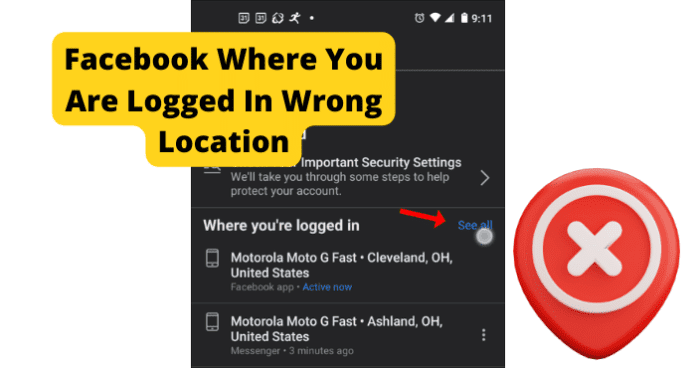
title: “Facebook Login Location Wrong Try This” ShowToc: true date: “2022-10-31” author: “Oleta Luer”
This can be frustrating, as it will cause you to go through a relatively lengthy verification process in some cases. This frustration can be magnified in the event that you are not accessing Facebook from a location that is different from the one Facebook expects. This is a common issue for users of the Facebook application. Facebook can sometimes detect that you are logged in at the wrong location inaccurately, causing account accessibility issues with users of the app. There are many reasons that this could happen, all of which this guide will cover in detail. You can use the information provided for you in this guide to help accurately identify the issue causing your location issues on Facebook, as well as troubleshoot the problem and avoid them in the future.
Why Does Facebook Show Me Logged In The Wrong Location?
The next part of this guide will focus on the different reasons that your Facebook location might be wrong, causing you to not be able to properly access your account. There are several different causes of this issue, all with their own unique troubleshooting method. This list can be used to accurately identify your issue and resolve the problem using the paired troubleshooting method. Keep in mind that if you are accessing your Facebook account from a location that Facebook is not familiar with you will likely have to verify your account credentials before gaining access to your account.
1. Someone Is Logged Into Your Account
If someone is currently logged into your account from another location while you are also logged in, it could cause your location to be displayed inaccurately. This could also occur if you have left your Facebook account logged in from a different location than the one you normally use.
Fix: Log Everyone Out Of Your Account
You should log everyone out of your account at one time using the following method. First, you will need to open the Facebook application and navigate to the Menu, which can be accessed from the homepage of the application by clicking the downward pointing arrow located in the top-right corner of the screen. Once you have done this, enter into the Security and Login menu. There, you will find the Where You’ve Logged In menu, where you will have the option to See More. Click See More and it will bring up an extended list of your recent login locations and at the bottom an option to Log Out Of All Sessions. Select the Log Out Of All Sessions option and Facebook will automatically log all active users out of your Facebook account at once.
2. Your ISP Changed Your IP Address
If your IP address has recently changed, this could cause your Facebook location to not be displayed accurately. Facebook uses your IP address to help verify your location. If it detects an unrecognized IP address that you are accessing from, it could cause issues when logging into your account.
Fix: Contact Your Internet Service Provider
You should contact your internet service provider for more information regarding recent IP address changes. Many providers change IP addresses regularly so you will need to check with them and see if this is the case for you.
3. You Are Using A VPN
Using a VPN could cause issues while attempting to log in with an accurate location on Facebook. A VPN masks your actual IP address and location, which could cause your location to be displayed incorrectly. You should use the troubleshooting method below to help resolve this issue.
Fix: Disconnect VPN
You should turn off your VPN if you are having location issues while using the Facebook application. Facebook has been reported to have compatibility issues with most VPNs. Because of how strict Facebook’s security measures are having a VPN that places your location in one that is not accurate can cause problems when logging in. VPNs are a great way to ensure your privacy and security while using web-based applications. That being said, if you are experiencing issues using the Facebook application while logged in with a VPN, you should consider disconnecting and accessing the Facebook app without it. This can help resolve the account issues that could be causing your location to not be reflected accurately in the Facebook application. It can be frustrating to not be able to use your VPN with your applications. It is likely in the future that Facebook will release an update that better supports usage with a VPN.
4. Someone Has Hacked Your Account
If someone has hacked your account, it is likely that you will see yourself logged in from the wrong location due to their access to your account. Hackers can gain access to your account in several ways, the most common of which is the use of malware or phishing tactics. If someone has hacked your account, Facebook will automatically alert you that your account has been accessed from a location that it does not recognize. It is important that you address the issue and follow Facebook’s instructions for securing your account if this happens.
Fix: Log Everyone Out Of Your Account
You should log everyone out of your account at one time using the following method. First, you will need to open the Facebook application and navigate to the Menu, which can be accessed from the homepage of the application by clicking the downward pointing arrow located in the top-right corner of the screen. Once you have done this, enter into the Security and Login menu. There, you will find the Where You’ve Logged In menu, where you will have the option to See More. Click See More and it will bring up an extended list of your recent login locations and at the bottom an option to Log Out Of All Sessions. Select the Log Out Of All Sessions option and Facebook will automatically log all active users out of your Facebook account at once.
5. Is It Possible You’ve Got a Bug?
Bugs and glitches are common causes of all sorts of issues on the Facebook application. These types of errors are typically caused by runtime errors or application hang-ups that cause issues with functionality. Bugs and glitches typically occur randomly and resolve themselves on their own, without any action needed from the user. That being said, in some cases bugs and glitches can be persistent and need to be addressed before you will have full functionality of your Facebook application. You should consult the list of troubleshooting methods found later in this guide to help you resolve these types of issues. As previously mentioned, bugs and glitches that are persistent will need to be addressed before you will be able to properly use Facebook and its features. While your Facebook application is experiencing bug-related issues, it is possible that your location will not be reflected accurately. This can be frustrating, but the troubleshooting methods below can help your resolve these issues.
Fix: Use Facebook.com
If you are having location issues with Facebook on your mobile device or Facebook app, then you should consider using the Facebook browser application to access your account using your phone’s data connection or home Wi-Fi connection. This could help bypass any errors that your Facebook application is experiencing. Using the Facebook browser application operates on separate software that is not dependent on user updates. Facebook.com has all of the same features that the application does but in web browser format. This is often the preferred way to use the Facebook application for some users as it is often easier to navigate using the Facebook.com web page.
Fix Two: Use Facebook on Your PC
If you are having problems with your location accuracy on the Facebook application on your mobile device, you should consider accessing Facebook from your web browser application to try and resolve your location issues. This could help resolve any problems that your Facebook application is experiencing. Using a web browser application to access Facebook will allow you to use the Facebook web software that operates on separate software that is not dependent on user updates. Facebook.com has all of the same features that the application does but in web browser format. This is often the preferred way to use the Facebook application for some users as it is often easier to navigate using the Facebook.com web page.
Fix Three: Log Out and Log In
Logging in and out of the Facebook application can help encourage the application to resolve any account issues you are facing that could be keeping your location access from functioning correctly. Like any application, the Facebook app can get hung up due to bugs and glitches. These could cause your Facebook application to not work correctly and not display an accurate location. Logging in and out of your account will refresh your application and encourage the resolution of any errors that your application could be experiencing. This can force your location to be reevaluated and displayed accurately if they were being displayed incorrectly due to some internal error the application is experiencing.
Fix Four: Clear the Cache
How you clear your Facebook cache will depend on the type of device that you are currently using to watch Facebook. The list below will walk you through the process for popular mobile devices and web browsers that are most commonly used to watch Facebook. If you are using Google Chrome to access Facebook, you will first need to click the three dots at the top right corner of your screen. This will bring up a menu where you can find the More Tools tab. In the More Tools tab, you will find the option to Clear Browsing Data. Click this option and choose the All-Time option. Finally check the Cached Images & Files box and click Clear Data. This will successfully clear your Facebook cache in Google Chrome. If you are using Firefox, you will first need to open the Firefox menu at the top of the screen. Navigate to the History tab and you will find the option to Clear Recent History. Click on Clear Recent History and approve the clearing of Everything and check the Cache box. Once this has been done click Clear Now and you will have successfully deleted your Facebook cache on Firefox. If you are using an Android device to access Facebook, you will need to open your device’s Settings menu and then open the Apps menu. In the Apps menu, you will see the Facebook app. Tap into the Facebook app menu and select Storage. In the Storage menu, you will find the option to clear all of your cache data related to the Facebook application. If you are on an iPhone, you simply need to delete the Facebook application from your device and reinstall it to successfully clear the cache. After you have successfully cleared your Facebook cache, the location issues that you are experiencing have a good chance of being automatically resolved.
Fix Five: Update the App
If you are having issues, it could be because the version of Facebook you are using is out of date. Facebook releases periodic updates that improve functionality and user experience on the app. The updates also serve to fix bugs and glitches that they have been made aware of. Keeping your Facebook application up to date is vital for an optimal experience. If you let your application fall behind on updates, you run the risk of encountering errors and bugs with your Facebook functions more frequently.
Fix Six: Reinstall Facebook
Common errors caused by these types of issues are message notifications not displaying correctly and general messaging issues. These can be frustrating and can hinder your ability to use the Facebook application. When this happens, a reinstall can help encourage the resolution of these errors and restart the application running fresh. This is a good solution for many problems people encounter on the Facebook app. To reinstall the Facebook application, you will need to delete the application from your device completely. Once you have done this, you will have to redownload the Facebook application from the app store and reinstall it on your device. This will replace all of the files associated with the Facebook app with new ones. This process will remove any damaged or corrupted files that were potentially causing your location accuracy issues.
Fix Seven: Contact Facebook
If you are experiencing persistent issues with your Facebook application, you should consider contacting Facebook support so they can investigate your issue further. You should only consider this once you have attempted all of the troubleshooting methods listed here, as Facebook support will likely suggest many of the methods on this list. You can contact Facebook Support on their website or through the app. There you will find detailed instructions on how to report your issue. First, you will need to provide a detailed account of your problem which will then be investigated by someone at Facebook Technical Support. Facebook Support will walk you through any troubleshooting methods that you might have missed and offer detailed suggestions on how to successfully solve your issue. This method requires some patience, as dealing with customer service on the phone can be frustrating. Rest assured that Facebook Support will do all they can to get your application functioning properly.
6. The Bummer Of Them All…Facebook Is Down
One main reason you could be experiencing issues with your Facebook application is server issues at Facebook. If the servers are down, you will likely experience many issues with connectivity and functionality while using Facebook. Servers are what enable users to connect and communicate effectively through any type of social media application. Server outages are rare, however, and typically only happened during times of scheduled maintenance. That being said, server overloads are possible and will cause you to not be able to access certain network features and will cause your location to display inaccurately on Facebook. You can check the status of the Facebook servers on the website of their social media accounts. Server outages are a widespread issue that affects many users of the Facebook application at once. You will have to wait for the server issues to be resolved before you will be able to use the Facebook application. You will likely not be able properly to access your account during a server outage due to the application’s current inability to gather an accurate location that matches your account.
Fix: Wait For Facebook Servers to Correct Itself
If the Facebook servers are currently down, the only thing you will be able to do is wait for the issue to be resolved. Facebook server outages are rare and typically only happen during short periods of required maintenance. That being said, server overloads and crashes are still possible. Keep an eye out on Facebook’s website or social pages for more information regarding any ongoing server outages or scheduled maintenance. You can expect server outages to be resolved within two hours. More severe server issues could cause the downtime to greatly exceed this estimation. For server overloads, the downtime you can expect is around five to six hours. During Facebook server outages, you will likely not be able to access your account or have Facebook determine an accurate location that you are attempting to access from.
7. How’s Your Internet Connection?
A bad internet connection is one of the main causes of location issues while using the Facebook application. Facebook depends on a stable internet connection to properly process all locations that you attempt to access the application and your account. A bad internet connection can be caused by a faulty router, internet outage, or damage after a recent storm. You should use the list of troubleshooting methods below to help you resolve your internet issues. If you are unable to restore your access to the internet after using the troubleshooting methods listed below, you should consider contacting your internet service provider for more information. Your internet service provider can provide you with the most up-to-date information regarding your internet outage, as well as information regarding an estimated timeframe that your internet will be restored.
Fix: Fix Your Internet Connection
If your internet connection is not stable, you will likely experience issues trying to access the network features on Facebook. To fix internet issues, consider restarting your router or contacting your internet service provider for more information regarding your outage. To reset your router, simply unplug it for at least sixty seconds. This will give your router time to completely power off and stop any latent functions occurring inside the device. Once you have powered your router back on, it will automatically begin the process of reestablishing a connection to your devices.
Final Thoughts
This guide has provided you with all of the information that you need to accurately identify and resolve your location issues on Facebook. Like any application, Facebook is subject to bugs and glitches that are the primary cause of location issues. Using the information in this guide, you can now resolve these issues quickly and easily, as the detailed troubleshooting methods will help walk you through the process. The location access features of Facebook’s security system are vital to the security of your account. As more people begin to use Facebook for business and financial transactions, the greater the risk of encountering hackers and phishers that wish to access your account and steal valuable information. Facebook helps to combat these types of dangers on the application by requiring a consistent location access history before allowing users to log in to an account. This means that Facebook stores your most frequently location where you access the Facebook application and expects that location every time that you attempt to log in to your account. If Facebook detects a different location, it could cause you to have issues logging in. This guide will help you fix your Facebook wrong location issues and ensure that you can always access your account when you need to.
Δ
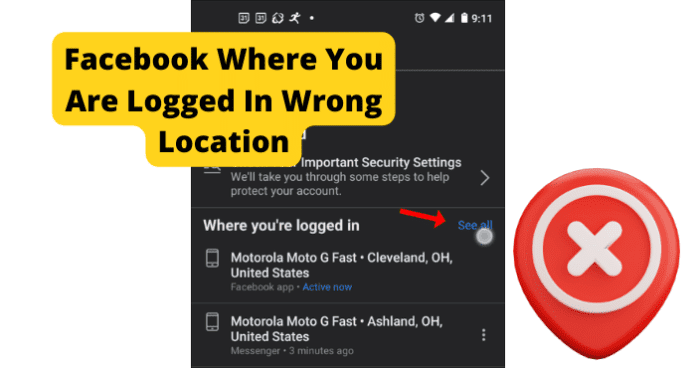
title: “Facebook Login Location Wrong Try This” ShowToc: true date: “2022-12-06” author: “Joan Ream”
This can be frustrating, as it will cause you to go through a relatively lengthy verification process in some cases. This frustration can be magnified in the event that you are not accessing Facebook from a location that is different from the one Facebook expects. This is a common issue for users of the Facebook application. Facebook can sometimes detect that you are logged in at the wrong location inaccurately, causing account accessibility issues with users of the app. There are many reasons that this could happen, all of which this guide will cover in detail. You can use the information provided for you in this guide to help accurately identify the issue causing your location issues on Facebook, as well as troubleshoot the problem and avoid them in the future.
Why Does Facebook Show Me Logged In The Wrong Location?
The next part of this guide will focus on the different reasons that your Facebook location might be wrong, causing you to not be able to properly access your account. There are several different causes of this issue, all with their own unique troubleshooting method. This list can be used to accurately identify your issue and resolve the problem using the paired troubleshooting method. Keep in mind that if you are accessing your Facebook account from a location that Facebook is not familiar with you will likely have to verify your account credentials before gaining access to your account.
1. Someone Is Logged Into Your Account
If someone is currently logged into your account from another location while you are also logged in, it could cause your location to be displayed inaccurately. This could also occur if you have left your Facebook account logged in from a different location than the one you normally use.
Fix: Log Everyone Out Of Your Account
You should log everyone out of your account at one time using the following method. First, you will need to open the Facebook application and navigate to the Menu, which can be accessed from the homepage of the application by clicking the downward pointing arrow located in the top-right corner of the screen. Once you have done this, enter into the Security and Login menu. There, you will find the Where You’ve Logged In menu, where you will have the option to See More. Click See More and it will bring up an extended list of your recent login locations and at the bottom an option to Log Out Of All Sessions. Select the Log Out Of All Sessions option and Facebook will automatically log all active users out of your Facebook account at once.
2. Your ISP Changed Your IP Address
If your IP address has recently changed, this could cause your Facebook location to not be displayed accurately. Facebook uses your IP address to help verify your location. If it detects an unrecognized IP address that you are accessing from, it could cause issues when logging into your account.
Fix: Contact Your Internet Service Provider
You should contact your internet service provider for more information regarding recent IP address changes. Many providers change IP addresses regularly so you will need to check with them and see if this is the case for you.
3. You Are Using A VPN
Using a VPN could cause issues while attempting to log in with an accurate location on Facebook. A VPN masks your actual IP address and location, which could cause your location to be displayed incorrectly. You should use the troubleshooting method below to help resolve this issue.
Fix: Disconnect VPN
You should turn off your VPN if you are having location issues while using the Facebook application. Facebook has been reported to have compatibility issues with most VPNs. Because of how strict Facebook’s security measures are having a VPN that places your location in one that is not accurate can cause problems when logging in. VPNs are a great way to ensure your privacy and security while using web-based applications. That being said, if you are experiencing issues using the Facebook application while logged in with a VPN, you should consider disconnecting and accessing the Facebook app without it. This can help resolve the account issues that could be causing your location to not be reflected accurately in the Facebook application. It can be frustrating to not be able to use your VPN with your applications. It is likely in the future that Facebook will release an update that better supports usage with a VPN.
4. Someone Has Hacked Your Account
If someone has hacked your account, it is likely that you will see yourself logged in from the wrong location due to their access to your account. Hackers can gain access to your account in several ways, the most common of which is the use of malware or phishing tactics. If someone has hacked your account, Facebook will automatically alert you that your account has been accessed from a location that it does not recognize. It is important that you address the issue and follow Facebook’s instructions for securing your account if this happens.
Fix: Log Everyone Out Of Your Account
You should log everyone out of your account at one time using the following method. First, you will need to open the Facebook application and navigate to the Menu, which can be accessed from the homepage of the application by clicking the downward pointing arrow located in the top-right corner of the screen. Once you have done this, enter into the Security and Login menu. There, you will find the Where You’ve Logged In menu, where you will have the option to See More. Click See More and it will bring up an extended list of your recent login locations and at the bottom an option to Log Out Of All Sessions. Select the Log Out Of All Sessions option and Facebook will automatically log all active users out of your Facebook account at once.
5. Is It Possible You’ve Got a Bug?
Bugs and glitches are common causes of all sorts of issues on the Facebook application. These types of errors are typically caused by runtime errors or application hang-ups that cause issues with functionality. Bugs and glitches typically occur randomly and resolve themselves on their own, without any action needed from the user. That being said, in some cases bugs and glitches can be persistent and need to be addressed before you will have full functionality of your Facebook application. You should consult the list of troubleshooting methods found later in this guide to help you resolve these types of issues. As previously mentioned, bugs and glitches that are persistent will need to be addressed before you will be able to properly use Facebook and its features. While your Facebook application is experiencing bug-related issues, it is possible that your location will not be reflected accurately. This can be frustrating, but the troubleshooting methods below can help your resolve these issues.
Fix: Use Facebook.com
If you are having location issues with Facebook on your mobile device or Facebook app, then you should consider using the Facebook browser application to access your account using your phone’s data connection or home Wi-Fi connection. This could help bypass any errors that your Facebook application is experiencing. Using the Facebook browser application operates on separate software that is not dependent on user updates. Facebook.com has all of the same features that the application does but in web browser format. This is often the preferred way to use the Facebook application for some users as it is often easier to navigate using the Facebook.com web page.
Fix Two: Use Facebook on Your PC
If you are having problems with your location accuracy on the Facebook application on your mobile device, you should consider accessing Facebook from your web browser application to try and resolve your location issues. This could help resolve any problems that your Facebook application is experiencing. Using a web browser application to access Facebook will allow you to use the Facebook web software that operates on separate software that is not dependent on user updates. Facebook.com has all of the same features that the application does but in web browser format. This is often the preferred way to use the Facebook application for some users as it is often easier to navigate using the Facebook.com web page.
Fix Three: Log Out and Log In
Logging in and out of the Facebook application can help encourage the application to resolve any account issues you are facing that could be keeping your location access from functioning correctly. Like any application, the Facebook app can get hung up due to bugs and glitches. These could cause your Facebook application to not work correctly and not display an accurate location. Logging in and out of your account will refresh your application and encourage the resolution of any errors that your application could be experiencing. This can force your location to be reevaluated and displayed accurately if they were being displayed incorrectly due to some internal error the application is experiencing.
Fix Four: Clear the Cache
How you clear your Facebook cache will depend on the type of device that you are currently using to watch Facebook. The list below will walk you through the process for popular mobile devices and web browsers that are most commonly used to watch Facebook. If you are using Google Chrome to access Facebook, you will first need to click the three dots at the top right corner of your screen. This will bring up a menu where you can find the More Tools tab. In the More Tools tab, you will find the option to Clear Browsing Data. Click this option and choose the All-Time option. Finally check the Cached Images & Files box and click Clear Data. This will successfully clear your Facebook cache in Google Chrome. If you are using Firefox, you will first need to open the Firefox menu at the top of the screen. Navigate to the History tab and you will find the option to Clear Recent History. Click on Clear Recent History and approve the clearing of Everything and check the Cache box. Once this has been done click Clear Now and you will have successfully deleted your Facebook cache on Firefox. If you are using an Android device to access Facebook, you will need to open your device’s Settings menu and then open the Apps menu. In the Apps menu, you will see the Facebook app. Tap into the Facebook app menu and select Storage. In the Storage menu, you will find the option to clear all of your cache data related to the Facebook application. If you are on an iPhone, you simply need to delete the Facebook application from your device and reinstall it to successfully clear the cache. After you have successfully cleared your Facebook cache, the location issues that you are experiencing have a good chance of being automatically resolved.
Fix Five: Update the App
If you are having issues, it could be because the version of Facebook you are using is out of date. Facebook releases periodic updates that improve functionality and user experience on the app. The updates also serve to fix bugs and glitches that they have been made aware of. Keeping your Facebook application up to date is vital for an optimal experience. If you let your application fall behind on updates, you run the risk of encountering errors and bugs with your Facebook functions more frequently.
Fix Six: Reinstall Facebook
Common errors caused by these types of issues are message notifications not displaying correctly and general messaging issues. These can be frustrating and can hinder your ability to use the Facebook application. When this happens, a reinstall can help encourage the resolution of these errors and restart the application running fresh. This is a good solution for many problems people encounter on the Facebook app. To reinstall the Facebook application, you will need to delete the application from your device completely. Once you have done this, you will have to redownload the Facebook application from the app store and reinstall it on your device. This will replace all of the files associated with the Facebook app with new ones. This process will remove any damaged or corrupted files that were potentially causing your location accuracy issues.
Fix Seven: Contact Facebook
If you are experiencing persistent issues with your Facebook application, you should consider contacting Facebook support so they can investigate your issue further. You should only consider this once you have attempted all of the troubleshooting methods listed here, as Facebook support will likely suggest many of the methods on this list. You can contact Facebook Support on their website or through the app. There you will find detailed instructions on how to report your issue. First, you will need to provide a detailed account of your problem which will then be investigated by someone at Facebook Technical Support. Facebook Support will walk you through any troubleshooting methods that you might have missed and offer detailed suggestions on how to successfully solve your issue. This method requires some patience, as dealing with customer service on the phone can be frustrating. Rest assured that Facebook Support will do all they can to get your application functioning properly.
6. The Bummer Of Them All…Facebook Is Down
One main reason you could be experiencing issues with your Facebook application is server issues at Facebook. If the servers are down, you will likely experience many issues with connectivity and functionality while using Facebook. Servers are what enable users to connect and communicate effectively through any type of social media application. Server outages are rare, however, and typically only happened during times of scheduled maintenance. That being said, server overloads are possible and will cause you to not be able to access certain network features and will cause your location to display inaccurately on Facebook. You can check the status of the Facebook servers on the website of their social media accounts. Server outages are a widespread issue that affects many users of the Facebook application at once. You will have to wait for the server issues to be resolved before you will be able to use the Facebook application. You will likely not be able properly to access your account during a server outage due to the application’s current inability to gather an accurate location that matches your account.
Fix: Wait For Facebook Servers to Correct Itself
If the Facebook servers are currently down, the only thing you will be able to do is wait for the issue to be resolved. Facebook server outages are rare and typically only happen during short periods of required maintenance. That being said, server overloads and crashes are still possible. Keep an eye out on Facebook’s website or social pages for more information regarding any ongoing server outages or scheduled maintenance. You can expect server outages to be resolved within two hours. More severe server issues could cause the downtime to greatly exceed this estimation. For server overloads, the downtime you can expect is around five to six hours. During Facebook server outages, you will likely not be able to access your account or have Facebook determine an accurate location that you are attempting to access from.
7. How’s Your Internet Connection?
A bad internet connection is one of the main causes of location issues while using the Facebook application. Facebook depends on a stable internet connection to properly process all locations that you attempt to access the application and your account. A bad internet connection can be caused by a faulty router, internet outage, or damage after a recent storm. You should use the list of troubleshooting methods below to help you resolve your internet issues. If you are unable to restore your access to the internet after using the troubleshooting methods listed below, you should consider contacting your internet service provider for more information. Your internet service provider can provide you with the most up-to-date information regarding your internet outage, as well as information regarding an estimated timeframe that your internet will be restored.
Fix: Fix Your Internet Connection
If your internet connection is not stable, you will likely experience issues trying to access the network features on Facebook. To fix internet issues, consider restarting your router or contacting your internet service provider for more information regarding your outage. To reset your router, simply unplug it for at least sixty seconds. This will give your router time to completely power off and stop any latent functions occurring inside the device. Once you have powered your router back on, it will automatically begin the process of reestablishing a connection to your devices.
Final Thoughts
This guide has provided you with all of the information that you need to accurately identify and resolve your location issues on Facebook. Like any application, Facebook is subject to bugs and glitches that are the primary cause of location issues. Using the information in this guide, you can now resolve these issues quickly and easily, as the detailed troubleshooting methods will help walk you through the process. The location access features of Facebook’s security system are vital to the security of your account. As more people begin to use Facebook for business and financial transactions, the greater the risk of encountering hackers and phishers that wish to access your account and steal valuable information. Facebook helps to combat these types of dangers on the application by requiring a consistent location access history before allowing users to log in to an account. This means that Facebook stores your most frequently location where you access the Facebook application and expects that location every time that you attempt to log in to your account. If Facebook detects a different location, it could cause you to have issues logging in. This guide will help you fix your Facebook wrong location issues and ensure that you can always access your account when you need to.
Δ
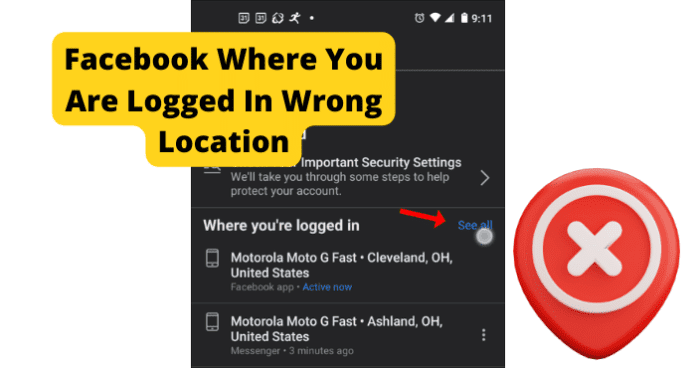
title: “Facebook Login Location Wrong Try This” ShowToc: true date: “2022-11-09” author: “Donald Hodgens”
This can be frustrating, as it will cause you to go through a relatively lengthy verification process in some cases. This frustration can be magnified in the event that you are not accessing Facebook from a location that is different from the one Facebook expects. This is a common issue for users of the Facebook application. Facebook can sometimes detect that you are logged in at the wrong location inaccurately, causing account accessibility issues with users of the app. There are many reasons that this could happen, all of which this guide will cover in detail. You can use the information provided for you in this guide to help accurately identify the issue causing your location issues on Facebook, as well as troubleshoot the problem and avoid them in the future.
Why Does Facebook Show Me Logged In The Wrong Location?
The next part of this guide will focus on the different reasons that your Facebook location might be wrong, causing you to not be able to properly access your account. There are several different causes of this issue, all with their own unique troubleshooting method. This list can be used to accurately identify your issue and resolve the problem using the paired troubleshooting method. Keep in mind that if you are accessing your Facebook account from a location that Facebook is not familiar with you will likely have to verify your account credentials before gaining access to your account.
1. Someone Is Logged Into Your Account
If someone is currently logged into your account from another location while you are also logged in, it could cause your location to be displayed inaccurately. This could also occur if you have left your Facebook account logged in from a different location than the one you normally use.
Fix: Log Everyone Out Of Your Account
You should log everyone out of your account at one time using the following method. First, you will need to open the Facebook application and navigate to the Menu, which can be accessed from the homepage of the application by clicking the downward pointing arrow located in the top-right corner of the screen. Once you have done this, enter into the Security and Login menu. There, you will find the Where You’ve Logged In menu, where you will have the option to See More. Click See More and it will bring up an extended list of your recent login locations and at the bottom an option to Log Out Of All Sessions. Select the Log Out Of All Sessions option and Facebook will automatically log all active users out of your Facebook account at once.
2. Your ISP Changed Your IP Address
If your IP address has recently changed, this could cause your Facebook location to not be displayed accurately. Facebook uses your IP address to help verify your location. If it detects an unrecognized IP address that you are accessing from, it could cause issues when logging into your account.
Fix: Contact Your Internet Service Provider
You should contact your internet service provider for more information regarding recent IP address changes. Many providers change IP addresses regularly so you will need to check with them and see if this is the case for you.
3. You Are Using A VPN
Using a VPN could cause issues while attempting to log in with an accurate location on Facebook. A VPN masks your actual IP address and location, which could cause your location to be displayed incorrectly. You should use the troubleshooting method below to help resolve this issue.
Fix: Disconnect VPN
You should turn off your VPN if you are having location issues while using the Facebook application. Facebook has been reported to have compatibility issues with most VPNs. Because of how strict Facebook’s security measures are having a VPN that places your location in one that is not accurate can cause problems when logging in. VPNs are a great way to ensure your privacy and security while using web-based applications. That being said, if you are experiencing issues using the Facebook application while logged in with a VPN, you should consider disconnecting and accessing the Facebook app without it. This can help resolve the account issues that could be causing your location to not be reflected accurately in the Facebook application. It can be frustrating to not be able to use your VPN with your applications. It is likely in the future that Facebook will release an update that better supports usage with a VPN.
4. Someone Has Hacked Your Account
If someone has hacked your account, it is likely that you will see yourself logged in from the wrong location due to their access to your account. Hackers can gain access to your account in several ways, the most common of which is the use of malware or phishing tactics. If someone has hacked your account, Facebook will automatically alert you that your account has been accessed from a location that it does not recognize. It is important that you address the issue and follow Facebook’s instructions for securing your account if this happens.
Fix: Log Everyone Out Of Your Account
You should log everyone out of your account at one time using the following method. First, you will need to open the Facebook application and navigate to the Menu, which can be accessed from the homepage of the application by clicking the downward pointing arrow located in the top-right corner of the screen. Once you have done this, enter into the Security and Login menu. There, you will find the Where You’ve Logged In menu, where you will have the option to See More. Click See More and it will bring up an extended list of your recent login locations and at the bottom an option to Log Out Of All Sessions. Select the Log Out Of All Sessions option and Facebook will automatically log all active users out of your Facebook account at once.
5. Is It Possible You’ve Got a Bug?
Bugs and glitches are common causes of all sorts of issues on the Facebook application. These types of errors are typically caused by runtime errors or application hang-ups that cause issues with functionality. Bugs and glitches typically occur randomly and resolve themselves on their own, without any action needed from the user. That being said, in some cases bugs and glitches can be persistent and need to be addressed before you will have full functionality of your Facebook application. You should consult the list of troubleshooting methods found later in this guide to help you resolve these types of issues. As previously mentioned, bugs and glitches that are persistent will need to be addressed before you will be able to properly use Facebook and its features. While your Facebook application is experiencing bug-related issues, it is possible that your location will not be reflected accurately. This can be frustrating, but the troubleshooting methods below can help your resolve these issues.
Fix: Use Facebook.com
If you are having location issues with Facebook on your mobile device or Facebook app, then you should consider using the Facebook browser application to access your account using your phone’s data connection or home Wi-Fi connection. This could help bypass any errors that your Facebook application is experiencing. Using the Facebook browser application operates on separate software that is not dependent on user updates. Facebook.com has all of the same features that the application does but in web browser format. This is often the preferred way to use the Facebook application for some users as it is often easier to navigate using the Facebook.com web page.
Fix Two: Use Facebook on Your PC
If you are having problems with your location accuracy on the Facebook application on your mobile device, you should consider accessing Facebook from your web browser application to try and resolve your location issues. This could help resolve any problems that your Facebook application is experiencing. Using a web browser application to access Facebook will allow you to use the Facebook web software that operates on separate software that is not dependent on user updates. Facebook.com has all of the same features that the application does but in web browser format. This is often the preferred way to use the Facebook application for some users as it is often easier to navigate using the Facebook.com web page.
Fix Three: Log Out and Log In
Logging in and out of the Facebook application can help encourage the application to resolve any account issues you are facing that could be keeping your location access from functioning correctly. Like any application, the Facebook app can get hung up due to bugs and glitches. These could cause your Facebook application to not work correctly and not display an accurate location. Logging in and out of your account will refresh your application and encourage the resolution of any errors that your application could be experiencing. This can force your location to be reevaluated and displayed accurately if they were being displayed incorrectly due to some internal error the application is experiencing.
Fix Four: Clear the Cache
How you clear your Facebook cache will depend on the type of device that you are currently using to watch Facebook. The list below will walk you through the process for popular mobile devices and web browsers that are most commonly used to watch Facebook. If you are using Google Chrome to access Facebook, you will first need to click the three dots at the top right corner of your screen. This will bring up a menu where you can find the More Tools tab. In the More Tools tab, you will find the option to Clear Browsing Data. Click this option and choose the All-Time option. Finally check the Cached Images & Files box and click Clear Data. This will successfully clear your Facebook cache in Google Chrome. If you are using Firefox, you will first need to open the Firefox menu at the top of the screen. Navigate to the History tab and you will find the option to Clear Recent History. Click on Clear Recent History and approve the clearing of Everything and check the Cache box. Once this has been done click Clear Now and you will have successfully deleted your Facebook cache on Firefox. If you are using an Android device to access Facebook, you will need to open your device’s Settings menu and then open the Apps menu. In the Apps menu, you will see the Facebook app. Tap into the Facebook app menu and select Storage. In the Storage menu, you will find the option to clear all of your cache data related to the Facebook application. If you are on an iPhone, you simply need to delete the Facebook application from your device and reinstall it to successfully clear the cache. After you have successfully cleared your Facebook cache, the location issues that you are experiencing have a good chance of being automatically resolved.
Fix Five: Update the App
If you are having issues, it could be because the version of Facebook you are using is out of date. Facebook releases periodic updates that improve functionality and user experience on the app. The updates also serve to fix bugs and glitches that they have been made aware of. Keeping your Facebook application up to date is vital for an optimal experience. If you let your application fall behind on updates, you run the risk of encountering errors and bugs with your Facebook functions more frequently.
Fix Six: Reinstall Facebook
Common errors caused by these types of issues are message notifications not displaying correctly and general messaging issues. These can be frustrating and can hinder your ability to use the Facebook application. When this happens, a reinstall can help encourage the resolution of these errors and restart the application running fresh. This is a good solution for many problems people encounter on the Facebook app. To reinstall the Facebook application, you will need to delete the application from your device completely. Once you have done this, you will have to redownload the Facebook application from the app store and reinstall it on your device. This will replace all of the files associated with the Facebook app with new ones. This process will remove any damaged or corrupted files that were potentially causing your location accuracy issues.
Fix Seven: Contact Facebook
If you are experiencing persistent issues with your Facebook application, you should consider contacting Facebook support so they can investigate your issue further. You should only consider this once you have attempted all of the troubleshooting methods listed here, as Facebook support will likely suggest many of the methods on this list. You can contact Facebook Support on their website or through the app. There you will find detailed instructions on how to report your issue. First, you will need to provide a detailed account of your problem which will then be investigated by someone at Facebook Technical Support. Facebook Support will walk you through any troubleshooting methods that you might have missed and offer detailed suggestions on how to successfully solve your issue. This method requires some patience, as dealing with customer service on the phone can be frustrating. Rest assured that Facebook Support will do all they can to get your application functioning properly.
6. The Bummer Of Them All…Facebook Is Down
One main reason you could be experiencing issues with your Facebook application is server issues at Facebook. If the servers are down, you will likely experience many issues with connectivity and functionality while using Facebook. Servers are what enable users to connect and communicate effectively through any type of social media application. Server outages are rare, however, and typically only happened during times of scheduled maintenance. That being said, server overloads are possible and will cause you to not be able to access certain network features and will cause your location to display inaccurately on Facebook. You can check the status of the Facebook servers on the website of their social media accounts. Server outages are a widespread issue that affects many users of the Facebook application at once. You will have to wait for the server issues to be resolved before you will be able to use the Facebook application. You will likely not be able properly to access your account during a server outage due to the application’s current inability to gather an accurate location that matches your account.
Fix: Wait For Facebook Servers to Correct Itself
If the Facebook servers are currently down, the only thing you will be able to do is wait for the issue to be resolved. Facebook server outages are rare and typically only happen during short periods of required maintenance. That being said, server overloads and crashes are still possible. Keep an eye out on Facebook’s website or social pages for more information regarding any ongoing server outages or scheduled maintenance. You can expect server outages to be resolved within two hours. More severe server issues could cause the downtime to greatly exceed this estimation. For server overloads, the downtime you can expect is around five to six hours. During Facebook server outages, you will likely not be able to access your account or have Facebook determine an accurate location that you are attempting to access from.
7. How’s Your Internet Connection?
A bad internet connection is one of the main causes of location issues while using the Facebook application. Facebook depends on a stable internet connection to properly process all locations that you attempt to access the application and your account. A bad internet connection can be caused by a faulty router, internet outage, or damage after a recent storm. You should use the list of troubleshooting methods below to help you resolve your internet issues. If you are unable to restore your access to the internet after using the troubleshooting methods listed below, you should consider contacting your internet service provider for more information. Your internet service provider can provide you with the most up-to-date information regarding your internet outage, as well as information regarding an estimated timeframe that your internet will be restored.
Fix: Fix Your Internet Connection
If your internet connection is not stable, you will likely experience issues trying to access the network features on Facebook. To fix internet issues, consider restarting your router or contacting your internet service provider for more information regarding your outage. To reset your router, simply unplug it for at least sixty seconds. This will give your router time to completely power off and stop any latent functions occurring inside the device. Once you have powered your router back on, it will automatically begin the process of reestablishing a connection to your devices.
Final Thoughts
This guide has provided you with all of the information that you need to accurately identify and resolve your location issues on Facebook. Like any application, Facebook is subject to bugs and glitches that are the primary cause of location issues. Using the information in this guide, you can now resolve these issues quickly and easily, as the detailed troubleshooting methods will help walk you through the process. The location access features of Facebook’s security system are vital to the security of your account. As more people begin to use Facebook for business and financial transactions, the greater the risk of encountering hackers and phishers that wish to access your account and steal valuable information. Facebook helps to combat these types of dangers on the application by requiring a consistent location access history before allowing users to log in to an account. This means that Facebook stores your most frequently location where you access the Facebook application and expects that location every time that you attempt to log in to your account. If Facebook detects a different location, it could cause you to have issues logging in. This guide will help you fix your Facebook wrong location issues and ensure that you can always access your account when you need to.
Δ
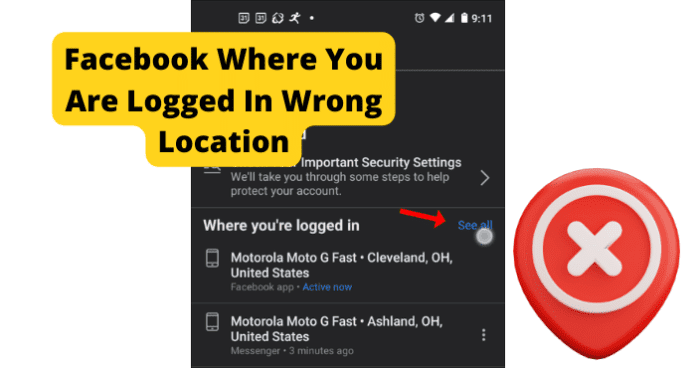
title: “Facebook Login Location Wrong Try This” ShowToc: true date: “2022-10-29” author: “Ashlee Everett”
This can be frustrating, as it will cause you to go through a relatively lengthy verification process in some cases. This frustration can be magnified in the event that you are not accessing Facebook from a location that is different from the one Facebook expects. This is a common issue for users of the Facebook application. Facebook can sometimes detect that you are logged in at the wrong location inaccurately, causing account accessibility issues with users of the app. There are many reasons that this could happen, all of which this guide will cover in detail. You can use the information provided for you in this guide to help accurately identify the issue causing your location issues on Facebook, as well as troubleshoot the problem and avoid them in the future.
Why Does Facebook Show Me Logged In The Wrong Location?
The next part of this guide will focus on the different reasons that your Facebook location might be wrong, causing you to not be able to properly access your account. There are several different causes of this issue, all with their own unique troubleshooting method. This list can be used to accurately identify your issue and resolve the problem using the paired troubleshooting method. Keep in mind that if you are accessing your Facebook account from a location that Facebook is not familiar with you will likely have to verify your account credentials before gaining access to your account.
1. Someone Is Logged Into Your Account
If someone is currently logged into your account from another location while you are also logged in, it could cause your location to be displayed inaccurately. This could also occur if you have left your Facebook account logged in from a different location than the one you normally use.
Fix: Log Everyone Out Of Your Account
You should log everyone out of your account at one time using the following method. First, you will need to open the Facebook application and navigate to the Menu, which can be accessed from the homepage of the application by clicking the downward pointing arrow located in the top-right corner of the screen. Once you have done this, enter into the Security and Login menu. There, you will find the Where You’ve Logged In menu, where you will have the option to See More. Click See More and it will bring up an extended list of your recent login locations and at the bottom an option to Log Out Of All Sessions. Select the Log Out Of All Sessions option and Facebook will automatically log all active users out of your Facebook account at once.
2. Your ISP Changed Your IP Address
If your IP address has recently changed, this could cause your Facebook location to not be displayed accurately. Facebook uses your IP address to help verify your location. If it detects an unrecognized IP address that you are accessing from, it could cause issues when logging into your account.
Fix: Contact Your Internet Service Provider
You should contact your internet service provider for more information regarding recent IP address changes. Many providers change IP addresses regularly so you will need to check with them and see if this is the case for you.
3. You Are Using A VPN
Using a VPN could cause issues while attempting to log in with an accurate location on Facebook. A VPN masks your actual IP address and location, which could cause your location to be displayed incorrectly. You should use the troubleshooting method below to help resolve this issue.
Fix: Disconnect VPN
You should turn off your VPN if you are having location issues while using the Facebook application. Facebook has been reported to have compatibility issues with most VPNs. Because of how strict Facebook’s security measures are having a VPN that places your location in one that is not accurate can cause problems when logging in. VPNs are a great way to ensure your privacy and security while using web-based applications. That being said, if you are experiencing issues using the Facebook application while logged in with a VPN, you should consider disconnecting and accessing the Facebook app without it. This can help resolve the account issues that could be causing your location to not be reflected accurately in the Facebook application. It can be frustrating to not be able to use your VPN with your applications. It is likely in the future that Facebook will release an update that better supports usage with a VPN.
4. Someone Has Hacked Your Account
If someone has hacked your account, it is likely that you will see yourself logged in from the wrong location due to their access to your account. Hackers can gain access to your account in several ways, the most common of which is the use of malware or phishing tactics. If someone has hacked your account, Facebook will automatically alert you that your account has been accessed from a location that it does not recognize. It is important that you address the issue and follow Facebook’s instructions for securing your account if this happens.
Fix: Log Everyone Out Of Your Account
You should log everyone out of your account at one time using the following method. First, you will need to open the Facebook application and navigate to the Menu, which can be accessed from the homepage of the application by clicking the downward pointing arrow located in the top-right corner of the screen. Once you have done this, enter into the Security and Login menu. There, you will find the Where You’ve Logged In menu, where you will have the option to See More. Click See More and it will bring up an extended list of your recent login locations and at the bottom an option to Log Out Of All Sessions. Select the Log Out Of All Sessions option and Facebook will automatically log all active users out of your Facebook account at once.
5. Is It Possible You’ve Got a Bug?
Bugs and glitches are common causes of all sorts of issues on the Facebook application. These types of errors are typically caused by runtime errors or application hang-ups that cause issues with functionality. Bugs and glitches typically occur randomly and resolve themselves on their own, without any action needed from the user. That being said, in some cases bugs and glitches can be persistent and need to be addressed before you will have full functionality of your Facebook application. You should consult the list of troubleshooting methods found later in this guide to help you resolve these types of issues. As previously mentioned, bugs and glitches that are persistent will need to be addressed before you will be able to properly use Facebook and its features. While your Facebook application is experiencing bug-related issues, it is possible that your location will not be reflected accurately. This can be frustrating, but the troubleshooting methods below can help your resolve these issues.
Fix: Use Facebook.com
If you are having location issues with Facebook on your mobile device or Facebook app, then you should consider using the Facebook browser application to access your account using your phone’s data connection or home Wi-Fi connection. This could help bypass any errors that your Facebook application is experiencing. Using the Facebook browser application operates on separate software that is not dependent on user updates. Facebook.com has all of the same features that the application does but in web browser format. This is often the preferred way to use the Facebook application for some users as it is often easier to navigate using the Facebook.com web page.
Fix Two: Use Facebook on Your PC
If you are having problems with your location accuracy on the Facebook application on your mobile device, you should consider accessing Facebook from your web browser application to try and resolve your location issues. This could help resolve any problems that your Facebook application is experiencing. Using a web browser application to access Facebook will allow you to use the Facebook web software that operates on separate software that is not dependent on user updates. Facebook.com has all of the same features that the application does but in web browser format. This is often the preferred way to use the Facebook application for some users as it is often easier to navigate using the Facebook.com web page.
Fix Three: Log Out and Log In
Logging in and out of the Facebook application can help encourage the application to resolve any account issues you are facing that could be keeping your location access from functioning correctly. Like any application, the Facebook app can get hung up due to bugs and glitches. These could cause your Facebook application to not work correctly and not display an accurate location. Logging in and out of your account will refresh your application and encourage the resolution of any errors that your application could be experiencing. This can force your location to be reevaluated and displayed accurately if they were being displayed incorrectly due to some internal error the application is experiencing.
Fix Four: Clear the Cache
How you clear your Facebook cache will depend on the type of device that you are currently using to watch Facebook. The list below will walk you through the process for popular mobile devices and web browsers that are most commonly used to watch Facebook. If you are using Google Chrome to access Facebook, you will first need to click the three dots at the top right corner of your screen. This will bring up a menu where you can find the More Tools tab. In the More Tools tab, you will find the option to Clear Browsing Data. Click this option and choose the All-Time option. Finally check the Cached Images & Files box and click Clear Data. This will successfully clear your Facebook cache in Google Chrome. If you are using Firefox, you will first need to open the Firefox menu at the top of the screen. Navigate to the History tab and you will find the option to Clear Recent History. Click on Clear Recent History and approve the clearing of Everything and check the Cache box. Once this has been done click Clear Now and you will have successfully deleted your Facebook cache on Firefox. If you are using an Android device to access Facebook, you will need to open your device’s Settings menu and then open the Apps menu. In the Apps menu, you will see the Facebook app. Tap into the Facebook app menu and select Storage. In the Storage menu, you will find the option to clear all of your cache data related to the Facebook application. If you are on an iPhone, you simply need to delete the Facebook application from your device and reinstall it to successfully clear the cache. After you have successfully cleared your Facebook cache, the location issues that you are experiencing have a good chance of being automatically resolved.
Fix Five: Update the App
If you are having issues, it could be because the version of Facebook you are using is out of date. Facebook releases periodic updates that improve functionality and user experience on the app. The updates also serve to fix bugs and glitches that they have been made aware of. Keeping your Facebook application up to date is vital for an optimal experience. If you let your application fall behind on updates, you run the risk of encountering errors and bugs with your Facebook functions more frequently.
Fix Six: Reinstall Facebook
Common errors caused by these types of issues are message notifications not displaying correctly and general messaging issues. These can be frustrating and can hinder your ability to use the Facebook application. When this happens, a reinstall can help encourage the resolution of these errors and restart the application running fresh. This is a good solution for many problems people encounter on the Facebook app. To reinstall the Facebook application, you will need to delete the application from your device completely. Once you have done this, you will have to redownload the Facebook application from the app store and reinstall it on your device. This will replace all of the files associated with the Facebook app with new ones. This process will remove any damaged or corrupted files that were potentially causing your location accuracy issues.
Fix Seven: Contact Facebook
If you are experiencing persistent issues with your Facebook application, you should consider contacting Facebook support so they can investigate your issue further. You should only consider this once you have attempted all of the troubleshooting methods listed here, as Facebook support will likely suggest many of the methods on this list. You can contact Facebook Support on their website or through the app. There you will find detailed instructions on how to report your issue. First, you will need to provide a detailed account of your problem which will then be investigated by someone at Facebook Technical Support. Facebook Support will walk you through any troubleshooting methods that you might have missed and offer detailed suggestions on how to successfully solve your issue. This method requires some patience, as dealing with customer service on the phone can be frustrating. Rest assured that Facebook Support will do all they can to get your application functioning properly.
6. The Bummer Of Them All…Facebook Is Down
One main reason you could be experiencing issues with your Facebook application is server issues at Facebook. If the servers are down, you will likely experience many issues with connectivity and functionality while using Facebook. Servers are what enable users to connect and communicate effectively through any type of social media application. Server outages are rare, however, and typically only happened during times of scheduled maintenance. That being said, server overloads are possible and will cause you to not be able to access certain network features and will cause your location to display inaccurately on Facebook. You can check the status of the Facebook servers on the website of their social media accounts. Server outages are a widespread issue that affects many users of the Facebook application at once. You will have to wait for the server issues to be resolved before you will be able to use the Facebook application. You will likely not be able properly to access your account during a server outage due to the application’s current inability to gather an accurate location that matches your account.
Fix: Wait For Facebook Servers to Correct Itself
If the Facebook servers are currently down, the only thing you will be able to do is wait for the issue to be resolved. Facebook server outages are rare and typically only happen during short periods of required maintenance. That being said, server overloads and crashes are still possible. Keep an eye out on Facebook’s website or social pages for more information regarding any ongoing server outages or scheduled maintenance. You can expect server outages to be resolved within two hours. More severe server issues could cause the downtime to greatly exceed this estimation. For server overloads, the downtime you can expect is around five to six hours. During Facebook server outages, you will likely not be able to access your account or have Facebook determine an accurate location that you are attempting to access from.
7. How’s Your Internet Connection?
A bad internet connection is one of the main causes of location issues while using the Facebook application. Facebook depends on a stable internet connection to properly process all locations that you attempt to access the application and your account. A bad internet connection can be caused by a faulty router, internet outage, or damage after a recent storm. You should use the list of troubleshooting methods below to help you resolve your internet issues. If you are unable to restore your access to the internet after using the troubleshooting methods listed below, you should consider contacting your internet service provider for more information. Your internet service provider can provide you with the most up-to-date information regarding your internet outage, as well as information regarding an estimated timeframe that your internet will be restored.
Fix: Fix Your Internet Connection
If your internet connection is not stable, you will likely experience issues trying to access the network features on Facebook. To fix internet issues, consider restarting your router or contacting your internet service provider for more information regarding your outage. To reset your router, simply unplug it for at least sixty seconds. This will give your router time to completely power off and stop any latent functions occurring inside the device. Once you have powered your router back on, it will automatically begin the process of reestablishing a connection to your devices.
Final Thoughts
This guide has provided you with all of the information that you need to accurately identify and resolve your location issues on Facebook. Like any application, Facebook is subject to bugs and glitches that are the primary cause of location issues. Using the information in this guide, you can now resolve these issues quickly and easily, as the detailed troubleshooting methods will help walk you through the process. The location access features of Facebook’s security system are vital to the security of your account. As more people begin to use Facebook for business and financial transactions, the greater the risk of encountering hackers and phishers that wish to access your account and steal valuable information. Facebook helps to combat these types of dangers on the application by requiring a consistent location access history before allowing users to log in to an account. This means that Facebook stores your most frequently location where you access the Facebook application and expects that location every time that you attempt to log in to your account. If Facebook detects a different location, it could cause you to have issues logging in. This guide will help you fix your Facebook wrong location issues and ensure that you can always access your account when you need to.
Δ
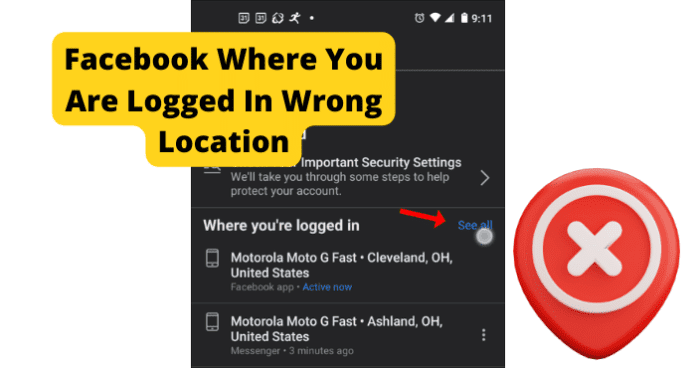
title: “Facebook Login Location Wrong Try This” ShowToc: true date: “2022-11-08” author: “Charles Kemper”
This can be frustrating, as it will cause you to go through a relatively lengthy verification process in some cases. This frustration can be magnified in the event that you are not accessing Facebook from a location that is different from the one Facebook expects. This is a common issue for users of the Facebook application. Facebook can sometimes detect that you are logged in at the wrong location inaccurately, causing account accessibility issues with users of the app. There are many reasons that this could happen, all of which this guide will cover in detail. You can use the information provided for you in this guide to help accurately identify the issue causing your location issues on Facebook, as well as troubleshoot the problem and avoid them in the future.
Why Does Facebook Show Me Logged In The Wrong Location?
The next part of this guide will focus on the different reasons that your Facebook location might be wrong, causing you to not be able to properly access your account. There are several different causes of this issue, all with their own unique troubleshooting method. This list can be used to accurately identify your issue and resolve the problem using the paired troubleshooting method. Keep in mind that if you are accessing your Facebook account from a location that Facebook is not familiar with you will likely have to verify your account credentials before gaining access to your account.
1. Someone Is Logged Into Your Account
If someone is currently logged into your account from another location while you are also logged in, it could cause your location to be displayed inaccurately. This could also occur if you have left your Facebook account logged in from a different location than the one you normally use.
Fix: Log Everyone Out Of Your Account
You should log everyone out of your account at one time using the following method. First, you will need to open the Facebook application and navigate to the Menu, which can be accessed from the homepage of the application by clicking the downward pointing arrow located in the top-right corner of the screen. Once you have done this, enter into the Security and Login menu. There, you will find the Where You’ve Logged In menu, where you will have the option to See More. Click See More and it will bring up an extended list of your recent login locations and at the bottom an option to Log Out Of All Sessions. Select the Log Out Of All Sessions option and Facebook will automatically log all active users out of your Facebook account at once.
2. Your ISP Changed Your IP Address
If your IP address has recently changed, this could cause your Facebook location to not be displayed accurately. Facebook uses your IP address to help verify your location. If it detects an unrecognized IP address that you are accessing from, it could cause issues when logging into your account.
Fix: Contact Your Internet Service Provider
You should contact your internet service provider for more information regarding recent IP address changes. Many providers change IP addresses regularly so you will need to check with them and see if this is the case for you.
3. You Are Using A VPN
Using a VPN could cause issues while attempting to log in with an accurate location on Facebook. A VPN masks your actual IP address and location, which could cause your location to be displayed incorrectly. You should use the troubleshooting method below to help resolve this issue.
Fix: Disconnect VPN
You should turn off your VPN if you are having location issues while using the Facebook application. Facebook has been reported to have compatibility issues with most VPNs. Because of how strict Facebook’s security measures are having a VPN that places your location in one that is not accurate can cause problems when logging in. VPNs are a great way to ensure your privacy and security while using web-based applications. That being said, if you are experiencing issues using the Facebook application while logged in with a VPN, you should consider disconnecting and accessing the Facebook app without it. This can help resolve the account issues that could be causing your location to not be reflected accurately in the Facebook application. It can be frustrating to not be able to use your VPN with your applications. It is likely in the future that Facebook will release an update that better supports usage with a VPN.
4. Someone Has Hacked Your Account
If someone has hacked your account, it is likely that you will see yourself logged in from the wrong location due to their access to your account. Hackers can gain access to your account in several ways, the most common of which is the use of malware or phishing tactics. If someone has hacked your account, Facebook will automatically alert you that your account has been accessed from a location that it does not recognize. It is important that you address the issue and follow Facebook’s instructions for securing your account if this happens.
Fix: Log Everyone Out Of Your Account
You should log everyone out of your account at one time using the following method. First, you will need to open the Facebook application and navigate to the Menu, which can be accessed from the homepage of the application by clicking the downward pointing arrow located in the top-right corner of the screen. Once you have done this, enter into the Security and Login menu. There, you will find the Where You’ve Logged In menu, where you will have the option to See More. Click See More and it will bring up an extended list of your recent login locations and at the bottom an option to Log Out Of All Sessions. Select the Log Out Of All Sessions option and Facebook will automatically log all active users out of your Facebook account at once.
5. Is It Possible You’ve Got a Bug?
Bugs and glitches are common causes of all sorts of issues on the Facebook application. These types of errors are typically caused by runtime errors or application hang-ups that cause issues with functionality. Bugs and glitches typically occur randomly and resolve themselves on their own, without any action needed from the user. That being said, in some cases bugs and glitches can be persistent and need to be addressed before you will have full functionality of your Facebook application. You should consult the list of troubleshooting methods found later in this guide to help you resolve these types of issues. As previously mentioned, bugs and glitches that are persistent will need to be addressed before you will be able to properly use Facebook and its features. While your Facebook application is experiencing bug-related issues, it is possible that your location will not be reflected accurately. This can be frustrating, but the troubleshooting methods below can help your resolve these issues.
Fix: Use Facebook.com
If you are having location issues with Facebook on your mobile device or Facebook app, then you should consider using the Facebook browser application to access your account using your phone’s data connection or home Wi-Fi connection. This could help bypass any errors that your Facebook application is experiencing. Using the Facebook browser application operates on separate software that is not dependent on user updates. Facebook.com has all of the same features that the application does but in web browser format. This is often the preferred way to use the Facebook application for some users as it is often easier to navigate using the Facebook.com web page.
Fix Two: Use Facebook on Your PC
If you are having problems with your location accuracy on the Facebook application on your mobile device, you should consider accessing Facebook from your web browser application to try and resolve your location issues. This could help resolve any problems that your Facebook application is experiencing. Using a web browser application to access Facebook will allow you to use the Facebook web software that operates on separate software that is not dependent on user updates. Facebook.com has all of the same features that the application does but in web browser format. This is often the preferred way to use the Facebook application for some users as it is often easier to navigate using the Facebook.com web page.
Fix Three: Log Out and Log In
Logging in and out of the Facebook application can help encourage the application to resolve any account issues you are facing that could be keeping your location access from functioning correctly. Like any application, the Facebook app can get hung up due to bugs and glitches. These could cause your Facebook application to not work correctly and not display an accurate location. Logging in and out of your account will refresh your application and encourage the resolution of any errors that your application could be experiencing. This can force your location to be reevaluated and displayed accurately if they were being displayed incorrectly due to some internal error the application is experiencing.
Fix Four: Clear the Cache
How you clear your Facebook cache will depend on the type of device that you are currently using to watch Facebook. The list below will walk you through the process for popular mobile devices and web browsers that are most commonly used to watch Facebook. If you are using Google Chrome to access Facebook, you will first need to click the three dots at the top right corner of your screen. This will bring up a menu where you can find the More Tools tab. In the More Tools tab, you will find the option to Clear Browsing Data. Click this option and choose the All-Time option. Finally check the Cached Images & Files box and click Clear Data. This will successfully clear your Facebook cache in Google Chrome. If you are using Firefox, you will first need to open the Firefox menu at the top of the screen. Navigate to the History tab and you will find the option to Clear Recent History. Click on Clear Recent History and approve the clearing of Everything and check the Cache box. Once this has been done click Clear Now and you will have successfully deleted your Facebook cache on Firefox. If you are using an Android device to access Facebook, you will need to open your device’s Settings menu and then open the Apps menu. In the Apps menu, you will see the Facebook app. Tap into the Facebook app menu and select Storage. In the Storage menu, you will find the option to clear all of your cache data related to the Facebook application. If you are on an iPhone, you simply need to delete the Facebook application from your device and reinstall it to successfully clear the cache. After you have successfully cleared your Facebook cache, the location issues that you are experiencing have a good chance of being automatically resolved.
Fix Five: Update the App
If you are having issues, it could be because the version of Facebook you are using is out of date. Facebook releases periodic updates that improve functionality and user experience on the app. The updates also serve to fix bugs and glitches that they have been made aware of. Keeping your Facebook application up to date is vital for an optimal experience. If you let your application fall behind on updates, you run the risk of encountering errors and bugs with your Facebook functions more frequently.
Fix Six: Reinstall Facebook
Common errors caused by these types of issues are message notifications not displaying correctly and general messaging issues. These can be frustrating and can hinder your ability to use the Facebook application. When this happens, a reinstall can help encourage the resolution of these errors and restart the application running fresh. This is a good solution for many problems people encounter on the Facebook app. To reinstall the Facebook application, you will need to delete the application from your device completely. Once you have done this, you will have to redownload the Facebook application from the app store and reinstall it on your device. This will replace all of the files associated with the Facebook app with new ones. This process will remove any damaged or corrupted files that were potentially causing your location accuracy issues.
Fix Seven: Contact Facebook
If you are experiencing persistent issues with your Facebook application, you should consider contacting Facebook support so they can investigate your issue further. You should only consider this once you have attempted all of the troubleshooting methods listed here, as Facebook support will likely suggest many of the methods on this list. You can contact Facebook Support on their website or through the app. There you will find detailed instructions on how to report your issue. First, you will need to provide a detailed account of your problem which will then be investigated by someone at Facebook Technical Support. Facebook Support will walk you through any troubleshooting methods that you might have missed and offer detailed suggestions on how to successfully solve your issue. This method requires some patience, as dealing with customer service on the phone can be frustrating. Rest assured that Facebook Support will do all they can to get your application functioning properly.
6. The Bummer Of Them All…Facebook Is Down
One main reason you could be experiencing issues with your Facebook application is server issues at Facebook. If the servers are down, you will likely experience many issues with connectivity and functionality while using Facebook. Servers are what enable users to connect and communicate effectively through any type of social media application. Server outages are rare, however, and typically only happened during times of scheduled maintenance. That being said, server overloads are possible and will cause you to not be able to access certain network features and will cause your location to display inaccurately on Facebook. You can check the status of the Facebook servers on the website of their social media accounts. Server outages are a widespread issue that affects many users of the Facebook application at once. You will have to wait for the server issues to be resolved before you will be able to use the Facebook application. You will likely not be able properly to access your account during a server outage due to the application’s current inability to gather an accurate location that matches your account.
Fix: Wait For Facebook Servers to Correct Itself
If the Facebook servers are currently down, the only thing you will be able to do is wait for the issue to be resolved. Facebook server outages are rare and typically only happen during short periods of required maintenance. That being said, server overloads and crashes are still possible. Keep an eye out on Facebook’s website or social pages for more information regarding any ongoing server outages or scheduled maintenance. You can expect server outages to be resolved within two hours. More severe server issues could cause the downtime to greatly exceed this estimation. For server overloads, the downtime you can expect is around five to six hours. During Facebook server outages, you will likely not be able to access your account or have Facebook determine an accurate location that you are attempting to access from.
7. How’s Your Internet Connection?
A bad internet connection is one of the main causes of location issues while using the Facebook application. Facebook depends on a stable internet connection to properly process all locations that you attempt to access the application and your account. A bad internet connection can be caused by a faulty router, internet outage, or damage after a recent storm. You should use the list of troubleshooting methods below to help you resolve your internet issues. If you are unable to restore your access to the internet after using the troubleshooting methods listed below, you should consider contacting your internet service provider for more information. Your internet service provider can provide you with the most up-to-date information regarding your internet outage, as well as information regarding an estimated timeframe that your internet will be restored.
Fix: Fix Your Internet Connection
If your internet connection is not stable, you will likely experience issues trying to access the network features on Facebook. To fix internet issues, consider restarting your router or contacting your internet service provider for more information regarding your outage. To reset your router, simply unplug it for at least sixty seconds. This will give your router time to completely power off and stop any latent functions occurring inside the device. Once you have powered your router back on, it will automatically begin the process of reestablishing a connection to your devices.
Final Thoughts
This guide has provided you with all of the information that you need to accurately identify and resolve your location issues on Facebook. Like any application, Facebook is subject to bugs and glitches that are the primary cause of location issues. Using the information in this guide, you can now resolve these issues quickly and easily, as the detailed troubleshooting methods will help walk you through the process. The location access features of Facebook’s security system are vital to the security of your account. As more people begin to use Facebook for business and financial transactions, the greater the risk of encountering hackers and phishers that wish to access your account and steal valuable information. Facebook helps to combat these types of dangers on the application by requiring a consistent location access history before allowing users to log in to an account. This means that Facebook stores your most frequently location where you access the Facebook application and expects that location every time that you attempt to log in to your account. If Facebook detects a different location, it could cause you to have issues logging in. This guide will help you fix your Facebook wrong location issues and ensure that you can always access your account when you need to.
Δ
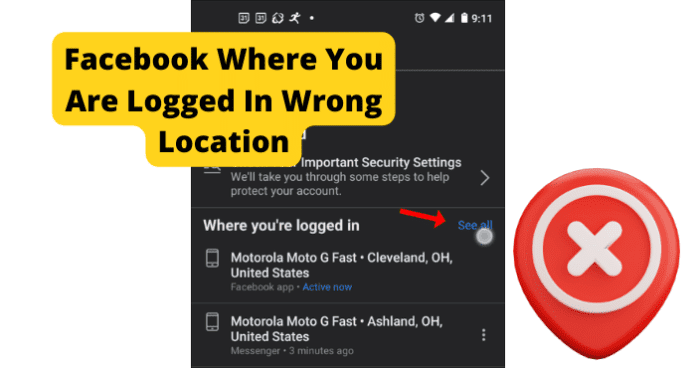
title: “Facebook Login Location Wrong Try This” ShowToc: true date: “2022-10-28” author: “Anna Reinhardt”
This can be frustrating, as it will cause you to go through a relatively lengthy verification process in some cases. This frustration can be magnified in the event that you are not accessing Facebook from a location that is different from the one Facebook expects. This is a common issue for users of the Facebook application. Facebook can sometimes detect that you are logged in at the wrong location inaccurately, causing account accessibility issues with users of the app. There are many reasons that this could happen, all of which this guide will cover in detail. You can use the information provided for you in this guide to help accurately identify the issue causing your location issues on Facebook, as well as troubleshoot the problem and avoid them in the future.
Why Does Facebook Show Me Logged In The Wrong Location?
The next part of this guide will focus on the different reasons that your Facebook location might be wrong, causing you to not be able to properly access your account. There are several different causes of this issue, all with their own unique troubleshooting method. This list can be used to accurately identify your issue and resolve the problem using the paired troubleshooting method. Keep in mind that if you are accessing your Facebook account from a location that Facebook is not familiar with you will likely have to verify your account credentials before gaining access to your account.
1. Someone Is Logged Into Your Account
If someone is currently logged into your account from another location while you are also logged in, it could cause your location to be displayed inaccurately. This could also occur if you have left your Facebook account logged in from a different location than the one you normally use.
Fix: Log Everyone Out Of Your Account
You should log everyone out of your account at one time using the following method. First, you will need to open the Facebook application and navigate to the Menu, which can be accessed from the homepage of the application by clicking the downward pointing arrow located in the top-right corner of the screen. Once you have done this, enter into the Security and Login menu. There, you will find the Where You’ve Logged In menu, where you will have the option to See More. Click See More and it will bring up an extended list of your recent login locations and at the bottom an option to Log Out Of All Sessions. Select the Log Out Of All Sessions option and Facebook will automatically log all active users out of your Facebook account at once.
2. Your ISP Changed Your IP Address
If your IP address has recently changed, this could cause your Facebook location to not be displayed accurately. Facebook uses your IP address to help verify your location. If it detects an unrecognized IP address that you are accessing from, it could cause issues when logging into your account.
Fix: Contact Your Internet Service Provider
You should contact your internet service provider for more information regarding recent IP address changes. Many providers change IP addresses regularly so you will need to check with them and see if this is the case for you.
3. You Are Using A VPN
Using a VPN could cause issues while attempting to log in with an accurate location on Facebook. A VPN masks your actual IP address and location, which could cause your location to be displayed incorrectly. You should use the troubleshooting method below to help resolve this issue.
Fix: Disconnect VPN
You should turn off your VPN if you are having location issues while using the Facebook application. Facebook has been reported to have compatibility issues with most VPNs. Because of how strict Facebook’s security measures are having a VPN that places your location in one that is not accurate can cause problems when logging in. VPNs are a great way to ensure your privacy and security while using web-based applications. That being said, if you are experiencing issues using the Facebook application while logged in with a VPN, you should consider disconnecting and accessing the Facebook app without it. This can help resolve the account issues that could be causing your location to not be reflected accurately in the Facebook application. It can be frustrating to not be able to use your VPN with your applications. It is likely in the future that Facebook will release an update that better supports usage with a VPN.
4. Someone Has Hacked Your Account
If someone has hacked your account, it is likely that you will see yourself logged in from the wrong location due to their access to your account. Hackers can gain access to your account in several ways, the most common of which is the use of malware or phishing tactics. If someone has hacked your account, Facebook will automatically alert you that your account has been accessed from a location that it does not recognize. It is important that you address the issue and follow Facebook’s instructions for securing your account if this happens.
Fix: Log Everyone Out Of Your Account
You should log everyone out of your account at one time using the following method. First, you will need to open the Facebook application and navigate to the Menu, which can be accessed from the homepage of the application by clicking the downward pointing arrow located in the top-right corner of the screen. Once you have done this, enter into the Security and Login menu. There, you will find the Where You’ve Logged In menu, where you will have the option to See More. Click See More and it will bring up an extended list of your recent login locations and at the bottom an option to Log Out Of All Sessions. Select the Log Out Of All Sessions option and Facebook will automatically log all active users out of your Facebook account at once.
5. Is It Possible You’ve Got a Bug?
Bugs and glitches are common causes of all sorts of issues on the Facebook application. These types of errors are typically caused by runtime errors or application hang-ups that cause issues with functionality. Bugs and glitches typically occur randomly and resolve themselves on their own, without any action needed from the user. That being said, in some cases bugs and glitches can be persistent and need to be addressed before you will have full functionality of your Facebook application. You should consult the list of troubleshooting methods found later in this guide to help you resolve these types of issues. As previously mentioned, bugs and glitches that are persistent will need to be addressed before you will be able to properly use Facebook and its features. While your Facebook application is experiencing bug-related issues, it is possible that your location will not be reflected accurately. This can be frustrating, but the troubleshooting methods below can help your resolve these issues.
Fix: Use Facebook.com
If you are having location issues with Facebook on your mobile device or Facebook app, then you should consider using the Facebook browser application to access your account using your phone’s data connection or home Wi-Fi connection. This could help bypass any errors that your Facebook application is experiencing. Using the Facebook browser application operates on separate software that is not dependent on user updates. Facebook.com has all of the same features that the application does but in web browser format. This is often the preferred way to use the Facebook application for some users as it is often easier to navigate using the Facebook.com web page.
Fix Two: Use Facebook on Your PC
If you are having problems with your location accuracy on the Facebook application on your mobile device, you should consider accessing Facebook from your web browser application to try and resolve your location issues. This could help resolve any problems that your Facebook application is experiencing. Using a web browser application to access Facebook will allow you to use the Facebook web software that operates on separate software that is not dependent on user updates. Facebook.com has all of the same features that the application does but in web browser format. This is often the preferred way to use the Facebook application for some users as it is often easier to navigate using the Facebook.com web page.
Fix Three: Log Out and Log In
Logging in and out of the Facebook application can help encourage the application to resolve any account issues you are facing that could be keeping your location access from functioning correctly. Like any application, the Facebook app can get hung up due to bugs and glitches. These could cause your Facebook application to not work correctly and not display an accurate location. Logging in and out of your account will refresh your application and encourage the resolution of any errors that your application could be experiencing. This can force your location to be reevaluated and displayed accurately if they were being displayed incorrectly due to some internal error the application is experiencing.
Fix Four: Clear the Cache
How you clear your Facebook cache will depend on the type of device that you are currently using to watch Facebook. The list below will walk you through the process for popular mobile devices and web browsers that are most commonly used to watch Facebook. If you are using Google Chrome to access Facebook, you will first need to click the three dots at the top right corner of your screen. This will bring up a menu where you can find the More Tools tab. In the More Tools tab, you will find the option to Clear Browsing Data. Click this option and choose the All-Time option. Finally check the Cached Images & Files box and click Clear Data. This will successfully clear your Facebook cache in Google Chrome. If you are using Firefox, you will first need to open the Firefox menu at the top of the screen. Navigate to the History tab and you will find the option to Clear Recent History. Click on Clear Recent History and approve the clearing of Everything and check the Cache box. Once this has been done click Clear Now and you will have successfully deleted your Facebook cache on Firefox. If you are using an Android device to access Facebook, you will need to open your device’s Settings menu and then open the Apps menu. In the Apps menu, you will see the Facebook app. Tap into the Facebook app menu and select Storage. In the Storage menu, you will find the option to clear all of your cache data related to the Facebook application. If you are on an iPhone, you simply need to delete the Facebook application from your device and reinstall it to successfully clear the cache. After you have successfully cleared your Facebook cache, the location issues that you are experiencing have a good chance of being automatically resolved.
Fix Five: Update the App
If you are having issues, it could be because the version of Facebook you are using is out of date. Facebook releases periodic updates that improve functionality and user experience on the app. The updates also serve to fix bugs and glitches that they have been made aware of. Keeping your Facebook application up to date is vital for an optimal experience. If you let your application fall behind on updates, you run the risk of encountering errors and bugs with your Facebook functions more frequently.
Fix Six: Reinstall Facebook
Common errors caused by these types of issues are message notifications not displaying correctly and general messaging issues. These can be frustrating and can hinder your ability to use the Facebook application. When this happens, a reinstall can help encourage the resolution of these errors and restart the application running fresh. This is a good solution for many problems people encounter on the Facebook app. To reinstall the Facebook application, you will need to delete the application from your device completely. Once you have done this, you will have to redownload the Facebook application from the app store and reinstall it on your device. This will replace all of the files associated with the Facebook app with new ones. This process will remove any damaged or corrupted files that were potentially causing your location accuracy issues.
Fix Seven: Contact Facebook
If you are experiencing persistent issues with your Facebook application, you should consider contacting Facebook support so they can investigate your issue further. You should only consider this once you have attempted all of the troubleshooting methods listed here, as Facebook support will likely suggest many of the methods on this list. You can contact Facebook Support on their website or through the app. There you will find detailed instructions on how to report your issue. First, you will need to provide a detailed account of your problem which will then be investigated by someone at Facebook Technical Support. Facebook Support will walk you through any troubleshooting methods that you might have missed and offer detailed suggestions on how to successfully solve your issue. This method requires some patience, as dealing with customer service on the phone can be frustrating. Rest assured that Facebook Support will do all they can to get your application functioning properly.
6. The Bummer Of Them All…Facebook Is Down
One main reason you could be experiencing issues with your Facebook application is server issues at Facebook. If the servers are down, you will likely experience many issues with connectivity and functionality while using Facebook. Servers are what enable users to connect and communicate effectively through any type of social media application. Server outages are rare, however, and typically only happened during times of scheduled maintenance. That being said, server overloads are possible and will cause you to not be able to access certain network features and will cause your location to display inaccurately on Facebook. You can check the status of the Facebook servers on the website of their social media accounts. Server outages are a widespread issue that affects many users of the Facebook application at once. You will have to wait for the server issues to be resolved before you will be able to use the Facebook application. You will likely not be able properly to access your account during a server outage due to the application’s current inability to gather an accurate location that matches your account.
Fix: Wait For Facebook Servers to Correct Itself
If the Facebook servers are currently down, the only thing you will be able to do is wait for the issue to be resolved. Facebook server outages are rare and typically only happen during short periods of required maintenance. That being said, server overloads and crashes are still possible. Keep an eye out on Facebook’s website or social pages for more information regarding any ongoing server outages or scheduled maintenance. You can expect server outages to be resolved within two hours. More severe server issues could cause the downtime to greatly exceed this estimation. For server overloads, the downtime you can expect is around five to six hours. During Facebook server outages, you will likely not be able to access your account or have Facebook determine an accurate location that you are attempting to access from.
7. How’s Your Internet Connection?
A bad internet connection is one of the main causes of location issues while using the Facebook application. Facebook depends on a stable internet connection to properly process all locations that you attempt to access the application and your account. A bad internet connection can be caused by a faulty router, internet outage, or damage after a recent storm. You should use the list of troubleshooting methods below to help you resolve your internet issues. If you are unable to restore your access to the internet after using the troubleshooting methods listed below, you should consider contacting your internet service provider for more information. Your internet service provider can provide you with the most up-to-date information regarding your internet outage, as well as information regarding an estimated timeframe that your internet will be restored.
Fix: Fix Your Internet Connection
If your internet connection is not stable, you will likely experience issues trying to access the network features on Facebook. To fix internet issues, consider restarting your router or contacting your internet service provider for more information regarding your outage. To reset your router, simply unplug it for at least sixty seconds. This will give your router time to completely power off and stop any latent functions occurring inside the device. Once you have powered your router back on, it will automatically begin the process of reestablishing a connection to your devices.
Final Thoughts
This guide has provided you with all of the information that you need to accurately identify and resolve your location issues on Facebook. Like any application, Facebook is subject to bugs and glitches that are the primary cause of location issues. Using the information in this guide, you can now resolve these issues quickly and easily, as the detailed troubleshooting methods will help walk you through the process. The location access features of Facebook’s security system are vital to the security of your account. As more people begin to use Facebook for business and financial transactions, the greater the risk of encountering hackers and phishers that wish to access your account and steal valuable information. Facebook helps to combat these types of dangers on the application by requiring a consistent location access history before allowing users to log in to an account. This means that Facebook stores your most frequently location where you access the Facebook application and expects that location every time that you attempt to log in to your account. If Facebook detects a different location, it could cause you to have issues logging in. This guide will help you fix your Facebook wrong location issues and ensure that you can always access your account when you need to.
Δ
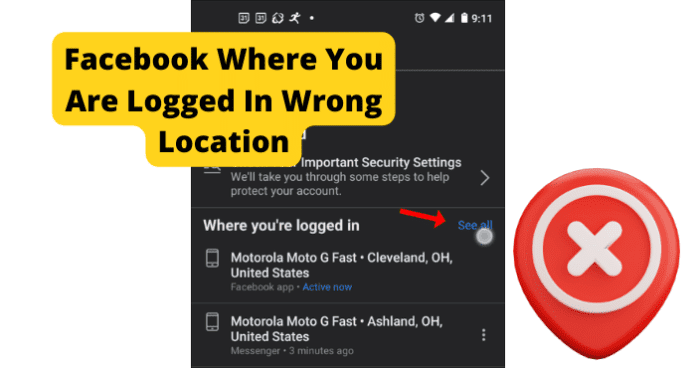
title: “Facebook Login Location Wrong Try This” ShowToc: true date: “2022-12-08” author: “Ann Moore”
This can be frustrating, as it will cause you to go through a relatively lengthy verification process in some cases. This frustration can be magnified in the event that you are not accessing Facebook from a location that is different from the one Facebook expects. This is a common issue for users of the Facebook application. Facebook can sometimes detect that you are logged in at the wrong location inaccurately, causing account accessibility issues with users of the app. There are many reasons that this could happen, all of which this guide will cover in detail. You can use the information provided for you in this guide to help accurately identify the issue causing your location issues on Facebook, as well as troubleshoot the problem and avoid them in the future.
Why Does Facebook Show Me Logged In The Wrong Location?
The next part of this guide will focus on the different reasons that your Facebook location might be wrong, causing you to not be able to properly access your account. There are several different causes of this issue, all with their own unique troubleshooting method. This list can be used to accurately identify your issue and resolve the problem using the paired troubleshooting method. Keep in mind that if you are accessing your Facebook account from a location that Facebook is not familiar with you will likely have to verify your account credentials before gaining access to your account.
1. Someone Is Logged Into Your Account
If someone is currently logged into your account from another location while you are also logged in, it could cause your location to be displayed inaccurately. This could also occur if you have left your Facebook account logged in from a different location than the one you normally use.
Fix: Log Everyone Out Of Your Account
You should log everyone out of your account at one time using the following method. First, you will need to open the Facebook application and navigate to the Menu, which can be accessed from the homepage of the application by clicking the downward pointing arrow located in the top-right corner of the screen. Once you have done this, enter into the Security and Login menu. There, you will find the Where You’ve Logged In menu, where you will have the option to See More. Click See More and it will bring up an extended list of your recent login locations and at the bottom an option to Log Out Of All Sessions. Select the Log Out Of All Sessions option and Facebook will automatically log all active users out of your Facebook account at once.
2. Your ISP Changed Your IP Address
If your IP address has recently changed, this could cause your Facebook location to not be displayed accurately. Facebook uses your IP address to help verify your location. If it detects an unrecognized IP address that you are accessing from, it could cause issues when logging into your account.
Fix: Contact Your Internet Service Provider
You should contact your internet service provider for more information regarding recent IP address changes. Many providers change IP addresses regularly so you will need to check with them and see if this is the case for you.
3. You Are Using A VPN
Using a VPN could cause issues while attempting to log in with an accurate location on Facebook. A VPN masks your actual IP address and location, which could cause your location to be displayed incorrectly. You should use the troubleshooting method below to help resolve this issue.
Fix: Disconnect VPN
You should turn off your VPN if you are having location issues while using the Facebook application. Facebook has been reported to have compatibility issues with most VPNs. Because of how strict Facebook’s security measures are having a VPN that places your location in one that is not accurate can cause problems when logging in. VPNs are a great way to ensure your privacy and security while using web-based applications. That being said, if you are experiencing issues using the Facebook application while logged in with a VPN, you should consider disconnecting and accessing the Facebook app without it. This can help resolve the account issues that could be causing your location to not be reflected accurately in the Facebook application. It can be frustrating to not be able to use your VPN with your applications. It is likely in the future that Facebook will release an update that better supports usage with a VPN.
4. Someone Has Hacked Your Account
If someone has hacked your account, it is likely that you will see yourself logged in from the wrong location due to their access to your account. Hackers can gain access to your account in several ways, the most common of which is the use of malware or phishing tactics. If someone has hacked your account, Facebook will automatically alert you that your account has been accessed from a location that it does not recognize. It is important that you address the issue and follow Facebook’s instructions for securing your account if this happens.
Fix: Log Everyone Out Of Your Account
You should log everyone out of your account at one time using the following method. First, you will need to open the Facebook application and navigate to the Menu, which can be accessed from the homepage of the application by clicking the downward pointing arrow located in the top-right corner of the screen. Once you have done this, enter into the Security and Login menu. There, you will find the Where You’ve Logged In menu, where you will have the option to See More. Click See More and it will bring up an extended list of your recent login locations and at the bottom an option to Log Out Of All Sessions. Select the Log Out Of All Sessions option and Facebook will automatically log all active users out of your Facebook account at once.
5. Is It Possible You’ve Got a Bug?
Bugs and glitches are common causes of all sorts of issues on the Facebook application. These types of errors are typically caused by runtime errors or application hang-ups that cause issues with functionality. Bugs and glitches typically occur randomly and resolve themselves on their own, without any action needed from the user. That being said, in some cases bugs and glitches can be persistent and need to be addressed before you will have full functionality of your Facebook application. You should consult the list of troubleshooting methods found later in this guide to help you resolve these types of issues. As previously mentioned, bugs and glitches that are persistent will need to be addressed before you will be able to properly use Facebook and its features. While your Facebook application is experiencing bug-related issues, it is possible that your location will not be reflected accurately. This can be frustrating, but the troubleshooting methods below can help your resolve these issues.
Fix: Use Facebook.com
If you are having location issues with Facebook on your mobile device or Facebook app, then you should consider using the Facebook browser application to access your account using your phone’s data connection or home Wi-Fi connection. This could help bypass any errors that your Facebook application is experiencing. Using the Facebook browser application operates on separate software that is not dependent on user updates. Facebook.com has all of the same features that the application does but in web browser format. This is often the preferred way to use the Facebook application for some users as it is often easier to navigate using the Facebook.com web page.
Fix Two: Use Facebook on Your PC
If you are having problems with your location accuracy on the Facebook application on your mobile device, you should consider accessing Facebook from your web browser application to try and resolve your location issues. This could help resolve any problems that your Facebook application is experiencing. Using a web browser application to access Facebook will allow you to use the Facebook web software that operates on separate software that is not dependent on user updates. Facebook.com has all of the same features that the application does but in web browser format. This is often the preferred way to use the Facebook application for some users as it is often easier to navigate using the Facebook.com web page.
Fix Three: Log Out and Log In
Logging in and out of the Facebook application can help encourage the application to resolve any account issues you are facing that could be keeping your location access from functioning correctly. Like any application, the Facebook app can get hung up due to bugs and glitches. These could cause your Facebook application to not work correctly and not display an accurate location. Logging in and out of your account will refresh your application and encourage the resolution of any errors that your application could be experiencing. This can force your location to be reevaluated and displayed accurately if they were being displayed incorrectly due to some internal error the application is experiencing.
Fix Four: Clear the Cache
How you clear your Facebook cache will depend on the type of device that you are currently using to watch Facebook. The list below will walk you through the process for popular mobile devices and web browsers that are most commonly used to watch Facebook. If you are using Google Chrome to access Facebook, you will first need to click the three dots at the top right corner of your screen. This will bring up a menu where you can find the More Tools tab. In the More Tools tab, you will find the option to Clear Browsing Data. Click this option and choose the All-Time option. Finally check the Cached Images & Files box and click Clear Data. This will successfully clear your Facebook cache in Google Chrome. If you are using Firefox, you will first need to open the Firefox menu at the top of the screen. Navigate to the History tab and you will find the option to Clear Recent History. Click on Clear Recent History and approve the clearing of Everything and check the Cache box. Once this has been done click Clear Now and you will have successfully deleted your Facebook cache on Firefox. If you are using an Android device to access Facebook, you will need to open your device’s Settings menu and then open the Apps menu. In the Apps menu, you will see the Facebook app. Tap into the Facebook app menu and select Storage. In the Storage menu, you will find the option to clear all of your cache data related to the Facebook application. If you are on an iPhone, you simply need to delete the Facebook application from your device and reinstall it to successfully clear the cache. After you have successfully cleared your Facebook cache, the location issues that you are experiencing have a good chance of being automatically resolved.
Fix Five: Update the App
If you are having issues, it could be because the version of Facebook you are using is out of date. Facebook releases periodic updates that improve functionality and user experience on the app. The updates also serve to fix bugs and glitches that they have been made aware of. Keeping your Facebook application up to date is vital for an optimal experience. If you let your application fall behind on updates, you run the risk of encountering errors and bugs with your Facebook functions more frequently.
Fix Six: Reinstall Facebook
Common errors caused by these types of issues are message notifications not displaying correctly and general messaging issues. These can be frustrating and can hinder your ability to use the Facebook application. When this happens, a reinstall can help encourage the resolution of these errors and restart the application running fresh. This is a good solution for many problems people encounter on the Facebook app. To reinstall the Facebook application, you will need to delete the application from your device completely. Once you have done this, you will have to redownload the Facebook application from the app store and reinstall it on your device. This will replace all of the files associated with the Facebook app with new ones. This process will remove any damaged or corrupted files that were potentially causing your location accuracy issues.
Fix Seven: Contact Facebook
If you are experiencing persistent issues with your Facebook application, you should consider contacting Facebook support so they can investigate your issue further. You should only consider this once you have attempted all of the troubleshooting methods listed here, as Facebook support will likely suggest many of the methods on this list. You can contact Facebook Support on their website or through the app. There you will find detailed instructions on how to report your issue. First, you will need to provide a detailed account of your problem which will then be investigated by someone at Facebook Technical Support. Facebook Support will walk you through any troubleshooting methods that you might have missed and offer detailed suggestions on how to successfully solve your issue. This method requires some patience, as dealing with customer service on the phone can be frustrating. Rest assured that Facebook Support will do all they can to get your application functioning properly.
6. The Bummer Of Them All…Facebook Is Down
One main reason you could be experiencing issues with your Facebook application is server issues at Facebook. If the servers are down, you will likely experience many issues with connectivity and functionality while using Facebook. Servers are what enable users to connect and communicate effectively through any type of social media application. Server outages are rare, however, and typically only happened during times of scheduled maintenance. That being said, server overloads are possible and will cause you to not be able to access certain network features and will cause your location to display inaccurately on Facebook. You can check the status of the Facebook servers on the website of their social media accounts. Server outages are a widespread issue that affects many users of the Facebook application at once. You will have to wait for the server issues to be resolved before you will be able to use the Facebook application. You will likely not be able properly to access your account during a server outage due to the application’s current inability to gather an accurate location that matches your account.
Fix: Wait For Facebook Servers to Correct Itself
If the Facebook servers are currently down, the only thing you will be able to do is wait for the issue to be resolved. Facebook server outages are rare and typically only happen during short periods of required maintenance. That being said, server overloads and crashes are still possible. Keep an eye out on Facebook’s website or social pages for more information regarding any ongoing server outages or scheduled maintenance. You can expect server outages to be resolved within two hours. More severe server issues could cause the downtime to greatly exceed this estimation. For server overloads, the downtime you can expect is around five to six hours. During Facebook server outages, you will likely not be able to access your account or have Facebook determine an accurate location that you are attempting to access from.
7. How’s Your Internet Connection?
A bad internet connection is one of the main causes of location issues while using the Facebook application. Facebook depends on a stable internet connection to properly process all locations that you attempt to access the application and your account. A bad internet connection can be caused by a faulty router, internet outage, or damage after a recent storm. You should use the list of troubleshooting methods below to help you resolve your internet issues. If you are unable to restore your access to the internet after using the troubleshooting methods listed below, you should consider contacting your internet service provider for more information. Your internet service provider can provide you with the most up-to-date information regarding your internet outage, as well as information regarding an estimated timeframe that your internet will be restored.
Fix: Fix Your Internet Connection
If your internet connection is not stable, you will likely experience issues trying to access the network features on Facebook. To fix internet issues, consider restarting your router or contacting your internet service provider for more information regarding your outage. To reset your router, simply unplug it for at least sixty seconds. This will give your router time to completely power off and stop any latent functions occurring inside the device. Once you have powered your router back on, it will automatically begin the process of reestablishing a connection to your devices.
Final Thoughts
This guide has provided you with all of the information that you need to accurately identify and resolve your location issues on Facebook. Like any application, Facebook is subject to bugs and glitches that are the primary cause of location issues. Using the information in this guide, you can now resolve these issues quickly and easily, as the detailed troubleshooting methods will help walk you through the process. The location access features of Facebook’s security system are vital to the security of your account. As more people begin to use Facebook for business and financial transactions, the greater the risk of encountering hackers and phishers that wish to access your account and steal valuable information. Facebook helps to combat these types of dangers on the application by requiring a consistent location access history before allowing users to log in to an account. This means that Facebook stores your most frequently location where you access the Facebook application and expects that location every time that you attempt to log in to your account. If Facebook detects a different location, it could cause you to have issues logging in. This guide will help you fix your Facebook wrong location issues and ensure that you can always access your account when you need to.
Δ
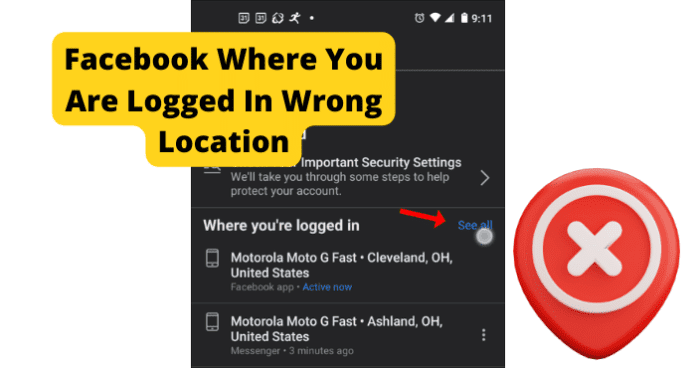
title: “Facebook Login Location Wrong Try This” ShowToc: true date: “2022-12-02” author: “Joseph Green”
This can be frustrating, as it will cause you to go through a relatively lengthy verification process in some cases. This frustration can be magnified in the event that you are not accessing Facebook from a location that is different from the one Facebook expects. This is a common issue for users of the Facebook application. Facebook can sometimes detect that you are logged in at the wrong location inaccurately, causing account accessibility issues with users of the app. There are many reasons that this could happen, all of which this guide will cover in detail. You can use the information provided for you in this guide to help accurately identify the issue causing your location issues on Facebook, as well as troubleshoot the problem and avoid them in the future.
Why Does Facebook Show Me Logged In The Wrong Location?
The next part of this guide will focus on the different reasons that your Facebook location might be wrong, causing you to not be able to properly access your account. There are several different causes of this issue, all with their own unique troubleshooting method. This list can be used to accurately identify your issue and resolve the problem using the paired troubleshooting method. Keep in mind that if you are accessing your Facebook account from a location that Facebook is not familiar with you will likely have to verify your account credentials before gaining access to your account.
1. Someone Is Logged Into Your Account
If someone is currently logged into your account from another location while you are also logged in, it could cause your location to be displayed inaccurately. This could also occur if you have left your Facebook account logged in from a different location than the one you normally use.
Fix: Log Everyone Out Of Your Account
You should log everyone out of your account at one time using the following method. First, you will need to open the Facebook application and navigate to the Menu, which can be accessed from the homepage of the application by clicking the downward pointing arrow located in the top-right corner of the screen. Once you have done this, enter into the Security and Login menu. There, you will find the Where You’ve Logged In menu, where you will have the option to See More. Click See More and it will bring up an extended list of your recent login locations and at the bottom an option to Log Out Of All Sessions. Select the Log Out Of All Sessions option and Facebook will automatically log all active users out of your Facebook account at once.
2. Your ISP Changed Your IP Address
If your IP address has recently changed, this could cause your Facebook location to not be displayed accurately. Facebook uses your IP address to help verify your location. If it detects an unrecognized IP address that you are accessing from, it could cause issues when logging into your account.
Fix: Contact Your Internet Service Provider
You should contact your internet service provider for more information regarding recent IP address changes. Many providers change IP addresses regularly so you will need to check with them and see if this is the case for you.
3. You Are Using A VPN
Using a VPN could cause issues while attempting to log in with an accurate location on Facebook. A VPN masks your actual IP address and location, which could cause your location to be displayed incorrectly. You should use the troubleshooting method below to help resolve this issue.
Fix: Disconnect VPN
You should turn off your VPN if you are having location issues while using the Facebook application. Facebook has been reported to have compatibility issues with most VPNs. Because of how strict Facebook’s security measures are having a VPN that places your location in one that is not accurate can cause problems when logging in. VPNs are a great way to ensure your privacy and security while using web-based applications. That being said, if you are experiencing issues using the Facebook application while logged in with a VPN, you should consider disconnecting and accessing the Facebook app without it. This can help resolve the account issues that could be causing your location to not be reflected accurately in the Facebook application. It can be frustrating to not be able to use your VPN with your applications. It is likely in the future that Facebook will release an update that better supports usage with a VPN.
4. Someone Has Hacked Your Account
If someone has hacked your account, it is likely that you will see yourself logged in from the wrong location due to their access to your account. Hackers can gain access to your account in several ways, the most common of which is the use of malware or phishing tactics. If someone has hacked your account, Facebook will automatically alert you that your account has been accessed from a location that it does not recognize. It is important that you address the issue and follow Facebook’s instructions for securing your account if this happens.
Fix: Log Everyone Out Of Your Account
You should log everyone out of your account at one time using the following method. First, you will need to open the Facebook application and navigate to the Menu, which can be accessed from the homepage of the application by clicking the downward pointing arrow located in the top-right corner of the screen. Once you have done this, enter into the Security and Login menu. There, you will find the Where You’ve Logged In menu, where you will have the option to See More. Click See More and it will bring up an extended list of your recent login locations and at the bottom an option to Log Out Of All Sessions. Select the Log Out Of All Sessions option and Facebook will automatically log all active users out of your Facebook account at once.
5. Is It Possible You’ve Got a Bug?
Bugs and glitches are common causes of all sorts of issues on the Facebook application. These types of errors are typically caused by runtime errors or application hang-ups that cause issues with functionality. Bugs and glitches typically occur randomly and resolve themselves on their own, without any action needed from the user. That being said, in some cases bugs and glitches can be persistent and need to be addressed before you will have full functionality of your Facebook application. You should consult the list of troubleshooting methods found later in this guide to help you resolve these types of issues. As previously mentioned, bugs and glitches that are persistent will need to be addressed before you will be able to properly use Facebook and its features. While your Facebook application is experiencing bug-related issues, it is possible that your location will not be reflected accurately. This can be frustrating, but the troubleshooting methods below can help your resolve these issues.
Fix: Use Facebook.com
If you are having location issues with Facebook on your mobile device or Facebook app, then you should consider using the Facebook browser application to access your account using your phone’s data connection or home Wi-Fi connection. This could help bypass any errors that your Facebook application is experiencing. Using the Facebook browser application operates on separate software that is not dependent on user updates. Facebook.com has all of the same features that the application does but in web browser format. This is often the preferred way to use the Facebook application for some users as it is often easier to navigate using the Facebook.com web page.
Fix Two: Use Facebook on Your PC
If you are having problems with your location accuracy on the Facebook application on your mobile device, you should consider accessing Facebook from your web browser application to try and resolve your location issues. This could help resolve any problems that your Facebook application is experiencing. Using a web browser application to access Facebook will allow you to use the Facebook web software that operates on separate software that is not dependent on user updates. Facebook.com has all of the same features that the application does but in web browser format. This is often the preferred way to use the Facebook application for some users as it is often easier to navigate using the Facebook.com web page.
Fix Three: Log Out and Log In
Logging in and out of the Facebook application can help encourage the application to resolve any account issues you are facing that could be keeping your location access from functioning correctly. Like any application, the Facebook app can get hung up due to bugs and glitches. These could cause your Facebook application to not work correctly and not display an accurate location. Logging in and out of your account will refresh your application and encourage the resolution of any errors that your application could be experiencing. This can force your location to be reevaluated and displayed accurately if they were being displayed incorrectly due to some internal error the application is experiencing.
Fix Four: Clear the Cache
How you clear your Facebook cache will depend on the type of device that you are currently using to watch Facebook. The list below will walk you through the process for popular mobile devices and web browsers that are most commonly used to watch Facebook. If you are using Google Chrome to access Facebook, you will first need to click the three dots at the top right corner of your screen. This will bring up a menu where you can find the More Tools tab. In the More Tools tab, you will find the option to Clear Browsing Data. Click this option and choose the All-Time option. Finally check the Cached Images & Files box and click Clear Data. This will successfully clear your Facebook cache in Google Chrome. If you are using Firefox, you will first need to open the Firefox menu at the top of the screen. Navigate to the History tab and you will find the option to Clear Recent History. Click on Clear Recent History and approve the clearing of Everything and check the Cache box. Once this has been done click Clear Now and you will have successfully deleted your Facebook cache on Firefox. If you are using an Android device to access Facebook, you will need to open your device’s Settings menu and then open the Apps menu. In the Apps menu, you will see the Facebook app. Tap into the Facebook app menu and select Storage. In the Storage menu, you will find the option to clear all of your cache data related to the Facebook application. If you are on an iPhone, you simply need to delete the Facebook application from your device and reinstall it to successfully clear the cache. After you have successfully cleared your Facebook cache, the location issues that you are experiencing have a good chance of being automatically resolved.
Fix Five: Update the App
If you are having issues, it could be because the version of Facebook you are using is out of date. Facebook releases periodic updates that improve functionality and user experience on the app. The updates also serve to fix bugs and glitches that they have been made aware of. Keeping your Facebook application up to date is vital for an optimal experience. If you let your application fall behind on updates, you run the risk of encountering errors and bugs with your Facebook functions more frequently.
Fix Six: Reinstall Facebook
Common errors caused by these types of issues are message notifications not displaying correctly and general messaging issues. These can be frustrating and can hinder your ability to use the Facebook application. When this happens, a reinstall can help encourage the resolution of these errors and restart the application running fresh. This is a good solution for many problems people encounter on the Facebook app. To reinstall the Facebook application, you will need to delete the application from your device completely. Once you have done this, you will have to redownload the Facebook application from the app store and reinstall it on your device. This will replace all of the files associated with the Facebook app with new ones. This process will remove any damaged or corrupted files that were potentially causing your location accuracy issues.
Fix Seven: Contact Facebook
If you are experiencing persistent issues with your Facebook application, you should consider contacting Facebook support so they can investigate your issue further. You should only consider this once you have attempted all of the troubleshooting methods listed here, as Facebook support will likely suggest many of the methods on this list. You can contact Facebook Support on their website or through the app. There you will find detailed instructions on how to report your issue. First, you will need to provide a detailed account of your problem which will then be investigated by someone at Facebook Technical Support. Facebook Support will walk you through any troubleshooting methods that you might have missed and offer detailed suggestions on how to successfully solve your issue. This method requires some patience, as dealing with customer service on the phone can be frustrating. Rest assured that Facebook Support will do all they can to get your application functioning properly.
6. The Bummer Of Them All…Facebook Is Down
One main reason you could be experiencing issues with your Facebook application is server issues at Facebook. If the servers are down, you will likely experience many issues with connectivity and functionality while using Facebook. Servers are what enable users to connect and communicate effectively through any type of social media application. Server outages are rare, however, and typically only happened during times of scheduled maintenance. That being said, server overloads are possible and will cause you to not be able to access certain network features and will cause your location to display inaccurately on Facebook. You can check the status of the Facebook servers on the website of their social media accounts. Server outages are a widespread issue that affects many users of the Facebook application at once. You will have to wait for the server issues to be resolved before you will be able to use the Facebook application. You will likely not be able properly to access your account during a server outage due to the application’s current inability to gather an accurate location that matches your account.
Fix: Wait For Facebook Servers to Correct Itself
If the Facebook servers are currently down, the only thing you will be able to do is wait for the issue to be resolved. Facebook server outages are rare and typically only happen during short periods of required maintenance. That being said, server overloads and crashes are still possible. Keep an eye out on Facebook’s website or social pages for more information regarding any ongoing server outages or scheduled maintenance. You can expect server outages to be resolved within two hours. More severe server issues could cause the downtime to greatly exceed this estimation. For server overloads, the downtime you can expect is around five to six hours. During Facebook server outages, you will likely not be able to access your account or have Facebook determine an accurate location that you are attempting to access from.
7. How’s Your Internet Connection?
A bad internet connection is one of the main causes of location issues while using the Facebook application. Facebook depends on a stable internet connection to properly process all locations that you attempt to access the application and your account. A bad internet connection can be caused by a faulty router, internet outage, or damage after a recent storm. You should use the list of troubleshooting methods below to help you resolve your internet issues. If you are unable to restore your access to the internet after using the troubleshooting methods listed below, you should consider contacting your internet service provider for more information. Your internet service provider can provide you with the most up-to-date information regarding your internet outage, as well as information regarding an estimated timeframe that your internet will be restored.
Fix: Fix Your Internet Connection
If your internet connection is not stable, you will likely experience issues trying to access the network features on Facebook. To fix internet issues, consider restarting your router or contacting your internet service provider for more information regarding your outage. To reset your router, simply unplug it for at least sixty seconds. This will give your router time to completely power off and stop any latent functions occurring inside the device. Once you have powered your router back on, it will automatically begin the process of reestablishing a connection to your devices.
Final Thoughts
This guide has provided you with all of the information that you need to accurately identify and resolve your location issues on Facebook. Like any application, Facebook is subject to bugs and glitches that are the primary cause of location issues. Using the information in this guide, you can now resolve these issues quickly and easily, as the detailed troubleshooting methods will help walk you through the process. The location access features of Facebook’s security system are vital to the security of your account. As more people begin to use Facebook for business and financial transactions, the greater the risk of encountering hackers and phishers that wish to access your account and steal valuable information. Facebook helps to combat these types of dangers on the application by requiring a consistent location access history before allowing users to log in to an account. This means that Facebook stores your most frequently location where you access the Facebook application and expects that location every time that you attempt to log in to your account. If Facebook detects a different location, it could cause you to have issues logging in. This guide will help you fix your Facebook wrong location issues and ensure that you can always access your account when you need to.
Δ
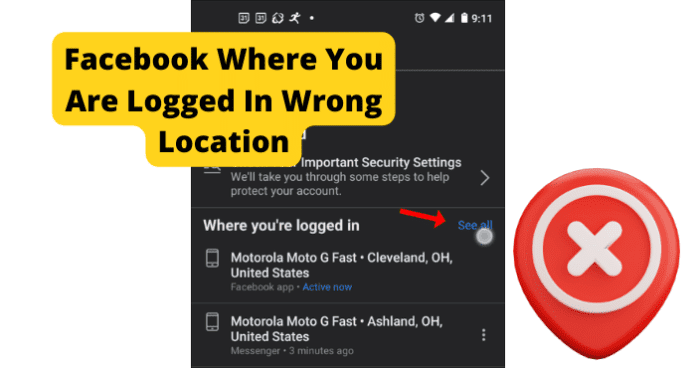
title: “Facebook Login Location Wrong Try This” ShowToc: true date: “2022-10-24” author: “Richard Ochoa”
This can be frustrating, as it will cause you to go through a relatively lengthy verification process in some cases. This frustration can be magnified in the event that you are not accessing Facebook from a location that is different from the one Facebook expects. This is a common issue for users of the Facebook application. Facebook can sometimes detect that you are logged in at the wrong location inaccurately, causing account accessibility issues with users of the app. There are many reasons that this could happen, all of which this guide will cover in detail. You can use the information provided for you in this guide to help accurately identify the issue causing your location issues on Facebook, as well as troubleshoot the problem and avoid them in the future.
Why Does Facebook Show Me Logged In The Wrong Location?
The next part of this guide will focus on the different reasons that your Facebook location might be wrong, causing you to not be able to properly access your account. There are several different causes of this issue, all with their own unique troubleshooting method. This list can be used to accurately identify your issue and resolve the problem using the paired troubleshooting method. Keep in mind that if you are accessing your Facebook account from a location that Facebook is not familiar with you will likely have to verify your account credentials before gaining access to your account.
1. Someone Is Logged Into Your Account
If someone is currently logged into your account from another location while you are also logged in, it could cause your location to be displayed inaccurately. This could also occur if you have left your Facebook account logged in from a different location than the one you normally use.
Fix: Log Everyone Out Of Your Account
You should log everyone out of your account at one time using the following method. First, you will need to open the Facebook application and navigate to the Menu, which can be accessed from the homepage of the application by clicking the downward pointing arrow located in the top-right corner of the screen. Once you have done this, enter into the Security and Login menu. There, you will find the Where You’ve Logged In menu, where you will have the option to See More. Click See More and it will bring up an extended list of your recent login locations and at the bottom an option to Log Out Of All Sessions. Select the Log Out Of All Sessions option and Facebook will automatically log all active users out of your Facebook account at once.
2. Your ISP Changed Your IP Address
If your IP address has recently changed, this could cause your Facebook location to not be displayed accurately. Facebook uses your IP address to help verify your location. If it detects an unrecognized IP address that you are accessing from, it could cause issues when logging into your account.
Fix: Contact Your Internet Service Provider
You should contact your internet service provider for more information regarding recent IP address changes. Many providers change IP addresses regularly so you will need to check with them and see if this is the case for you.
3. You Are Using A VPN
Using a VPN could cause issues while attempting to log in with an accurate location on Facebook. A VPN masks your actual IP address and location, which could cause your location to be displayed incorrectly. You should use the troubleshooting method below to help resolve this issue.
Fix: Disconnect VPN
You should turn off your VPN if you are having location issues while using the Facebook application. Facebook has been reported to have compatibility issues with most VPNs. Because of how strict Facebook’s security measures are having a VPN that places your location in one that is not accurate can cause problems when logging in. VPNs are a great way to ensure your privacy and security while using web-based applications. That being said, if you are experiencing issues using the Facebook application while logged in with a VPN, you should consider disconnecting and accessing the Facebook app without it. This can help resolve the account issues that could be causing your location to not be reflected accurately in the Facebook application. It can be frustrating to not be able to use your VPN with your applications. It is likely in the future that Facebook will release an update that better supports usage with a VPN.
4. Someone Has Hacked Your Account
If someone has hacked your account, it is likely that you will see yourself logged in from the wrong location due to their access to your account. Hackers can gain access to your account in several ways, the most common of which is the use of malware or phishing tactics. If someone has hacked your account, Facebook will automatically alert you that your account has been accessed from a location that it does not recognize. It is important that you address the issue and follow Facebook’s instructions for securing your account if this happens.
Fix: Log Everyone Out Of Your Account
You should log everyone out of your account at one time using the following method. First, you will need to open the Facebook application and navigate to the Menu, which can be accessed from the homepage of the application by clicking the downward pointing arrow located in the top-right corner of the screen. Once you have done this, enter into the Security and Login menu. There, you will find the Where You’ve Logged In menu, where you will have the option to See More. Click See More and it will bring up an extended list of your recent login locations and at the bottom an option to Log Out Of All Sessions. Select the Log Out Of All Sessions option and Facebook will automatically log all active users out of your Facebook account at once.
5. Is It Possible You’ve Got a Bug?
Bugs and glitches are common causes of all sorts of issues on the Facebook application. These types of errors are typically caused by runtime errors or application hang-ups that cause issues with functionality. Bugs and glitches typically occur randomly and resolve themselves on their own, without any action needed from the user. That being said, in some cases bugs and glitches can be persistent and need to be addressed before you will have full functionality of your Facebook application. You should consult the list of troubleshooting methods found later in this guide to help you resolve these types of issues. As previously mentioned, bugs and glitches that are persistent will need to be addressed before you will be able to properly use Facebook and its features. While your Facebook application is experiencing bug-related issues, it is possible that your location will not be reflected accurately. This can be frustrating, but the troubleshooting methods below can help your resolve these issues.
Fix: Use Facebook.com
If you are having location issues with Facebook on your mobile device or Facebook app, then you should consider using the Facebook browser application to access your account using your phone’s data connection or home Wi-Fi connection. This could help bypass any errors that your Facebook application is experiencing. Using the Facebook browser application operates on separate software that is not dependent on user updates. Facebook.com has all of the same features that the application does but in web browser format. This is often the preferred way to use the Facebook application for some users as it is often easier to navigate using the Facebook.com web page.
Fix Two: Use Facebook on Your PC
If you are having problems with your location accuracy on the Facebook application on your mobile device, you should consider accessing Facebook from your web browser application to try and resolve your location issues. This could help resolve any problems that your Facebook application is experiencing. Using a web browser application to access Facebook will allow you to use the Facebook web software that operates on separate software that is not dependent on user updates. Facebook.com has all of the same features that the application does but in web browser format. This is often the preferred way to use the Facebook application for some users as it is often easier to navigate using the Facebook.com web page.
Fix Three: Log Out and Log In
Logging in and out of the Facebook application can help encourage the application to resolve any account issues you are facing that could be keeping your location access from functioning correctly. Like any application, the Facebook app can get hung up due to bugs and glitches. These could cause your Facebook application to not work correctly and not display an accurate location. Logging in and out of your account will refresh your application and encourage the resolution of any errors that your application could be experiencing. This can force your location to be reevaluated and displayed accurately if they were being displayed incorrectly due to some internal error the application is experiencing.
Fix Four: Clear the Cache
How you clear your Facebook cache will depend on the type of device that you are currently using to watch Facebook. The list below will walk you through the process for popular mobile devices and web browsers that are most commonly used to watch Facebook. If you are using Google Chrome to access Facebook, you will first need to click the three dots at the top right corner of your screen. This will bring up a menu where you can find the More Tools tab. In the More Tools tab, you will find the option to Clear Browsing Data. Click this option and choose the All-Time option. Finally check the Cached Images & Files box and click Clear Data. This will successfully clear your Facebook cache in Google Chrome. If you are using Firefox, you will first need to open the Firefox menu at the top of the screen. Navigate to the History tab and you will find the option to Clear Recent History. Click on Clear Recent History and approve the clearing of Everything and check the Cache box. Once this has been done click Clear Now and you will have successfully deleted your Facebook cache on Firefox. If you are using an Android device to access Facebook, you will need to open your device’s Settings menu and then open the Apps menu. In the Apps menu, you will see the Facebook app. Tap into the Facebook app menu and select Storage. In the Storage menu, you will find the option to clear all of your cache data related to the Facebook application. If you are on an iPhone, you simply need to delete the Facebook application from your device and reinstall it to successfully clear the cache. After you have successfully cleared your Facebook cache, the location issues that you are experiencing have a good chance of being automatically resolved.
Fix Five: Update the App
If you are having issues, it could be because the version of Facebook you are using is out of date. Facebook releases periodic updates that improve functionality and user experience on the app. The updates also serve to fix bugs and glitches that they have been made aware of. Keeping your Facebook application up to date is vital for an optimal experience. If you let your application fall behind on updates, you run the risk of encountering errors and bugs with your Facebook functions more frequently.
Fix Six: Reinstall Facebook
Common errors caused by these types of issues are message notifications not displaying correctly and general messaging issues. These can be frustrating and can hinder your ability to use the Facebook application. When this happens, a reinstall can help encourage the resolution of these errors and restart the application running fresh. This is a good solution for many problems people encounter on the Facebook app. To reinstall the Facebook application, you will need to delete the application from your device completely. Once you have done this, you will have to redownload the Facebook application from the app store and reinstall it on your device. This will replace all of the files associated with the Facebook app with new ones. This process will remove any damaged or corrupted files that were potentially causing your location accuracy issues.
Fix Seven: Contact Facebook
If you are experiencing persistent issues with your Facebook application, you should consider contacting Facebook support so they can investigate your issue further. You should only consider this once you have attempted all of the troubleshooting methods listed here, as Facebook support will likely suggest many of the methods on this list. You can contact Facebook Support on their website or through the app. There you will find detailed instructions on how to report your issue. First, you will need to provide a detailed account of your problem which will then be investigated by someone at Facebook Technical Support. Facebook Support will walk you through any troubleshooting methods that you might have missed and offer detailed suggestions on how to successfully solve your issue. This method requires some patience, as dealing with customer service on the phone can be frustrating. Rest assured that Facebook Support will do all they can to get your application functioning properly.
6. The Bummer Of Them All…Facebook Is Down
One main reason you could be experiencing issues with your Facebook application is server issues at Facebook. If the servers are down, you will likely experience many issues with connectivity and functionality while using Facebook. Servers are what enable users to connect and communicate effectively through any type of social media application. Server outages are rare, however, and typically only happened during times of scheduled maintenance. That being said, server overloads are possible and will cause you to not be able to access certain network features and will cause your location to display inaccurately on Facebook. You can check the status of the Facebook servers on the website of their social media accounts. Server outages are a widespread issue that affects many users of the Facebook application at once. You will have to wait for the server issues to be resolved before you will be able to use the Facebook application. You will likely not be able properly to access your account during a server outage due to the application’s current inability to gather an accurate location that matches your account.
Fix: Wait For Facebook Servers to Correct Itself
If the Facebook servers are currently down, the only thing you will be able to do is wait for the issue to be resolved. Facebook server outages are rare and typically only happen during short periods of required maintenance. That being said, server overloads and crashes are still possible. Keep an eye out on Facebook’s website or social pages for more information regarding any ongoing server outages or scheduled maintenance. You can expect server outages to be resolved within two hours. More severe server issues could cause the downtime to greatly exceed this estimation. For server overloads, the downtime you can expect is around five to six hours. During Facebook server outages, you will likely not be able to access your account or have Facebook determine an accurate location that you are attempting to access from.
7. How’s Your Internet Connection?
A bad internet connection is one of the main causes of location issues while using the Facebook application. Facebook depends on a stable internet connection to properly process all locations that you attempt to access the application and your account. A bad internet connection can be caused by a faulty router, internet outage, or damage after a recent storm. You should use the list of troubleshooting methods below to help you resolve your internet issues. If you are unable to restore your access to the internet after using the troubleshooting methods listed below, you should consider contacting your internet service provider for more information. Your internet service provider can provide you with the most up-to-date information regarding your internet outage, as well as information regarding an estimated timeframe that your internet will be restored.
Fix: Fix Your Internet Connection
If your internet connection is not stable, you will likely experience issues trying to access the network features on Facebook. To fix internet issues, consider restarting your router or contacting your internet service provider for more information regarding your outage. To reset your router, simply unplug it for at least sixty seconds. This will give your router time to completely power off and stop any latent functions occurring inside the device. Once you have powered your router back on, it will automatically begin the process of reestablishing a connection to your devices.
Final Thoughts
This guide has provided you with all of the information that you need to accurately identify and resolve your location issues on Facebook. Like any application, Facebook is subject to bugs and glitches that are the primary cause of location issues. Using the information in this guide, you can now resolve these issues quickly and easily, as the detailed troubleshooting methods will help walk you through the process. The location access features of Facebook’s security system are vital to the security of your account. As more people begin to use Facebook for business and financial transactions, the greater the risk of encountering hackers and phishers that wish to access your account and steal valuable information. Facebook helps to combat these types of dangers on the application by requiring a consistent location access history before allowing users to log in to an account. This means that Facebook stores your most frequently location where you access the Facebook application and expects that location every time that you attempt to log in to your account. If Facebook detects a different location, it could cause you to have issues logging in. This guide will help you fix your Facebook wrong location issues and ensure that you can always access your account when you need to.
Δ
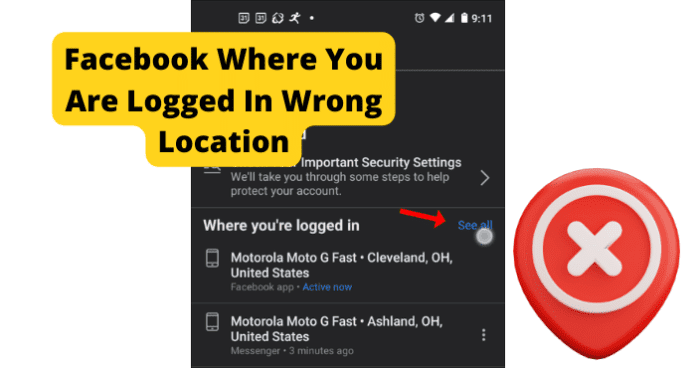
title: “Facebook Login Location Wrong Try This” ShowToc: true date: “2022-11-11” author: “Peter Burchard”
This can be frustrating, as it will cause you to go through a relatively lengthy verification process in some cases. This frustration can be magnified in the event that you are not accessing Facebook from a location that is different from the one Facebook expects. This is a common issue for users of the Facebook application. Facebook can sometimes detect that you are logged in at the wrong location inaccurately, causing account accessibility issues with users of the app. There are many reasons that this could happen, all of which this guide will cover in detail. You can use the information provided for you in this guide to help accurately identify the issue causing your location issues on Facebook, as well as troubleshoot the problem and avoid them in the future.
Why Does Facebook Show Me Logged In The Wrong Location?
The next part of this guide will focus on the different reasons that your Facebook location might be wrong, causing you to not be able to properly access your account. There are several different causes of this issue, all with their own unique troubleshooting method. This list can be used to accurately identify your issue and resolve the problem using the paired troubleshooting method. Keep in mind that if you are accessing your Facebook account from a location that Facebook is not familiar with you will likely have to verify your account credentials before gaining access to your account.
1. Someone Is Logged Into Your Account
If someone is currently logged into your account from another location while you are also logged in, it could cause your location to be displayed inaccurately. This could also occur if you have left your Facebook account logged in from a different location than the one you normally use.
Fix: Log Everyone Out Of Your Account
You should log everyone out of your account at one time using the following method. First, you will need to open the Facebook application and navigate to the Menu, which can be accessed from the homepage of the application by clicking the downward pointing arrow located in the top-right corner of the screen. Once you have done this, enter into the Security and Login menu. There, you will find the Where You’ve Logged In menu, where you will have the option to See More. Click See More and it will bring up an extended list of your recent login locations and at the bottom an option to Log Out Of All Sessions. Select the Log Out Of All Sessions option and Facebook will automatically log all active users out of your Facebook account at once.
2. Your ISP Changed Your IP Address
If your IP address has recently changed, this could cause your Facebook location to not be displayed accurately. Facebook uses your IP address to help verify your location. If it detects an unrecognized IP address that you are accessing from, it could cause issues when logging into your account.
Fix: Contact Your Internet Service Provider
You should contact your internet service provider for more information regarding recent IP address changes. Many providers change IP addresses regularly so you will need to check with them and see if this is the case for you.
3. You Are Using A VPN
Using a VPN could cause issues while attempting to log in with an accurate location on Facebook. A VPN masks your actual IP address and location, which could cause your location to be displayed incorrectly. You should use the troubleshooting method below to help resolve this issue.
Fix: Disconnect VPN
You should turn off your VPN if you are having location issues while using the Facebook application. Facebook has been reported to have compatibility issues with most VPNs. Because of how strict Facebook’s security measures are having a VPN that places your location in one that is not accurate can cause problems when logging in. VPNs are a great way to ensure your privacy and security while using web-based applications. That being said, if you are experiencing issues using the Facebook application while logged in with a VPN, you should consider disconnecting and accessing the Facebook app without it. This can help resolve the account issues that could be causing your location to not be reflected accurately in the Facebook application. It can be frustrating to not be able to use your VPN with your applications. It is likely in the future that Facebook will release an update that better supports usage with a VPN.
4. Someone Has Hacked Your Account
If someone has hacked your account, it is likely that you will see yourself logged in from the wrong location due to their access to your account. Hackers can gain access to your account in several ways, the most common of which is the use of malware or phishing tactics. If someone has hacked your account, Facebook will automatically alert you that your account has been accessed from a location that it does not recognize. It is important that you address the issue and follow Facebook’s instructions for securing your account if this happens.
Fix: Log Everyone Out Of Your Account
You should log everyone out of your account at one time using the following method. First, you will need to open the Facebook application and navigate to the Menu, which can be accessed from the homepage of the application by clicking the downward pointing arrow located in the top-right corner of the screen. Once you have done this, enter into the Security and Login menu. There, you will find the Where You’ve Logged In menu, where you will have the option to See More. Click See More and it will bring up an extended list of your recent login locations and at the bottom an option to Log Out Of All Sessions. Select the Log Out Of All Sessions option and Facebook will automatically log all active users out of your Facebook account at once.
5. Is It Possible You’ve Got a Bug?
Bugs and glitches are common causes of all sorts of issues on the Facebook application. These types of errors are typically caused by runtime errors or application hang-ups that cause issues with functionality. Bugs and glitches typically occur randomly and resolve themselves on their own, without any action needed from the user. That being said, in some cases bugs and glitches can be persistent and need to be addressed before you will have full functionality of your Facebook application. You should consult the list of troubleshooting methods found later in this guide to help you resolve these types of issues. As previously mentioned, bugs and glitches that are persistent will need to be addressed before you will be able to properly use Facebook and its features. While your Facebook application is experiencing bug-related issues, it is possible that your location will not be reflected accurately. This can be frustrating, but the troubleshooting methods below can help your resolve these issues.
Fix: Use Facebook.com
If you are having location issues with Facebook on your mobile device or Facebook app, then you should consider using the Facebook browser application to access your account using your phone’s data connection or home Wi-Fi connection. This could help bypass any errors that your Facebook application is experiencing. Using the Facebook browser application operates on separate software that is not dependent on user updates. Facebook.com has all of the same features that the application does but in web browser format. This is often the preferred way to use the Facebook application for some users as it is often easier to navigate using the Facebook.com web page.
Fix Two: Use Facebook on Your PC
If you are having problems with your location accuracy on the Facebook application on your mobile device, you should consider accessing Facebook from your web browser application to try and resolve your location issues. This could help resolve any problems that your Facebook application is experiencing. Using a web browser application to access Facebook will allow you to use the Facebook web software that operates on separate software that is not dependent on user updates. Facebook.com has all of the same features that the application does but in web browser format. This is often the preferred way to use the Facebook application for some users as it is often easier to navigate using the Facebook.com web page.
Fix Three: Log Out and Log In
Logging in and out of the Facebook application can help encourage the application to resolve any account issues you are facing that could be keeping your location access from functioning correctly. Like any application, the Facebook app can get hung up due to bugs and glitches. These could cause your Facebook application to not work correctly and not display an accurate location. Logging in and out of your account will refresh your application and encourage the resolution of any errors that your application could be experiencing. This can force your location to be reevaluated and displayed accurately if they were being displayed incorrectly due to some internal error the application is experiencing.
Fix Four: Clear the Cache
How you clear your Facebook cache will depend on the type of device that you are currently using to watch Facebook. The list below will walk you through the process for popular mobile devices and web browsers that are most commonly used to watch Facebook. If you are using Google Chrome to access Facebook, you will first need to click the three dots at the top right corner of your screen. This will bring up a menu where you can find the More Tools tab. In the More Tools tab, you will find the option to Clear Browsing Data. Click this option and choose the All-Time option. Finally check the Cached Images & Files box and click Clear Data. This will successfully clear your Facebook cache in Google Chrome. If you are using Firefox, you will first need to open the Firefox menu at the top of the screen. Navigate to the History tab and you will find the option to Clear Recent History. Click on Clear Recent History and approve the clearing of Everything and check the Cache box. Once this has been done click Clear Now and you will have successfully deleted your Facebook cache on Firefox. If you are using an Android device to access Facebook, you will need to open your device’s Settings menu and then open the Apps menu. In the Apps menu, you will see the Facebook app. Tap into the Facebook app menu and select Storage. In the Storage menu, you will find the option to clear all of your cache data related to the Facebook application. If you are on an iPhone, you simply need to delete the Facebook application from your device and reinstall it to successfully clear the cache. After you have successfully cleared your Facebook cache, the location issues that you are experiencing have a good chance of being automatically resolved.
Fix Five: Update the App
If you are having issues, it could be because the version of Facebook you are using is out of date. Facebook releases periodic updates that improve functionality and user experience on the app. The updates also serve to fix bugs and glitches that they have been made aware of. Keeping your Facebook application up to date is vital for an optimal experience. If you let your application fall behind on updates, you run the risk of encountering errors and bugs with your Facebook functions more frequently.
Fix Six: Reinstall Facebook
Common errors caused by these types of issues are message notifications not displaying correctly and general messaging issues. These can be frustrating and can hinder your ability to use the Facebook application. When this happens, a reinstall can help encourage the resolution of these errors and restart the application running fresh. This is a good solution for many problems people encounter on the Facebook app. To reinstall the Facebook application, you will need to delete the application from your device completely. Once you have done this, you will have to redownload the Facebook application from the app store and reinstall it on your device. This will replace all of the files associated with the Facebook app with new ones. This process will remove any damaged or corrupted files that were potentially causing your location accuracy issues.
Fix Seven: Contact Facebook
If you are experiencing persistent issues with your Facebook application, you should consider contacting Facebook support so they can investigate your issue further. You should only consider this once you have attempted all of the troubleshooting methods listed here, as Facebook support will likely suggest many of the methods on this list. You can contact Facebook Support on their website or through the app. There you will find detailed instructions on how to report your issue. First, you will need to provide a detailed account of your problem which will then be investigated by someone at Facebook Technical Support. Facebook Support will walk you through any troubleshooting methods that you might have missed and offer detailed suggestions on how to successfully solve your issue. This method requires some patience, as dealing with customer service on the phone can be frustrating. Rest assured that Facebook Support will do all they can to get your application functioning properly.
6. The Bummer Of Them All…Facebook Is Down
One main reason you could be experiencing issues with your Facebook application is server issues at Facebook. If the servers are down, you will likely experience many issues with connectivity and functionality while using Facebook. Servers are what enable users to connect and communicate effectively through any type of social media application. Server outages are rare, however, and typically only happened during times of scheduled maintenance. That being said, server overloads are possible and will cause you to not be able to access certain network features and will cause your location to display inaccurately on Facebook. You can check the status of the Facebook servers on the website of their social media accounts. Server outages are a widespread issue that affects many users of the Facebook application at once. You will have to wait for the server issues to be resolved before you will be able to use the Facebook application. You will likely not be able properly to access your account during a server outage due to the application’s current inability to gather an accurate location that matches your account.
Fix: Wait For Facebook Servers to Correct Itself
If the Facebook servers are currently down, the only thing you will be able to do is wait for the issue to be resolved. Facebook server outages are rare and typically only happen during short periods of required maintenance. That being said, server overloads and crashes are still possible. Keep an eye out on Facebook’s website or social pages for more information regarding any ongoing server outages or scheduled maintenance. You can expect server outages to be resolved within two hours. More severe server issues could cause the downtime to greatly exceed this estimation. For server overloads, the downtime you can expect is around five to six hours. During Facebook server outages, you will likely not be able to access your account or have Facebook determine an accurate location that you are attempting to access from.
7. How’s Your Internet Connection?
A bad internet connection is one of the main causes of location issues while using the Facebook application. Facebook depends on a stable internet connection to properly process all locations that you attempt to access the application and your account. A bad internet connection can be caused by a faulty router, internet outage, or damage after a recent storm. You should use the list of troubleshooting methods below to help you resolve your internet issues. If you are unable to restore your access to the internet after using the troubleshooting methods listed below, you should consider contacting your internet service provider for more information. Your internet service provider can provide you with the most up-to-date information regarding your internet outage, as well as information regarding an estimated timeframe that your internet will be restored.
Fix: Fix Your Internet Connection
If your internet connection is not stable, you will likely experience issues trying to access the network features on Facebook. To fix internet issues, consider restarting your router or contacting your internet service provider for more information regarding your outage. To reset your router, simply unplug it for at least sixty seconds. This will give your router time to completely power off and stop any latent functions occurring inside the device. Once you have powered your router back on, it will automatically begin the process of reestablishing a connection to your devices.
Final Thoughts
This guide has provided you with all of the information that you need to accurately identify and resolve your location issues on Facebook. Like any application, Facebook is subject to bugs and glitches that are the primary cause of location issues. Using the information in this guide, you can now resolve these issues quickly and easily, as the detailed troubleshooting methods will help walk you through the process. The location access features of Facebook’s security system are vital to the security of your account. As more people begin to use Facebook for business and financial transactions, the greater the risk of encountering hackers and phishers that wish to access your account and steal valuable information. Facebook helps to combat these types of dangers on the application by requiring a consistent location access history before allowing users to log in to an account. This means that Facebook stores your most frequently location where you access the Facebook application and expects that location every time that you attempt to log in to your account. If Facebook detects a different location, it could cause you to have issues logging in. This guide will help you fix your Facebook wrong location issues and ensure that you can always access your account when you need to.
Δ
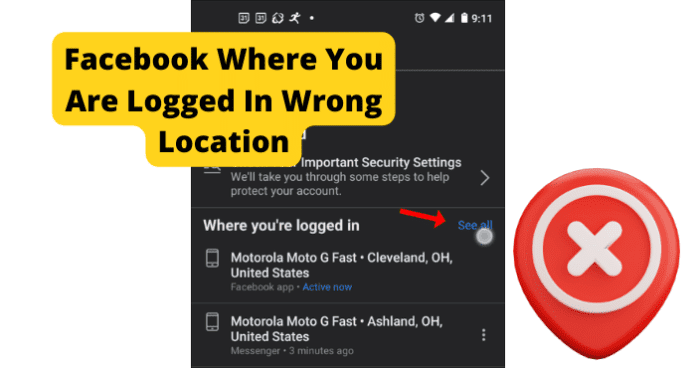
title: “Facebook Login Location Wrong Try This” ShowToc: true date: “2022-11-07” author: “Marcus Vieira”
This can be frustrating, as it will cause you to go through a relatively lengthy verification process in some cases. This frustration can be magnified in the event that you are not accessing Facebook from a location that is different from the one Facebook expects. This is a common issue for users of the Facebook application. Facebook can sometimes detect that you are logged in at the wrong location inaccurately, causing account accessibility issues with users of the app. There are many reasons that this could happen, all of which this guide will cover in detail. You can use the information provided for you in this guide to help accurately identify the issue causing your location issues on Facebook, as well as troubleshoot the problem and avoid them in the future.
Why Does Facebook Show Me Logged In The Wrong Location?
The next part of this guide will focus on the different reasons that your Facebook location might be wrong, causing you to not be able to properly access your account. There are several different causes of this issue, all with their own unique troubleshooting method. This list can be used to accurately identify your issue and resolve the problem using the paired troubleshooting method. Keep in mind that if you are accessing your Facebook account from a location that Facebook is not familiar with you will likely have to verify your account credentials before gaining access to your account.
1. Someone Is Logged Into Your Account
If someone is currently logged into your account from another location while you are also logged in, it could cause your location to be displayed inaccurately. This could also occur if you have left your Facebook account logged in from a different location than the one you normally use.
Fix: Log Everyone Out Of Your Account
You should log everyone out of your account at one time using the following method. First, you will need to open the Facebook application and navigate to the Menu, which can be accessed from the homepage of the application by clicking the downward pointing arrow located in the top-right corner of the screen. Once you have done this, enter into the Security and Login menu. There, you will find the Where You’ve Logged In menu, where you will have the option to See More. Click See More and it will bring up an extended list of your recent login locations and at the bottom an option to Log Out Of All Sessions. Select the Log Out Of All Sessions option and Facebook will automatically log all active users out of your Facebook account at once.
2. Your ISP Changed Your IP Address
If your IP address has recently changed, this could cause your Facebook location to not be displayed accurately. Facebook uses your IP address to help verify your location. If it detects an unrecognized IP address that you are accessing from, it could cause issues when logging into your account.
Fix: Contact Your Internet Service Provider
You should contact your internet service provider for more information regarding recent IP address changes. Many providers change IP addresses regularly so you will need to check with them and see if this is the case for you.
3. You Are Using A VPN
Using a VPN could cause issues while attempting to log in with an accurate location on Facebook. A VPN masks your actual IP address and location, which could cause your location to be displayed incorrectly. You should use the troubleshooting method below to help resolve this issue.
Fix: Disconnect VPN
You should turn off your VPN if you are having location issues while using the Facebook application. Facebook has been reported to have compatibility issues with most VPNs. Because of how strict Facebook’s security measures are having a VPN that places your location in one that is not accurate can cause problems when logging in. VPNs are a great way to ensure your privacy and security while using web-based applications. That being said, if you are experiencing issues using the Facebook application while logged in with a VPN, you should consider disconnecting and accessing the Facebook app without it. This can help resolve the account issues that could be causing your location to not be reflected accurately in the Facebook application. It can be frustrating to not be able to use your VPN with your applications. It is likely in the future that Facebook will release an update that better supports usage with a VPN.
4. Someone Has Hacked Your Account
If someone has hacked your account, it is likely that you will see yourself logged in from the wrong location due to their access to your account. Hackers can gain access to your account in several ways, the most common of which is the use of malware or phishing tactics. If someone has hacked your account, Facebook will automatically alert you that your account has been accessed from a location that it does not recognize. It is important that you address the issue and follow Facebook’s instructions for securing your account if this happens.
Fix: Log Everyone Out Of Your Account
You should log everyone out of your account at one time using the following method. First, you will need to open the Facebook application and navigate to the Menu, which can be accessed from the homepage of the application by clicking the downward pointing arrow located in the top-right corner of the screen. Once you have done this, enter into the Security and Login menu. There, you will find the Where You’ve Logged In menu, where you will have the option to See More. Click See More and it will bring up an extended list of your recent login locations and at the bottom an option to Log Out Of All Sessions. Select the Log Out Of All Sessions option and Facebook will automatically log all active users out of your Facebook account at once.
5. Is It Possible You’ve Got a Bug?
Bugs and glitches are common causes of all sorts of issues on the Facebook application. These types of errors are typically caused by runtime errors or application hang-ups that cause issues with functionality. Bugs and glitches typically occur randomly and resolve themselves on their own, without any action needed from the user. That being said, in some cases bugs and glitches can be persistent and need to be addressed before you will have full functionality of your Facebook application. You should consult the list of troubleshooting methods found later in this guide to help you resolve these types of issues. As previously mentioned, bugs and glitches that are persistent will need to be addressed before you will be able to properly use Facebook and its features. While your Facebook application is experiencing bug-related issues, it is possible that your location will not be reflected accurately. This can be frustrating, but the troubleshooting methods below can help your resolve these issues.
Fix: Use Facebook.com
If you are having location issues with Facebook on your mobile device or Facebook app, then you should consider using the Facebook browser application to access your account using your phone’s data connection or home Wi-Fi connection. This could help bypass any errors that your Facebook application is experiencing. Using the Facebook browser application operates on separate software that is not dependent on user updates. Facebook.com has all of the same features that the application does but in web browser format. This is often the preferred way to use the Facebook application for some users as it is often easier to navigate using the Facebook.com web page.
Fix Two: Use Facebook on Your PC
If you are having problems with your location accuracy on the Facebook application on your mobile device, you should consider accessing Facebook from your web browser application to try and resolve your location issues. This could help resolve any problems that your Facebook application is experiencing. Using a web browser application to access Facebook will allow you to use the Facebook web software that operates on separate software that is not dependent on user updates. Facebook.com has all of the same features that the application does but in web browser format. This is often the preferred way to use the Facebook application for some users as it is often easier to navigate using the Facebook.com web page.
Fix Three: Log Out and Log In
Logging in and out of the Facebook application can help encourage the application to resolve any account issues you are facing that could be keeping your location access from functioning correctly. Like any application, the Facebook app can get hung up due to bugs and glitches. These could cause your Facebook application to not work correctly and not display an accurate location. Logging in and out of your account will refresh your application and encourage the resolution of any errors that your application could be experiencing. This can force your location to be reevaluated and displayed accurately if they were being displayed incorrectly due to some internal error the application is experiencing.
Fix Four: Clear the Cache
How you clear your Facebook cache will depend on the type of device that you are currently using to watch Facebook. The list below will walk you through the process for popular mobile devices and web browsers that are most commonly used to watch Facebook. If you are using Google Chrome to access Facebook, you will first need to click the three dots at the top right corner of your screen. This will bring up a menu where you can find the More Tools tab. In the More Tools tab, you will find the option to Clear Browsing Data. Click this option and choose the All-Time option. Finally check the Cached Images & Files box and click Clear Data. This will successfully clear your Facebook cache in Google Chrome. If you are using Firefox, you will first need to open the Firefox menu at the top of the screen. Navigate to the History tab and you will find the option to Clear Recent History. Click on Clear Recent History and approve the clearing of Everything and check the Cache box. Once this has been done click Clear Now and you will have successfully deleted your Facebook cache on Firefox. If you are using an Android device to access Facebook, you will need to open your device’s Settings menu and then open the Apps menu. In the Apps menu, you will see the Facebook app. Tap into the Facebook app menu and select Storage. In the Storage menu, you will find the option to clear all of your cache data related to the Facebook application. If you are on an iPhone, you simply need to delete the Facebook application from your device and reinstall it to successfully clear the cache. After you have successfully cleared your Facebook cache, the location issues that you are experiencing have a good chance of being automatically resolved.
Fix Five: Update the App
If you are having issues, it could be because the version of Facebook you are using is out of date. Facebook releases periodic updates that improve functionality and user experience on the app. The updates also serve to fix bugs and glitches that they have been made aware of. Keeping your Facebook application up to date is vital for an optimal experience. If you let your application fall behind on updates, you run the risk of encountering errors and bugs with your Facebook functions more frequently.
Fix Six: Reinstall Facebook
Common errors caused by these types of issues are message notifications not displaying correctly and general messaging issues. These can be frustrating and can hinder your ability to use the Facebook application. When this happens, a reinstall can help encourage the resolution of these errors and restart the application running fresh. This is a good solution for many problems people encounter on the Facebook app. To reinstall the Facebook application, you will need to delete the application from your device completely. Once you have done this, you will have to redownload the Facebook application from the app store and reinstall it on your device. This will replace all of the files associated with the Facebook app with new ones. This process will remove any damaged or corrupted files that were potentially causing your location accuracy issues.
Fix Seven: Contact Facebook
If you are experiencing persistent issues with your Facebook application, you should consider contacting Facebook support so they can investigate your issue further. You should only consider this once you have attempted all of the troubleshooting methods listed here, as Facebook support will likely suggest many of the methods on this list. You can contact Facebook Support on their website or through the app. There you will find detailed instructions on how to report your issue. First, you will need to provide a detailed account of your problem which will then be investigated by someone at Facebook Technical Support. Facebook Support will walk you through any troubleshooting methods that you might have missed and offer detailed suggestions on how to successfully solve your issue. This method requires some patience, as dealing with customer service on the phone can be frustrating. Rest assured that Facebook Support will do all they can to get your application functioning properly.
6. The Bummer Of Them All…Facebook Is Down
One main reason you could be experiencing issues with your Facebook application is server issues at Facebook. If the servers are down, you will likely experience many issues with connectivity and functionality while using Facebook. Servers are what enable users to connect and communicate effectively through any type of social media application. Server outages are rare, however, and typically only happened during times of scheduled maintenance. That being said, server overloads are possible and will cause you to not be able to access certain network features and will cause your location to display inaccurately on Facebook. You can check the status of the Facebook servers on the website of their social media accounts. Server outages are a widespread issue that affects many users of the Facebook application at once. You will have to wait for the server issues to be resolved before you will be able to use the Facebook application. You will likely not be able properly to access your account during a server outage due to the application’s current inability to gather an accurate location that matches your account.
Fix: Wait For Facebook Servers to Correct Itself
If the Facebook servers are currently down, the only thing you will be able to do is wait for the issue to be resolved. Facebook server outages are rare and typically only happen during short periods of required maintenance. That being said, server overloads and crashes are still possible. Keep an eye out on Facebook’s website or social pages for more information regarding any ongoing server outages or scheduled maintenance. You can expect server outages to be resolved within two hours. More severe server issues could cause the downtime to greatly exceed this estimation. For server overloads, the downtime you can expect is around five to six hours. During Facebook server outages, you will likely not be able to access your account or have Facebook determine an accurate location that you are attempting to access from.
7. How’s Your Internet Connection?
A bad internet connection is one of the main causes of location issues while using the Facebook application. Facebook depends on a stable internet connection to properly process all locations that you attempt to access the application and your account. A bad internet connection can be caused by a faulty router, internet outage, or damage after a recent storm. You should use the list of troubleshooting methods below to help you resolve your internet issues. If you are unable to restore your access to the internet after using the troubleshooting methods listed below, you should consider contacting your internet service provider for more information. Your internet service provider can provide you with the most up-to-date information regarding your internet outage, as well as information regarding an estimated timeframe that your internet will be restored.
Fix: Fix Your Internet Connection
If your internet connection is not stable, you will likely experience issues trying to access the network features on Facebook. To fix internet issues, consider restarting your router or contacting your internet service provider for more information regarding your outage. To reset your router, simply unplug it for at least sixty seconds. This will give your router time to completely power off and stop any latent functions occurring inside the device. Once you have powered your router back on, it will automatically begin the process of reestablishing a connection to your devices.
Final Thoughts
This guide has provided you with all of the information that you need to accurately identify and resolve your location issues on Facebook. Like any application, Facebook is subject to bugs and glitches that are the primary cause of location issues. Using the information in this guide, you can now resolve these issues quickly and easily, as the detailed troubleshooting methods will help walk you through the process. The location access features of Facebook’s security system are vital to the security of your account. As more people begin to use Facebook for business and financial transactions, the greater the risk of encountering hackers and phishers that wish to access your account and steal valuable information. Facebook helps to combat these types of dangers on the application by requiring a consistent location access history before allowing users to log in to an account. This means that Facebook stores your most frequently location where you access the Facebook application and expects that location every time that you attempt to log in to your account. If Facebook detects a different location, it could cause you to have issues logging in. This guide will help you fix your Facebook wrong location issues and ensure that you can always access your account when you need to.
Δ
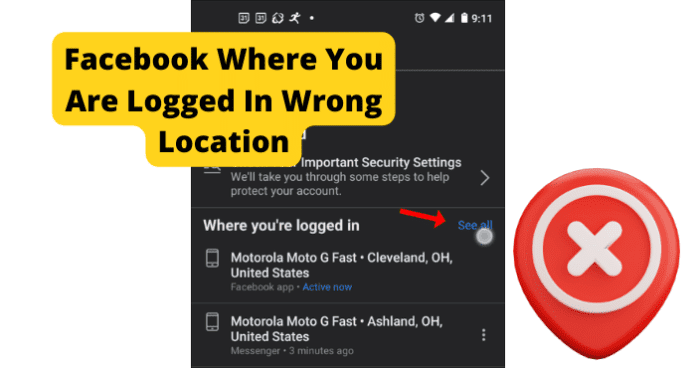
title: “Facebook Login Location Wrong Try This” ShowToc: true date: “2022-11-12” author: “Michael Forbis”
This can be frustrating, as it will cause you to go through a relatively lengthy verification process in some cases. This frustration can be magnified in the event that you are not accessing Facebook from a location that is different from the one Facebook expects. This is a common issue for users of the Facebook application. Facebook can sometimes detect that you are logged in at the wrong location inaccurately, causing account accessibility issues with users of the app. There are many reasons that this could happen, all of which this guide will cover in detail. You can use the information provided for you in this guide to help accurately identify the issue causing your location issues on Facebook, as well as troubleshoot the problem and avoid them in the future.
Why Does Facebook Show Me Logged In The Wrong Location?
The next part of this guide will focus on the different reasons that your Facebook location might be wrong, causing you to not be able to properly access your account. There are several different causes of this issue, all with their own unique troubleshooting method. This list can be used to accurately identify your issue and resolve the problem using the paired troubleshooting method. Keep in mind that if you are accessing your Facebook account from a location that Facebook is not familiar with you will likely have to verify your account credentials before gaining access to your account.
1. Someone Is Logged Into Your Account
If someone is currently logged into your account from another location while you are also logged in, it could cause your location to be displayed inaccurately. This could also occur if you have left your Facebook account logged in from a different location than the one you normally use.
Fix: Log Everyone Out Of Your Account
You should log everyone out of your account at one time using the following method. First, you will need to open the Facebook application and navigate to the Menu, which can be accessed from the homepage of the application by clicking the downward pointing arrow located in the top-right corner of the screen. Once you have done this, enter into the Security and Login menu. There, you will find the Where You’ve Logged In menu, where you will have the option to See More. Click See More and it will bring up an extended list of your recent login locations and at the bottom an option to Log Out Of All Sessions. Select the Log Out Of All Sessions option and Facebook will automatically log all active users out of your Facebook account at once.
2. Your ISP Changed Your IP Address
If your IP address has recently changed, this could cause your Facebook location to not be displayed accurately. Facebook uses your IP address to help verify your location. If it detects an unrecognized IP address that you are accessing from, it could cause issues when logging into your account.
Fix: Contact Your Internet Service Provider
You should contact your internet service provider for more information regarding recent IP address changes. Many providers change IP addresses regularly so you will need to check with them and see if this is the case for you.
3. You Are Using A VPN
Using a VPN could cause issues while attempting to log in with an accurate location on Facebook. A VPN masks your actual IP address and location, which could cause your location to be displayed incorrectly. You should use the troubleshooting method below to help resolve this issue.
Fix: Disconnect VPN
You should turn off your VPN if you are having location issues while using the Facebook application. Facebook has been reported to have compatibility issues with most VPNs. Because of how strict Facebook’s security measures are having a VPN that places your location in one that is not accurate can cause problems when logging in. VPNs are a great way to ensure your privacy and security while using web-based applications. That being said, if you are experiencing issues using the Facebook application while logged in with a VPN, you should consider disconnecting and accessing the Facebook app without it. This can help resolve the account issues that could be causing your location to not be reflected accurately in the Facebook application. It can be frustrating to not be able to use your VPN with your applications. It is likely in the future that Facebook will release an update that better supports usage with a VPN.
4. Someone Has Hacked Your Account
If someone has hacked your account, it is likely that you will see yourself logged in from the wrong location due to their access to your account. Hackers can gain access to your account in several ways, the most common of which is the use of malware or phishing tactics. If someone has hacked your account, Facebook will automatically alert you that your account has been accessed from a location that it does not recognize. It is important that you address the issue and follow Facebook’s instructions for securing your account if this happens.
Fix: Log Everyone Out Of Your Account
You should log everyone out of your account at one time using the following method. First, you will need to open the Facebook application and navigate to the Menu, which can be accessed from the homepage of the application by clicking the downward pointing arrow located in the top-right corner of the screen. Once you have done this, enter into the Security and Login menu. There, you will find the Where You’ve Logged In menu, where you will have the option to See More. Click See More and it will bring up an extended list of your recent login locations and at the bottom an option to Log Out Of All Sessions. Select the Log Out Of All Sessions option and Facebook will automatically log all active users out of your Facebook account at once.
5. Is It Possible You’ve Got a Bug?
Bugs and glitches are common causes of all sorts of issues on the Facebook application. These types of errors are typically caused by runtime errors or application hang-ups that cause issues with functionality. Bugs and glitches typically occur randomly and resolve themselves on their own, without any action needed from the user. That being said, in some cases bugs and glitches can be persistent and need to be addressed before you will have full functionality of your Facebook application. You should consult the list of troubleshooting methods found later in this guide to help you resolve these types of issues. As previously mentioned, bugs and glitches that are persistent will need to be addressed before you will be able to properly use Facebook and its features. While your Facebook application is experiencing bug-related issues, it is possible that your location will not be reflected accurately. This can be frustrating, but the troubleshooting methods below can help your resolve these issues.
Fix: Use Facebook.com
If you are having location issues with Facebook on your mobile device or Facebook app, then you should consider using the Facebook browser application to access your account using your phone’s data connection or home Wi-Fi connection. This could help bypass any errors that your Facebook application is experiencing. Using the Facebook browser application operates on separate software that is not dependent on user updates. Facebook.com has all of the same features that the application does but in web browser format. This is often the preferred way to use the Facebook application for some users as it is often easier to navigate using the Facebook.com web page.
Fix Two: Use Facebook on Your PC
If you are having problems with your location accuracy on the Facebook application on your mobile device, you should consider accessing Facebook from your web browser application to try and resolve your location issues. This could help resolve any problems that your Facebook application is experiencing. Using a web browser application to access Facebook will allow you to use the Facebook web software that operates on separate software that is not dependent on user updates. Facebook.com has all of the same features that the application does but in web browser format. This is often the preferred way to use the Facebook application for some users as it is often easier to navigate using the Facebook.com web page.
Fix Three: Log Out and Log In
Logging in and out of the Facebook application can help encourage the application to resolve any account issues you are facing that could be keeping your location access from functioning correctly. Like any application, the Facebook app can get hung up due to bugs and glitches. These could cause your Facebook application to not work correctly and not display an accurate location. Logging in and out of your account will refresh your application and encourage the resolution of any errors that your application could be experiencing. This can force your location to be reevaluated and displayed accurately if they were being displayed incorrectly due to some internal error the application is experiencing.
Fix Four: Clear the Cache
How you clear your Facebook cache will depend on the type of device that you are currently using to watch Facebook. The list below will walk you through the process for popular mobile devices and web browsers that are most commonly used to watch Facebook. If you are using Google Chrome to access Facebook, you will first need to click the three dots at the top right corner of your screen. This will bring up a menu where you can find the More Tools tab. In the More Tools tab, you will find the option to Clear Browsing Data. Click this option and choose the All-Time option. Finally check the Cached Images & Files box and click Clear Data. This will successfully clear your Facebook cache in Google Chrome. If you are using Firefox, you will first need to open the Firefox menu at the top of the screen. Navigate to the History tab and you will find the option to Clear Recent History. Click on Clear Recent History and approve the clearing of Everything and check the Cache box. Once this has been done click Clear Now and you will have successfully deleted your Facebook cache on Firefox. If you are using an Android device to access Facebook, you will need to open your device’s Settings menu and then open the Apps menu. In the Apps menu, you will see the Facebook app. Tap into the Facebook app menu and select Storage. In the Storage menu, you will find the option to clear all of your cache data related to the Facebook application. If you are on an iPhone, you simply need to delete the Facebook application from your device and reinstall it to successfully clear the cache. After you have successfully cleared your Facebook cache, the location issues that you are experiencing have a good chance of being automatically resolved.
Fix Five: Update the App
If you are having issues, it could be because the version of Facebook you are using is out of date. Facebook releases periodic updates that improve functionality and user experience on the app. The updates also serve to fix bugs and glitches that they have been made aware of. Keeping your Facebook application up to date is vital for an optimal experience. If you let your application fall behind on updates, you run the risk of encountering errors and bugs with your Facebook functions more frequently.
Fix Six: Reinstall Facebook
Common errors caused by these types of issues are message notifications not displaying correctly and general messaging issues. These can be frustrating and can hinder your ability to use the Facebook application. When this happens, a reinstall can help encourage the resolution of these errors and restart the application running fresh. This is a good solution for many problems people encounter on the Facebook app. To reinstall the Facebook application, you will need to delete the application from your device completely. Once you have done this, you will have to redownload the Facebook application from the app store and reinstall it on your device. This will replace all of the files associated with the Facebook app with new ones. This process will remove any damaged or corrupted files that were potentially causing your location accuracy issues.
Fix Seven: Contact Facebook
If you are experiencing persistent issues with your Facebook application, you should consider contacting Facebook support so they can investigate your issue further. You should only consider this once you have attempted all of the troubleshooting methods listed here, as Facebook support will likely suggest many of the methods on this list. You can contact Facebook Support on their website or through the app. There you will find detailed instructions on how to report your issue. First, you will need to provide a detailed account of your problem which will then be investigated by someone at Facebook Technical Support. Facebook Support will walk you through any troubleshooting methods that you might have missed and offer detailed suggestions on how to successfully solve your issue. This method requires some patience, as dealing with customer service on the phone can be frustrating. Rest assured that Facebook Support will do all they can to get your application functioning properly.
6. The Bummer Of Them All…Facebook Is Down
One main reason you could be experiencing issues with your Facebook application is server issues at Facebook. If the servers are down, you will likely experience many issues with connectivity and functionality while using Facebook. Servers are what enable users to connect and communicate effectively through any type of social media application. Server outages are rare, however, and typically only happened during times of scheduled maintenance. That being said, server overloads are possible and will cause you to not be able to access certain network features and will cause your location to display inaccurately on Facebook. You can check the status of the Facebook servers on the website of their social media accounts. Server outages are a widespread issue that affects many users of the Facebook application at once. You will have to wait for the server issues to be resolved before you will be able to use the Facebook application. You will likely not be able properly to access your account during a server outage due to the application’s current inability to gather an accurate location that matches your account.
Fix: Wait For Facebook Servers to Correct Itself
If the Facebook servers are currently down, the only thing you will be able to do is wait for the issue to be resolved. Facebook server outages are rare and typically only happen during short periods of required maintenance. That being said, server overloads and crashes are still possible. Keep an eye out on Facebook’s website or social pages for more information regarding any ongoing server outages or scheduled maintenance. You can expect server outages to be resolved within two hours. More severe server issues could cause the downtime to greatly exceed this estimation. For server overloads, the downtime you can expect is around five to six hours. During Facebook server outages, you will likely not be able to access your account or have Facebook determine an accurate location that you are attempting to access from.
7. How’s Your Internet Connection?
A bad internet connection is one of the main causes of location issues while using the Facebook application. Facebook depends on a stable internet connection to properly process all locations that you attempt to access the application and your account. A bad internet connection can be caused by a faulty router, internet outage, or damage after a recent storm. You should use the list of troubleshooting methods below to help you resolve your internet issues. If you are unable to restore your access to the internet after using the troubleshooting methods listed below, you should consider contacting your internet service provider for more information. Your internet service provider can provide you with the most up-to-date information regarding your internet outage, as well as information regarding an estimated timeframe that your internet will be restored.
Fix: Fix Your Internet Connection
If your internet connection is not stable, you will likely experience issues trying to access the network features on Facebook. To fix internet issues, consider restarting your router or contacting your internet service provider for more information regarding your outage. To reset your router, simply unplug it for at least sixty seconds. This will give your router time to completely power off and stop any latent functions occurring inside the device. Once you have powered your router back on, it will automatically begin the process of reestablishing a connection to your devices.
Final Thoughts
This guide has provided you with all of the information that you need to accurately identify and resolve your location issues on Facebook. Like any application, Facebook is subject to bugs and glitches that are the primary cause of location issues. Using the information in this guide, you can now resolve these issues quickly and easily, as the detailed troubleshooting methods will help walk you through the process. The location access features of Facebook’s security system are vital to the security of your account. As more people begin to use Facebook for business and financial transactions, the greater the risk of encountering hackers and phishers that wish to access your account and steal valuable information. Facebook helps to combat these types of dangers on the application by requiring a consistent location access history before allowing users to log in to an account. This means that Facebook stores your most frequently location where you access the Facebook application and expects that location every time that you attempt to log in to your account. If Facebook detects a different location, it could cause you to have issues logging in. This guide will help you fix your Facebook wrong location issues and ensure that you can always access your account when you need to.
Δ
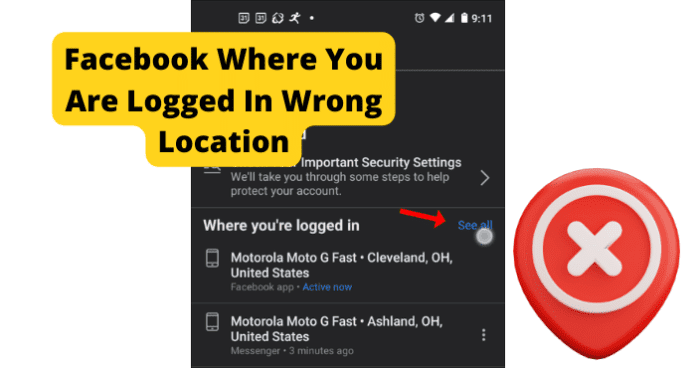
title: “Facebook Login Location Wrong Try This” ShowToc: true date: “2022-12-10” author: “Anthony Helf”
This can be frustrating, as it will cause you to go through a relatively lengthy verification process in some cases. This frustration can be magnified in the event that you are not accessing Facebook from a location that is different from the one Facebook expects. This is a common issue for users of the Facebook application. Facebook can sometimes detect that you are logged in at the wrong location inaccurately, causing account accessibility issues with users of the app. There are many reasons that this could happen, all of which this guide will cover in detail. You can use the information provided for you in this guide to help accurately identify the issue causing your location issues on Facebook, as well as troubleshoot the problem and avoid them in the future.
Why Does Facebook Show Me Logged In The Wrong Location?
The next part of this guide will focus on the different reasons that your Facebook location might be wrong, causing you to not be able to properly access your account. There are several different causes of this issue, all with their own unique troubleshooting method. This list can be used to accurately identify your issue and resolve the problem using the paired troubleshooting method. Keep in mind that if you are accessing your Facebook account from a location that Facebook is not familiar with you will likely have to verify your account credentials before gaining access to your account.
1. Someone Is Logged Into Your Account
If someone is currently logged into your account from another location while you are also logged in, it could cause your location to be displayed inaccurately. This could also occur if you have left your Facebook account logged in from a different location than the one you normally use.
Fix: Log Everyone Out Of Your Account
You should log everyone out of your account at one time using the following method. First, you will need to open the Facebook application and navigate to the Menu, which can be accessed from the homepage of the application by clicking the downward pointing arrow located in the top-right corner of the screen. Once you have done this, enter into the Security and Login menu. There, you will find the Where You’ve Logged In menu, where you will have the option to See More. Click See More and it will bring up an extended list of your recent login locations and at the bottom an option to Log Out Of All Sessions. Select the Log Out Of All Sessions option and Facebook will automatically log all active users out of your Facebook account at once.
2. Your ISP Changed Your IP Address
If your IP address has recently changed, this could cause your Facebook location to not be displayed accurately. Facebook uses your IP address to help verify your location. If it detects an unrecognized IP address that you are accessing from, it could cause issues when logging into your account.
Fix: Contact Your Internet Service Provider
You should contact your internet service provider for more information regarding recent IP address changes. Many providers change IP addresses regularly so you will need to check with them and see if this is the case for you.
3. You Are Using A VPN
Using a VPN could cause issues while attempting to log in with an accurate location on Facebook. A VPN masks your actual IP address and location, which could cause your location to be displayed incorrectly. You should use the troubleshooting method below to help resolve this issue.
Fix: Disconnect VPN
You should turn off your VPN if you are having location issues while using the Facebook application. Facebook has been reported to have compatibility issues with most VPNs. Because of how strict Facebook’s security measures are having a VPN that places your location in one that is not accurate can cause problems when logging in. VPNs are a great way to ensure your privacy and security while using web-based applications. That being said, if you are experiencing issues using the Facebook application while logged in with a VPN, you should consider disconnecting and accessing the Facebook app without it. This can help resolve the account issues that could be causing your location to not be reflected accurately in the Facebook application. It can be frustrating to not be able to use your VPN with your applications. It is likely in the future that Facebook will release an update that better supports usage with a VPN.
4. Someone Has Hacked Your Account
If someone has hacked your account, it is likely that you will see yourself logged in from the wrong location due to their access to your account. Hackers can gain access to your account in several ways, the most common of which is the use of malware or phishing tactics. If someone has hacked your account, Facebook will automatically alert you that your account has been accessed from a location that it does not recognize. It is important that you address the issue and follow Facebook’s instructions for securing your account if this happens.
Fix: Log Everyone Out Of Your Account
You should log everyone out of your account at one time using the following method. First, you will need to open the Facebook application and navigate to the Menu, which can be accessed from the homepage of the application by clicking the downward pointing arrow located in the top-right corner of the screen. Once you have done this, enter into the Security and Login menu. There, you will find the Where You’ve Logged In menu, where you will have the option to See More. Click See More and it will bring up an extended list of your recent login locations and at the bottom an option to Log Out Of All Sessions. Select the Log Out Of All Sessions option and Facebook will automatically log all active users out of your Facebook account at once.
5. Is It Possible You’ve Got a Bug?
Bugs and glitches are common causes of all sorts of issues on the Facebook application. These types of errors are typically caused by runtime errors or application hang-ups that cause issues with functionality. Bugs and glitches typically occur randomly and resolve themselves on their own, without any action needed from the user. That being said, in some cases bugs and glitches can be persistent and need to be addressed before you will have full functionality of your Facebook application. You should consult the list of troubleshooting methods found later in this guide to help you resolve these types of issues. As previously mentioned, bugs and glitches that are persistent will need to be addressed before you will be able to properly use Facebook and its features. While your Facebook application is experiencing bug-related issues, it is possible that your location will not be reflected accurately. This can be frustrating, but the troubleshooting methods below can help your resolve these issues.
Fix: Use Facebook.com
If you are having location issues with Facebook on your mobile device or Facebook app, then you should consider using the Facebook browser application to access your account using your phone’s data connection or home Wi-Fi connection. This could help bypass any errors that your Facebook application is experiencing. Using the Facebook browser application operates on separate software that is not dependent on user updates. Facebook.com has all of the same features that the application does but in web browser format. This is often the preferred way to use the Facebook application for some users as it is often easier to navigate using the Facebook.com web page.
Fix Two: Use Facebook on Your PC
If you are having problems with your location accuracy on the Facebook application on your mobile device, you should consider accessing Facebook from your web browser application to try and resolve your location issues. This could help resolve any problems that your Facebook application is experiencing. Using a web browser application to access Facebook will allow you to use the Facebook web software that operates on separate software that is not dependent on user updates. Facebook.com has all of the same features that the application does but in web browser format. This is often the preferred way to use the Facebook application for some users as it is often easier to navigate using the Facebook.com web page.
Fix Three: Log Out and Log In
Logging in and out of the Facebook application can help encourage the application to resolve any account issues you are facing that could be keeping your location access from functioning correctly. Like any application, the Facebook app can get hung up due to bugs and glitches. These could cause your Facebook application to not work correctly and not display an accurate location. Logging in and out of your account will refresh your application and encourage the resolution of any errors that your application could be experiencing. This can force your location to be reevaluated and displayed accurately if they were being displayed incorrectly due to some internal error the application is experiencing.
Fix Four: Clear the Cache
How you clear your Facebook cache will depend on the type of device that you are currently using to watch Facebook. The list below will walk you through the process for popular mobile devices and web browsers that are most commonly used to watch Facebook. If you are using Google Chrome to access Facebook, you will first need to click the three dots at the top right corner of your screen. This will bring up a menu where you can find the More Tools tab. In the More Tools tab, you will find the option to Clear Browsing Data. Click this option and choose the All-Time option. Finally check the Cached Images & Files box and click Clear Data. This will successfully clear your Facebook cache in Google Chrome. If you are using Firefox, you will first need to open the Firefox menu at the top of the screen. Navigate to the History tab and you will find the option to Clear Recent History. Click on Clear Recent History and approve the clearing of Everything and check the Cache box. Once this has been done click Clear Now and you will have successfully deleted your Facebook cache on Firefox. If you are using an Android device to access Facebook, you will need to open your device’s Settings menu and then open the Apps menu. In the Apps menu, you will see the Facebook app. Tap into the Facebook app menu and select Storage. In the Storage menu, you will find the option to clear all of your cache data related to the Facebook application. If you are on an iPhone, you simply need to delete the Facebook application from your device and reinstall it to successfully clear the cache. After you have successfully cleared your Facebook cache, the location issues that you are experiencing have a good chance of being automatically resolved.
Fix Five: Update the App
If you are having issues, it could be because the version of Facebook you are using is out of date. Facebook releases periodic updates that improve functionality and user experience on the app. The updates also serve to fix bugs and glitches that they have been made aware of. Keeping your Facebook application up to date is vital for an optimal experience. If you let your application fall behind on updates, you run the risk of encountering errors and bugs with your Facebook functions more frequently.
Fix Six: Reinstall Facebook
Common errors caused by these types of issues are message notifications not displaying correctly and general messaging issues. These can be frustrating and can hinder your ability to use the Facebook application. When this happens, a reinstall can help encourage the resolution of these errors and restart the application running fresh. This is a good solution for many problems people encounter on the Facebook app. To reinstall the Facebook application, you will need to delete the application from your device completely. Once you have done this, you will have to redownload the Facebook application from the app store and reinstall it on your device. This will replace all of the files associated with the Facebook app with new ones. This process will remove any damaged or corrupted files that were potentially causing your location accuracy issues.
Fix Seven: Contact Facebook
If you are experiencing persistent issues with your Facebook application, you should consider contacting Facebook support so they can investigate your issue further. You should only consider this once you have attempted all of the troubleshooting methods listed here, as Facebook support will likely suggest many of the methods on this list. You can contact Facebook Support on their website or through the app. There you will find detailed instructions on how to report your issue. First, you will need to provide a detailed account of your problem which will then be investigated by someone at Facebook Technical Support. Facebook Support will walk you through any troubleshooting methods that you might have missed and offer detailed suggestions on how to successfully solve your issue. This method requires some patience, as dealing with customer service on the phone can be frustrating. Rest assured that Facebook Support will do all they can to get your application functioning properly.
6. The Bummer Of Them All…Facebook Is Down
One main reason you could be experiencing issues with your Facebook application is server issues at Facebook. If the servers are down, you will likely experience many issues with connectivity and functionality while using Facebook. Servers are what enable users to connect and communicate effectively through any type of social media application. Server outages are rare, however, and typically only happened during times of scheduled maintenance. That being said, server overloads are possible and will cause you to not be able to access certain network features and will cause your location to display inaccurately on Facebook. You can check the status of the Facebook servers on the website of their social media accounts. Server outages are a widespread issue that affects many users of the Facebook application at once. You will have to wait for the server issues to be resolved before you will be able to use the Facebook application. You will likely not be able properly to access your account during a server outage due to the application’s current inability to gather an accurate location that matches your account.
Fix: Wait For Facebook Servers to Correct Itself
If the Facebook servers are currently down, the only thing you will be able to do is wait for the issue to be resolved. Facebook server outages are rare and typically only happen during short periods of required maintenance. That being said, server overloads and crashes are still possible. Keep an eye out on Facebook’s website or social pages for more information regarding any ongoing server outages or scheduled maintenance. You can expect server outages to be resolved within two hours. More severe server issues could cause the downtime to greatly exceed this estimation. For server overloads, the downtime you can expect is around five to six hours. During Facebook server outages, you will likely not be able to access your account or have Facebook determine an accurate location that you are attempting to access from.
7. How’s Your Internet Connection?
A bad internet connection is one of the main causes of location issues while using the Facebook application. Facebook depends on a stable internet connection to properly process all locations that you attempt to access the application and your account. A bad internet connection can be caused by a faulty router, internet outage, or damage after a recent storm. You should use the list of troubleshooting methods below to help you resolve your internet issues. If you are unable to restore your access to the internet after using the troubleshooting methods listed below, you should consider contacting your internet service provider for more information. Your internet service provider can provide you with the most up-to-date information regarding your internet outage, as well as information regarding an estimated timeframe that your internet will be restored.
Fix: Fix Your Internet Connection
If your internet connection is not stable, you will likely experience issues trying to access the network features on Facebook. To fix internet issues, consider restarting your router or contacting your internet service provider for more information regarding your outage. To reset your router, simply unplug it for at least sixty seconds. This will give your router time to completely power off and stop any latent functions occurring inside the device. Once you have powered your router back on, it will automatically begin the process of reestablishing a connection to your devices.
Final Thoughts
This guide has provided you with all of the information that you need to accurately identify and resolve your location issues on Facebook. Like any application, Facebook is subject to bugs and glitches that are the primary cause of location issues. Using the information in this guide, you can now resolve these issues quickly and easily, as the detailed troubleshooting methods will help walk you through the process. The location access features of Facebook’s security system are vital to the security of your account. As more people begin to use Facebook for business and financial transactions, the greater the risk of encountering hackers and phishers that wish to access your account and steal valuable information. Facebook helps to combat these types of dangers on the application by requiring a consistent location access history before allowing users to log in to an account. This means that Facebook stores your most frequently location where you access the Facebook application and expects that location every time that you attempt to log in to your account. If Facebook detects a different location, it could cause you to have issues logging in. This guide will help you fix your Facebook wrong location issues and ensure that you can always access your account when you need to.
Δ
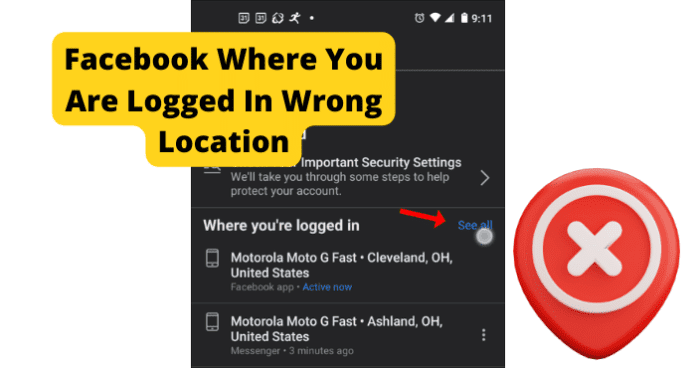
title: “Facebook Login Location Wrong Try This” ShowToc: true date: “2022-11-16” author: “Kevin Stjohn”
This can be frustrating, as it will cause you to go through a relatively lengthy verification process in some cases. This frustration can be magnified in the event that you are not accessing Facebook from a location that is different from the one Facebook expects. This is a common issue for users of the Facebook application. Facebook can sometimes detect that you are logged in at the wrong location inaccurately, causing account accessibility issues with users of the app. There are many reasons that this could happen, all of which this guide will cover in detail. You can use the information provided for you in this guide to help accurately identify the issue causing your location issues on Facebook, as well as troubleshoot the problem and avoid them in the future.
Why Does Facebook Show Me Logged In The Wrong Location?
The next part of this guide will focus on the different reasons that your Facebook location might be wrong, causing you to not be able to properly access your account. There are several different causes of this issue, all with their own unique troubleshooting method. This list can be used to accurately identify your issue and resolve the problem using the paired troubleshooting method. Keep in mind that if you are accessing your Facebook account from a location that Facebook is not familiar with you will likely have to verify your account credentials before gaining access to your account.
1. Someone Is Logged Into Your Account
If someone is currently logged into your account from another location while you are also logged in, it could cause your location to be displayed inaccurately. This could also occur if you have left your Facebook account logged in from a different location than the one you normally use.
Fix: Log Everyone Out Of Your Account
You should log everyone out of your account at one time using the following method. First, you will need to open the Facebook application and navigate to the Menu, which can be accessed from the homepage of the application by clicking the downward pointing arrow located in the top-right corner of the screen. Once you have done this, enter into the Security and Login menu. There, you will find the Where You’ve Logged In menu, where you will have the option to See More. Click See More and it will bring up an extended list of your recent login locations and at the bottom an option to Log Out Of All Sessions. Select the Log Out Of All Sessions option and Facebook will automatically log all active users out of your Facebook account at once.
2. Your ISP Changed Your IP Address
If your IP address has recently changed, this could cause your Facebook location to not be displayed accurately. Facebook uses your IP address to help verify your location. If it detects an unrecognized IP address that you are accessing from, it could cause issues when logging into your account.
Fix: Contact Your Internet Service Provider
You should contact your internet service provider for more information regarding recent IP address changes. Many providers change IP addresses regularly so you will need to check with them and see if this is the case for you.
3. You Are Using A VPN
Using a VPN could cause issues while attempting to log in with an accurate location on Facebook. A VPN masks your actual IP address and location, which could cause your location to be displayed incorrectly. You should use the troubleshooting method below to help resolve this issue.
Fix: Disconnect VPN
You should turn off your VPN if you are having location issues while using the Facebook application. Facebook has been reported to have compatibility issues with most VPNs. Because of how strict Facebook’s security measures are having a VPN that places your location in one that is not accurate can cause problems when logging in. VPNs are a great way to ensure your privacy and security while using web-based applications. That being said, if you are experiencing issues using the Facebook application while logged in with a VPN, you should consider disconnecting and accessing the Facebook app without it. This can help resolve the account issues that could be causing your location to not be reflected accurately in the Facebook application. It can be frustrating to not be able to use your VPN with your applications. It is likely in the future that Facebook will release an update that better supports usage with a VPN.
4. Someone Has Hacked Your Account
If someone has hacked your account, it is likely that you will see yourself logged in from the wrong location due to their access to your account. Hackers can gain access to your account in several ways, the most common of which is the use of malware or phishing tactics. If someone has hacked your account, Facebook will automatically alert you that your account has been accessed from a location that it does not recognize. It is important that you address the issue and follow Facebook’s instructions for securing your account if this happens.
Fix: Log Everyone Out Of Your Account
You should log everyone out of your account at one time using the following method. First, you will need to open the Facebook application and navigate to the Menu, which can be accessed from the homepage of the application by clicking the downward pointing arrow located in the top-right corner of the screen. Once you have done this, enter into the Security and Login menu. There, you will find the Where You’ve Logged In menu, where you will have the option to See More. Click See More and it will bring up an extended list of your recent login locations and at the bottom an option to Log Out Of All Sessions. Select the Log Out Of All Sessions option and Facebook will automatically log all active users out of your Facebook account at once.
5. Is It Possible You’ve Got a Bug?
Bugs and glitches are common causes of all sorts of issues on the Facebook application. These types of errors are typically caused by runtime errors or application hang-ups that cause issues with functionality. Bugs and glitches typically occur randomly and resolve themselves on their own, without any action needed from the user. That being said, in some cases bugs and glitches can be persistent and need to be addressed before you will have full functionality of your Facebook application. You should consult the list of troubleshooting methods found later in this guide to help you resolve these types of issues. As previously mentioned, bugs and glitches that are persistent will need to be addressed before you will be able to properly use Facebook and its features. While your Facebook application is experiencing bug-related issues, it is possible that your location will not be reflected accurately. This can be frustrating, but the troubleshooting methods below can help your resolve these issues.
Fix: Use Facebook.com
If you are having location issues with Facebook on your mobile device or Facebook app, then you should consider using the Facebook browser application to access your account using your phone’s data connection or home Wi-Fi connection. This could help bypass any errors that your Facebook application is experiencing. Using the Facebook browser application operates on separate software that is not dependent on user updates. Facebook.com has all of the same features that the application does but in web browser format. This is often the preferred way to use the Facebook application for some users as it is often easier to navigate using the Facebook.com web page.
Fix Two: Use Facebook on Your PC
If you are having problems with your location accuracy on the Facebook application on your mobile device, you should consider accessing Facebook from your web browser application to try and resolve your location issues. This could help resolve any problems that your Facebook application is experiencing. Using a web browser application to access Facebook will allow you to use the Facebook web software that operates on separate software that is not dependent on user updates. Facebook.com has all of the same features that the application does but in web browser format. This is often the preferred way to use the Facebook application for some users as it is often easier to navigate using the Facebook.com web page.
Fix Three: Log Out and Log In
Logging in and out of the Facebook application can help encourage the application to resolve any account issues you are facing that could be keeping your location access from functioning correctly. Like any application, the Facebook app can get hung up due to bugs and glitches. These could cause your Facebook application to not work correctly and not display an accurate location. Logging in and out of your account will refresh your application and encourage the resolution of any errors that your application could be experiencing. This can force your location to be reevaluated and displayed accurately if they were being displayed incorrectly due to some internal error the application is experiencing.
Fix Four: Clear the Cache
How you clear your Facebook cache will depend on the type of device that you are currently using to watch Facebook. The list below will walk you through the process for popular mobile devices and web browsers that are most commonly used to watch Facebook. If you are using Google Chrome to access Facebook, you will first need to click the three dots at the top right corner of your screen. This will bring up a menu where you can find the More Tools tab. In the More Tools tab, you will find the option to Clear Browsing Data. Click this option and choose the All-Time option. Finally check the Cached Images & Files box and click Clear Data. This will successfully clear your Facebook cache in Google Chrome. If you are using Firefox, you will first need to open the Firefox menu at the top of the screen. Navigate to the History tab and you will find the option to Clear Recent History. Click on Clear Recent History and approve the clearing of Everything and check the Cache box. Once this has been done click Clear Now and you will have successfully deleted your Facebook cache on Firefox. If you are using an Android device to access Facebook, you will need to open your device’s Settings menu and then open the Apps menu. In the Apps menu, you will see the Facebook app. Tap into the Facebook app menu and select Storage. In the Storage menu, you will find the option to clear all of your cache data related to the Facebook application. If you are on an iPhone, you simply need to delete the Facebook application from your device and reinstall it to successfully clear the cache. After you have successfully cleared your Facebook cache, the location issues that you are experiencing have a good chance of being automatically resolved.
Fix Five: Update the App
If you are having issues, it could be because the version of Facebook you are using is out of date. Facebook releases periodic updates that improve functionality and user experience on the app. The updates also serve to fix bugs and glitches that they have been made aware of. Keeping your Facebook application up to date is vital for an optimal experience. If you let your application fall behind on updates, you run the risk of encountering errors and bugs with your Facebook functions more frequently.
Fix Six: Reinstall Facebook
Common errors caused by these types of issues are message notifications not displaying correctly and general messaging issues. These can be frustrating and can hinder your ability to use the Facebook application. When this happens, a reinstall can help encourage the resolution of these errors and restart the application running fresh. This is a good solution for many problems people encounter on the Facebook app. To reinstall the Facebook application, you will need to delete the application from your device completely. Once you have done this, you will have to redownload the Facebook application from the app store and reinstall it on your device. This will replace all of the files associated with the Facebook app with new ones. This process will remove any damaged or corrupted files that were potentially causing your location accuracy issues.
Fix Seven: Contact Facebook
If you are experiencing persistent issues with your Facebook application, you should consider contacting Facebook support so they can investigate your issue further. You should only consider this once you have attempted all of the troubleshooting methods listed here, as Facebook support will likely suggest many of the methods on this list. You can contact Facebook Support on their website or through the app. There you will find detailed instructions on how to report your issue. First, you will need to provide a detailed account of your problem which will then be investigated by someone at Facebook Technical Support. Facebook Support will walk you through any troubleshooting methods that you might have missed and offer detailed suggestions on how to successfully solve your issue. This method requires some patience, as dealing with customer service on the phone can be frustrating. Rest assured that Facebook Support will do all they can to get your application functioning properly.
6. The Bummer Of Them All…Facebook Is Down
One main reason you could be experiencing issues with your Facebook application is server issues at Facebook. If the servers are down, you will likely experience many issues with connectivity and functionality while using Facebook. Servers are what enable users to connect and communicate effectively through any type of social media application. Server outages are rare, however, and typically only happened during times of scheduled maintenance. That being said, server overloads are possible and will cause you to not be able to access certain network features and will cause your location to display inaccurately on Facebook. You can check the status of the Facebook servers on the website of their social media accounts. Server outages are a widespread issue that affects many users of the Facebook application at once. You will have to wait for the server issues to be resolved before you will be able to use the Facebook application. You will likely not be able properly to access your account during a server outage due to the application’s current inability to gather an accurate location that matches your account.
Fix: Wait For Facebook Servers to Correct Itself
If the Facebook servers are currently down, the only thing you will be able to do is wait for the issue to be resolved. Facebook server outages are rare and typically only happen during short periods of required maintenance. That being said, server overloads and crashes are still possible. Keep an eye out on Facebook’s website or social pages for more information regarding any ongoing server outages or scheduled maintenance. You can expect server outages to be resolved within two hours. More severe server issues could cause the downtime to greatly exceed this estimation. For server overloads, the downtime you can expect is around five to six hours. During Facebook server outages, you will likely not be able to access your account or have Facebook determine an accurate location that you are attempting to access from.
7. How’s Your Internet Connection?
A bad internet connection is one of the main causes of location issues while using the Facebook application. Facebook depends on a stable internet connection to properly process all locations that you attempt to access the application and your account. A bad internet connection can be caused by a faulty router, internet outage, or damage after a recent storm. You should use the list of troubleshooting methods below to help you resolve your internet issues. If you are unable to restore your access to the internet after using the troubleshooting methods listed below, you should consider contacting your internet service provider for more information. Your internet service provider can provide you with the most up-to-date information regarding your internet outage, as well as information regarding an estimated timeframe that your internet will be restored.
Fix: Fix Your Internet Connection
If your internet connection is not stable, you will likely experience issues trying to access the network features on Facebook. To fix internet issues, consider restarting your router or contacting your internet service provider for more information regarding your outage. To reset your router, simply unplug it for at least sixty seconds. This will give your router time to completely power off and stop any latent functions occurring inside the device. Once you have powered your router back on, it will automatically begin the process of reestablishing a connection to your devices.
Final Thoughts
This guide has provided you with all of the information that you need to accurately identify and resolve your location issues on Facebook. Like any application, Facebook is subject to bugs and glitches that are the primary cause of location issues. Using the information in this guide, you can now resolve these issues quickly and easily, as the detailed troubleshooting methods will help walk you through the process. The location access features of Facebook’s security system are vital to the security of your account. As more people begin to use Facebook for business and financial transactions, the greater the risk of encountering hackers and phishers that wish to access your account and steal valuable information. Facebook helps to combat these types of dangers on the application by requiring a consistent location access history before allowing users to log in to an account. This means that Facebook stores your most frequently location where you access the Facebook application and expects that location every time that you attempt to log in to your account. If Facebook detects a different location, it could cause you to have issues logging in. This guide will help you fix your Facebook wrong location issues and ensure that you can always access your account when you need to.
Δ
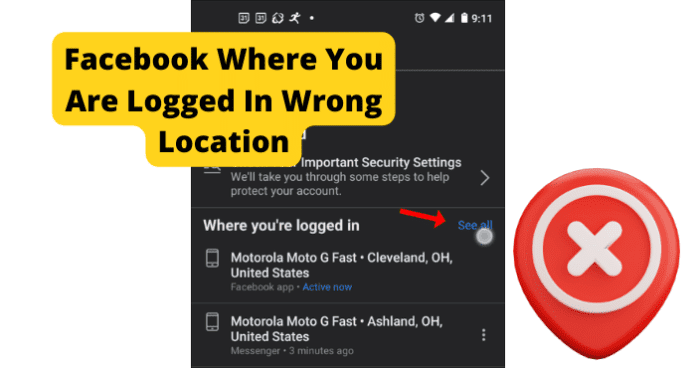
title: “Facebook Login Location Wrong Try This” ShowToc: true date: “2022-12-01” author: “Christopher Godinez”
This can be frustrating, as it will cause you to go through a relatively lengthy verification process in some cases. This frustration can be magnified in the event that you are not accessing Facebook from a location that is different from the one Facebook expects. This is a common issue for users of the Facebook application. Facebook can sometimes detect that you are logged in at the wrong location inaccurately, causing account accessibility issues with users of the app. There are many reasons that this could happen, all of which this guide will cover in detail. You can use the information provided for you in this guide to help accurately identify the issue causing your location issues on Facebook, as well as troubleshoot the problem and avoid them in the future.
Why Does Facebook Show Me Logged In The Wrong Location?
The next part of this guide will focus on the different reasons that your Facebook location might be wrong, causing you to not be able to properly access your account. There are several different causes of this issue, all with their own unique troubleshooting method. This list can be used to accurately identify your issue and resolve the problem using the paired troubleshooting method. Keep in mind that if you are accessing your Facebook account from a location that Facebook is not familiar with you will likely have to verify your account credentials before gaining access to your account.
1. Someone Is Logged Into Your Account
If someone is currently logged into your account from another location while you are also logged in, it could cause your location to be displayed inaccurately. This could also occur if you have left your Facebook account logged in from a different location than the one you normally use.
Fix: Log Everyone Out Of Your Account
You should log everyone out of your account at one time using the following method. First, you will need to open the Facebook application and navigate to the Menu, which can be accessed from the homepage of the application by clicking the downward pointing arrow located in the top-right corner of the screen. Once you have done this, enter into the Security and Login menu. There, you will find the Where You’ve Logged In menu, where you will have the option to See More. Click See More and it will bring up an extended list of your recent login locations and at the bottom an option to Log Out Of All Sessions. Select the Log Out Of All Sessions option and Facebook will automatically log all active users out of your Facebook account at once.
2. Your ISP Changed Your IP Address
If your IP address has recently changed, this could cause your Facebook location to not be displayed accurately. Facebook uses your IP address to help verify your location. If it detects an unrecognized IP address that you are accessing from, it could cause issues when logging into your account.
Fix: Contact Your Internet Service Provider
You should contact your internet service provider for more information regarding recent IP address changes. Many providers change IP addresses regularly so you will need to check with them and see if this is the case for you.
3. You Are Using A VPN
Using a VPN could cause issues while attempting to log in with an accurate location on Facebook. A VPN masks your actual IP address and location, which could cause your location to be displayed incorrectly. You should use the troubleshooting method below to help resolve this issue.
Fix: Disconnect VPN
You should turn off your VPN if you are having location issues while using the Facebook application. Facebook has been reported to have compatibility issues with most VPNs. Because of how strict Facebook’s security measures are having a VPN that places your location in one that is not accurate can cause problems when logging in. VPNs are a great way to ensure your privacy and security while using web-based applications. That being said, if you are experiencing issues using the Facebook application while logged in with a VPN, you should consider disconnecting and accessing the Facebook app without it. This can help resolve the account issues that could be causing your location to not be reflected accurately in the Facebook application. It can be frustrating to not be able to use your VPN with your applications. It is likely in the future that Facebook will release an update that better supports usage with a VPN.
4. Someone Has Hacked Your Account
If someone has hacked your account, it is likely that you will see yourself logged in from the wrong location due to their access to your account. Hackers can gain access to your account in several ways, the most common of which is the use of malware or phishing tactics. If someone has hacked your account, Facebook will automatically alert you that your account has been accessed from a location that it does not recognize. It is important that you address the issue and follow Facebook’s instructions for securing your account if this happens.
Fix: Log Everyone Out Of Your Account
You should log everyone out of your account at one time using the following method. First, you will need to open the Facebook application and navigate to the Menu, which can be accessed from the homepage of the application by clicking the downward pointing arrow located in the top-right corner of the screen. Once you have done this, enter into the Security and Login menu. There, you will find the Where You’ve Logged In menu, where you will have the option to See More. Click See More and it will bring up an extended list of your recent login locations and at the bottom an option to Log Out Of All Sessions. Select the Log Out Of All Sessions option and Facebook will automatically log all active users out of your Facebook account at once.
5. Is It Possible You’ve Got a Bug?
Bugs and glitches are common causes of all sorts of issues on the Facebook application. These types of errors are typically caused by runtime errors or application hang-ups that cause issues with functionality. Bugs and glitches typically occur randomly and resolve themselves on their own, without any action needed from the user. That being said, in some cases bugs and glitches can be persistent and need to be addressed before you will have full functionality of your Facebook application. You should consult the list of troubleshooting methods found later in this guide to help you resolve these types of issues. As previously mentioned, bugs and glitches that are persistent will need to be addressed before you will be able to properly use Facebook and its features. While your Facebook application is experiencing bug-related issues, it is possible that your location will not be reflected accurately. This can be frustrating, but the troubleshooting methods below can help your resolve these issues.
Fix: Use Facebook.com
If you are having location issues with Facebook on your mobile device or Facebook app, then you should consider using the Facebook browser application to access your account using your phone’s data connection or home Wi-Fi connection. This could help bypass any errors that your Facebook application is experiencing. Using the Facebook browser application operates on separate software that is not dependent on user updates. Facebook.com has all of the same features that the application does but in web browser format. This is often the preferred way to use the Facebook application for some users as it is often easier to navigate using the Facebook.com web page.
Fix Two: Use Facebook on Your PC
If you are having problems with your location accuracy on the Facebook application on your mobile device, you should consider accessing Facebook from your web browser application to try and resolve your location issues. This could help resolve any problems that your Facebook application is experiencing. Using a web browser application to access Facebook will allow you to use the Facebook web software that operates on separate software that is not dependent on user updates. Facebook.com has all of the same features that the application does but in web browser format. This is often the preferred way to use the Facebook application for some users as it is often easier to navigate using the Facebook.com web page.
Fix Three: Log Out and Log In
Logging in and out of the Facebook application can help encourage the application to resolve any account issues you are facing that could be keeping your location access from functioning correctly. Like any application, the Facebook app can get hung up due to bugs and glitches. These could cause your Facebook application to not work correctly and not display an accurate location. Logging in and out of your account will refresh your application and encourage the resolution of any errors that your application could be experiencing. This can force your location to be reevaluated and displayed accurately if they were being displayed incorrectly due to some internal error the application is experiencing.
Fix Four: Clear the Cache
How you clear your Facebook cache will depend on the type of device that you are currently using to watch Facebook. The list below will walk you through the process for popular mobile devices and web browsers that are most commonly used to watch Facebook. If you are using Google Chrome to access Facebook, you will first need to click the three dots at the top right corner of your screen. This will bring up a menu where you can find the More Tools tab. In the More Tools tab, you will find the option to Clear Browsing Data. Click this option and choose the All-Time option. Finally check the Cached Images & Files box and click Clear Data. This will successfully clear your Facebook cache in Google Chrome. If you are using Firefox, you will first need to open the Firefox menu at the top of the screen. Navigate to the History tab and you will find the option to Clear Recent History. Click on Clear Recent History and approve the clearing of Everything and check the Cache box. Once this has been done click Clear Now and you will have successfully deleted your Facebook cache on Firefox. If you are using an Android device to access Facebook, you will need to open your device’s Settings menu and then open the Apps menu. In the Apps menu, you will see the Facebook app. Tap into the Facebook app menu and select Storage. In the Storage menu, you will find the option to clear all of your cache data related to the Facebook application. If you are on an iPhone, you simply need to delete the Facebook application from your device and reinstall it to successfully clear the cache. After you have successfully cleared your Facebook cache, the location issues that you are experiencing have a good chance of being automatically resolved.
Fix Five: Update the App
If you are having issues, it could be because the version of Facebook you are using is out of date. Facebook releases periodic updates that improve functionality and user experience on the app. The updates also serve to fix bugs and glitches that they have been made aware of. Keeping your Facebook application up to date is vital for an optimal experience. If you let your application fall behind on updates, you run the risk of encountering errors and bugs with your Facebook functions more frequently.
Fix Six: Reinstall Facebook
Common errors caused by these types of issues are message notifications not displaying correctly and general messaging issues. These can be frustrating and can hinder your ability to use the Facebook application. When this happens, a reinstall can help encourage the resolution of these errors and restart the application running fresh. This is a good solution for many problems people encounter on the Facebook app. To reinstall the Facebook application, you will need to delete the application from your device completely. Once you have done this, you will have to redownload the Facebook application from the app store and reinstall it on your device. This will replace all of the files associated with the Facebook app with new ones. This process will remove any damaged or corrupted files that were potentially causing your location accuracy issues.
Fix Seven: Contact Facebook
If you are experiencing persistent issues with your Facebook application, you should consider contacting Facebook support so they can investigate your issue further. You should only consider this once you have attempted all of the troubleshooting methods listed here, as Facebook support will likely suggest many of the methods on this list. You can contact Facebook Support on their website or through the app. There you will find detailed instructions on how to report your issue. First, you will need to provide a detailed account of your problem which will then be investigated by someone at Facebook Technical Support. Facebook Support will walk you through any troubleshooting methods that you might have missed and offer detailed suggestions on how to successfully solve your issue. This method requires some patience, as dealing with customer service on the phone can be frustrating. Rest assured that Facebook Support will do all they can to get your application functioning properly.
6. The Bummer Of Them All…Facebook Is Down
One main reason you could be experiencing issues with your Facebook application is server issues at Facebook. If the servers are down, you will likely experience many issues with connectivity and functionality while using Facebook. Servers are what enable users to connect and communicate effectively through any type of social media application. Server outages are rare, however, and typically only happened during times of scheduled maintenance. That being said, server overloads are possible and will cause you to not be able to access certain network features and will cause your location to display inaccurately on Facebook. You can check the status of the Facebook servers on the website of their social media accounts. Server outages are a widespread issue that affects many users of the Facebook application at once. You will have to wait for the server issues to be resolved before you will be able to use the Facebook application. You will likely not be able properly to access your account during a server outage due to the application’s current inability to gather an accurate location that matches your account.
Fix: Wait For Facebook Servers to Correct Itself
If the Facebook servers are currently down, the only thing you will be able to do is wait for the issue to be resolved. Facebook server outages are rare and typically only happen during short periods of required maintenance. That being said, server overloads and crashes are still possible. Keep an eye out on Facebook’s website or social pages for more information regarding any ongoing server outages or scheduled maintenance. You can expect server outages to be resolved within two hours. More severe server issues could cause the downtime to greatly exceed this estimation. For server overloads, the downtime you can expect is around five to six hours. During Facebook server outages, you will likely not be able to access your account or have Facebook determine an accurate location that you are attempting to access from.
7. How’s Your Internet Connection?
A bad internet connection is one of the main causes of location issues while using the Facebook application. Facebook depends on a stable internet connection to properly process all locations that you attempt to access the application and your account. A bad internet connection can be caused by a faulty router, internet outage, or damage after a recent storm. You should use the list of troubleshooting methods below to help you resolve your internet issues. If you are unable to restore your access to the internet after using the troubleshooting methods listed below, you should consider contacting your internet service provider for more information. Your internet service provider can provide you with the most up-to-date information regarding your internet outage, as well as information regarding an estimated timeframe that your internet will be restored.
Fix: Fix Your Internet Connection
If your internet connection is not stable, you will likely experience issues trying to access the network features on Facebook. To fix internet issues, consider restarting your router or contacting your internet service provider for more information regarding your outage. To reset your router, simply unplug it for at least sixty seconds. This will give your router time to completely power off and stop any latent functions occurring inside the device. Once you have powered your router back on, it will automatically begin the process of reestablishing a connection to your devices.
Final Thoughts
This guide has provided you with all of the information that you need to accurately identify and resolve your location issues on Facebook. Like any application, Facebook is subject to bugs and glitches that are the primary cause of location issues. Using the information in this guide, you can now resolve these issues quickly and easily, as the detailed troubleshooting methods will help walk you through the process. The location access features of Facebook’s security system are vital to the security of your account. As more people begin to use Facebook for business and financial transactions, the greater the risk of encountering hackers and phishers that wish to access your account and steal valuable information. Facebook helps to combat these types of dangers on the application by requiring a consistent location access history before allowing users to log in to an account. This means that Facebook stores your most frequently location where you access the Facebook application and expects that location every time that you attempt to log in to your account. If Facebook detects a different location, it could cause you to have issues logging in. This guide will help you fix your Facebook wrong location issues and ensure that you can always access your account when you need to.
Δ
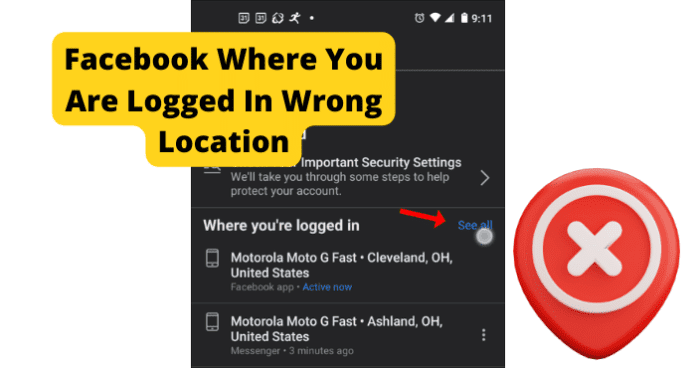
title: “Facebook Login Location Wrong Try This” ShowToc: true date: “2022-12-06” author: “Jose Wagner”
This can be frustrating, as it will cause you to go through a relatively lengthy verification process in some cases. This frustration can be magnified in the event that you are not accessing Facebook from a location that is different from the one Facebook expects. This is a common issue for users of the Facebook application. Facebook can sometimes detect that you are logged in at the wrong location inaccurately, causing account accessibility issues with users of the app. There are many reasons that this could happen, all of which this guide will cover in detail. You can use the information provided for you in this guide to help accurately identify the issue causing your location issues on Facebook, as well as troubleshoot the problem and avoid them in the future.
Why Does Facebook Show Me Logged In The Wrong Location?
The next part of this guide will focus on the different reasons that your Facebook location might be wrong, causing you to not be able to properly access your account. There are several different causes of this issue, all with their own unique troubleshooting method. This list can be used to accurately identify your issue and resolve the problem using the paired troubleshooting method. Keep in mind that if you are accessing your Facebook account from a location that Facebook is not familiar with you will likely have to verify your account credentials before gaining access to your account.
1. Someone Is Logged Into Your Account
If someone is currently logged into your account from another location while you are also logged in, it could cause your location to be displayed inaccurately. This could also occur if you have left your Facebook account logged in from a different location than the one you normally use.
Fix: Log Everyone Out Of Your Account
You should log everyone out of your account at one time using the following method. First, you will need to open the Facebook application and navigate to the Menu, which can be accessed from the homepage of the application by clicking the downward pointing arrow located in the top-right corner of the screen. Once you have done this, enter into the Security and Login menu. There, you will find the Where You’ve Logged In menu, where you will have the option to See More. Click See More and it will bring up an extended list of your recent login locations and at the bottom an option to Log Out Of All Sessions. Select the Log Out Of All Sessions option and Facebook will automatically log all active users out of your Facebook account at once.
2. Your ISP Changed Your IP Address
If your IP address has recently changed, this could cause your Facebook location to not be displayed accurately. Facebook uses your IP address to help verify your location. If it detects an unrecognized IP address that you are accessing from, it could cause issues when logging into your account.
Fix: Contact Your Internet Service Provider
You should contact your internet service provider for more information regarding recent IP address changes. Many providers change IP addresses regularly so you will need to check with them and see if this is the case for you.
3. You Are Using A VPN
Using a VPN could cause issues while attempting to log in with an accurate location on Facebook. A VPN masks your actual IP address and location, which could cause your location to be displayed incorrectly. You should use the troubleshooting method below to help resolve this issue.
Fix: Disconnect VPN
You should turn off your VPN if you are having location issues while using the Facebook application. Facebook has been reported to have compatibility issues with most VPNs. Because of how strict Facebook’s security measures are having a VPN that places your location in one that is not accurate can cause problems when logging in. VPNs are a great way to ensure your privacy and security while using web-based applications. That being said, if you are experiencing issues using the Facebook application while logged in with a VPN, you should consider disconnecting and accessing the Facebook app without it. This can help resolve the account issues that could be causing your location to not be reflected accurately in the Facebook application. It can be frustrating to not be able to use your VPN with your applications. It is likely in the future that Facebook will release an update that better supports usage with a VPN.
4. Someone Has Hacked Your Account
If someone has hacked your account, it is likely that you will see yourself logged in from the wrong location due to their access to your account. Hackers can gain access to your account in several ways, the most common of which is the use of malware or phishing tactics. If someone has hacked your account, Facebook will automatically alert you that your account has been accessed from a location that it does not recognize. It is important that you address the issue and follow Facebook’s instructions for securing your account if this happens.
Fix: Log Everyone Out Of Your Account
You should log everyone out of your account at one time using the following method. First, you will need to open the Facebook application and navigate to the Menu, which can be accessed from the homepage of the application by clicking the downward pointing arrow located in the top-right corner of the screen. Once you have done this, enter into the Security and Login menu. There, you will find the Where You’ve Logged In menu, where you will have the option to See More. Click See More and it will bring up an extended list of your recent login locations and at the bottom an option to Log Out Of All Sessions. Select the Log Out Of All Sessions option and Facebook will automatically log all active users out of your Facebook account at once.
5. Is It Possible You’ve Got a Bug?
Bugs and glitches are common causes of all sorts of issues on the Facebook application. These types of errors are typically caused by runtime errors or application hang-ups that cause issues with functionality. Bugs and glitches typically occur randomly and resolve themselves on their own, without any action needed from the user. That being said, in some cases bugs and glitches can be persistent and need to be addressed before you will have full functionality of your Facebook application. You should consult the list of troubleshooting methods found later in this guide to help you resolve these types of issues. As previously mentioned, bugs and glitches that are persistent will need to be addressed before you will be able to properly use Facebook and its features. While your Facebook application is experiencing bug-related issues, it is possible that your location will not be reflected accurately. This can be frustrating, but the troubleshooting methods below can help your resolve these issues.
Fix: Use Facebook.com
If you are having location issues with Facebook on your mobile device or Facebook app, then you should consider using the Facebook browser application to access your account using your phone’s data connection or home Wi-Fi connection. This could help bypass any errors that your Facebook application is experiencing. Using the Facebook browser application operates on separate software that is not dependent on user updates. Facebook.com has all of the same features that the application does but in web browser format. This is often the preferred way to use the Facebook application for some users as it is often easier to navigate using the Facebook.com web page.
Fix Two: Use Facebook on Your PC
If you are having problems with your location accuracy on the Facebook application on your mobile device, you should consider accessing Facebook from your web browser application to try and resolve your location issues. This could help resolve any problems that your Facebook application is experiencing. Using a web browser application to access Facebook will allow you to use the Facebook web software that operates on separate software that is not dependent on user updates. Facebook.com has all of the same features that the application does but in web browser format. This is often the preferred way to use the Facebook application for some users as it is often easier to navigate using the Facebook.com web page.
Fix Three: Log Out and Log In
Logging in and out of the Facebook application can help encourage the application to resolve any account issues you are facing that could be keeping your location access from functioning correctly. Like any application, the Facebook app can get hung up due to bugs and glitches. These could cause your Facebook application to not work correctly and not display an accurate location. Logging in and out of your account will refresh your application and encourage the resolution of any errors that your application could be experiencing. This can force your location to be reevaluated and displayed accurately if they were being displayed incorrectly due to some internal error the application is experiencing.
Fix Four: Clear the Cache
How you clear your Facebook cache will depend on the type of device that you are currently using to watch Facebook. The list below will walk you through the process for popular mobile devices and web browsers that are most commonly used to watch Facebook. If you are using Google Chrome to access Facebook, you will first need to click the three dots at the top right corner of your screen. This will bring up a menu where you can find the More Tools tab. In the More Tools tab, you will find the option to Clear Browsing Data. Click this option and choose the All-Time option. Finally check the Cached Images & Files box and click Clear Data. This will successfully clear your Facebook cache in Google Chrome. If you are using Firefox, you will first need to open the Firefox menu at the top of the screen. Navigate to the History tab and you will find the option to Clear Recent History. Click on Clear Recent History and approve the clearing of Everything and check the Cache box. Once this has been done click Clear Now and you will have successfully deleted your Facebook cache on Firefox. If you are using an Android device to access Facebook, you will need to open your device’s Settings menu and then open the Apps menu. In the Apps menu, you will see the Facebook app. Tap into the Facebook app menu and select Storage. In the Storage menu, you will find the option to clear all of your cache data related to the Facebook application. If you are on an iPhone, you simply need to delete the Facebook application from your device and reinstall it to successfully clear the cache. After you have successfully cleared your Facebook cache, the location issues that you are experiencing have a good chance of being automatically resolved.
Fix Five: Update the App
If you are having issues, it could be because the version of Facebook you are using is out of date. Facebook releases periodic updates that improve functionality and user experience on the app. The updates also serve to fix bugs and glitches that they have been made aware of. Keeping your Facebook application up to date is vital for an optimal experience. If you let your application fall behind on updates, you run the risk of encountering errors and bugs with your Facebook functions more frequently.
Fix Six: Reinstall Facebook
Common errors caused by these types of issues are message notifications not displaying correctly and general messaging issues. These can be frustrating and can hinder your ability to use the Facebook application. When this happens, a reinstall can help encourage the resolution of these errors and restart the application running fresh. This is a good solution for many problems people encounter on the Facebook app. To reinstall the Facebook application, you will need to delete the application from your device completely. Once you have done this, you will have to redownload the Facebook application from the app store and reinstall it on your device. This will replace all of the files associated with the Facebook app with new ones. This process will remove any damaged or corrupted files that were potentially causing your location accuracy issues.
Fix Seven: Contact Facebook
If you are experiencing persistent issues with your Facebook application, you should consider contacting Facebook support so they can investigate your issue further. You should only consider this once you have attempted all of the troubleshooting methods listed here, as Facebook support will likely suggest many of the methods on this list. You can contact Facebook Support on their website or through the app. There you will find detailed instructions on how to report your issue. First, you will need to provide a detailed account of your problem which will then be investigated by someone at Facebook Technical Support. Facebook Support will walk you through any troubleshooting methods that you might have missed and offer detailed suggestions on how to successfully solve your issue. This method requires some patience, as dealing with customer service on the phone can be frustrating. Rest assured that Facebook Support will do all they can to get your application functioning properly.
6. The Bummer Of Them All…Facebook Is Down
One main reason you could be experiencing issues with your Facebook application is server issues at Facebook. If the servers are down, you will likely experience many issues with connectivity and functionality while using Facebook. Servers are what enable users to connect and communicate effectively through any type of social media application. Server outages are rare, however, and typically only happened during times of scheduled maintenance. That being said, server overloads are possible and will cause you to not be able to access certain network features and will cause your location to display inaccurately on Facebook. You can check the status of the Facebook servers on the website of their social media accounts. Server outages are a widespread issue that affects many users of the Facebook application at once. You will have to wait for the server issues to be resolved before you will be able to use the Facebook application. You will likely not be able properly to access your account during a server outage due to the application’s current inability to gather an accurate location that matches your account.
Fix: Wait For Facebook Servers to Correct Itself
If the Facebook servers are currently down, the only thing you will be able to do is wait for the issue to be resolved. Facebook server outages are rare and typically only happen during short periods of required maintenance. That being said, server overloads and crashes are still possible. Keep an eye out on Facebook’s website or social pages for more information regarding any ongoing server outages or scheduled maintenance. You can expect server outages to be resolved within two hours. More severe server issues could cause the downtime to greatly exceed this estimation. For server overloads, the downtime you can expect is around five to six hours. During Facebook server outages, you will likely not be able to access your account or have Facebook determine an accurate location that you are attempting to access from.
7. How’s Your Internet Connection?
A bad internet connection is one of the main causes of location issues while using the Facebook application. Facebook depends on a stable internet connection to properly process all locations that you attempt to access the application and your account. A bad internet connection can be caused by a faulty router, internet outage, or damage after a recent storm. You should use the list of troubleshooting methods below to help you resolve your internet issues. If you are unable to restore your access to the internet after using the troubleshooting methods listed below, you should consider contacting your internet service provider for more information. Your internet service provider can provide you with the most up-to-date information regarding your internet outage, as well as information regarding an estimated timeframe that your internet will be restored.
Fix: Fix Your Internet Connection
If your internet connection is not stable, you will likely experience issues trying to access the network features on Facebook. To fix internet issues, consider restarting your router or contacting your internet service provider for more information regarding your outage. To reset your router, simply unplug it for at least sixty seconds. This will give your router time to completely power off and stop any latent functions occurring inside the device. Once you have powered your router back on, it will automatically begin the process of reestablishing a connection to your devices.
Final Thoughts
This guide has provided you with all of the information that you need to accurately identify and resolve your location issues on Facebook. Like any application, Facebook is subject to bugs and glitches that are the primary cause of location issues. Using the information in this guide, you can now resolve these issues quickly and easily, as the detailed troubleshooting methods will help walk you through the process. The location access features of Facebook’s security system are vital to the security of your account. As more people begin to use Facebook for business and financial transactions, the greater the risk of encountering hackers and phishers that wish to access your account and steal valuable information. Facebook helps to combat these types of dangers on the application by requiring a consistent location access history before allowing users to log in to an account. This means that Facebook stores your most frequently location where you access the Facebook application and expects that location every time that you attempt to log in to your account. If Facebook detects a different location, it could cause you to have issues logging in. This guide will help you fix your Facebook wrong location issues and ensure that you can always access your account when you need to.
Δ
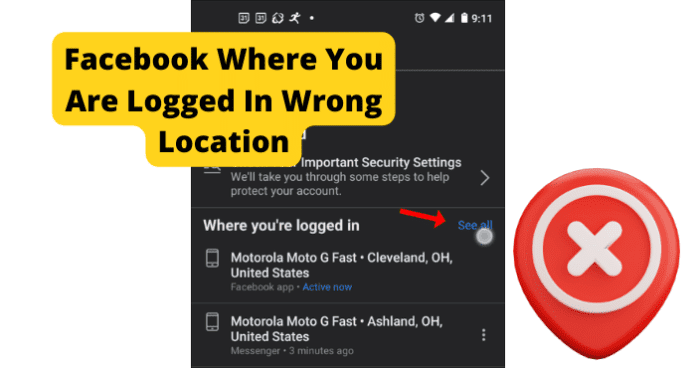
title: “Facebook Login Location Wrong Try This” ShowToc: true date: “2022-12-09” author: “Ofelia Bell”
This can be frustrating, as it will cause you to go through a relatively lengthy verification process in some cases. This frustration can be magnified in the event that you are not accessing Facebook from a location that is different from the one Facebook expects. This is a common issue for users of the Facebook application. Facebook can sometimes detect that you are logged in at the wrong location inaccurately, causing account accessibility issues with users of the app. There are many reasons that this could happen, all of which this guide will cover in detail. You can use the information provided for you in this guide to help accurately identify the issue causing your location issues on Facebook, as well as troubleshoot the problem and avoid them in the future.
Why Does Facebook Show Me Logged In The Wrong Location?
The next part of this guide will focus on the different reasons that your Facebook location might be wrong, causing you to not be able to properly access your account. There are several different causes of this issue, all with their own unique troubleshooting method. This list can be used to accurately identify your issue and resolve the problem using the paired troubleshooting method. Keep in mind that if you are accessing your Facebook account from a location that Facebook is not familiar with you will likely have to verify your account credentials before gaining access to your account.
1. Someone Is Logged Into Your Account
If someone is currently logged into your account from another location while you are also logged in, it could cause your location to be displayed inaccurately. This could also occur if you have left your Facebook account logged in from a different location than the one you normally use.
Fix: Log Everyone Out Of Your Account
You should log everyone out of your account at one time using the following method. First, you will need to open the Facebook application and navigate to the Menu, which can be accessed from the homepage of the application by clicking the downward pointing arrow located in the top-right corner of the screen. Once you have done this, enter into the Security and Login menu. There, you will find the Where You’ve Logged In menu, where you will have the option to See More. Click See More and it will bring up an extended list of your recent login locations and at the bottom an option to Log Out Of All Sessions. Select the Log Out Of All Sessions option and Facebook will automatically log all active users out of your Facebook account at once.
2. Your ISP Changed Your IP Address
If your IP address has recently changed, this could cause your Facebook location to not be displayed accurately. Facebook uses your IP address to help verify your location. If it detects an unrecognized IP address that you are accessing from, it could cause issues when logging into your account.
Fix: Contact Your Internet Service Provider
You should contact your internet service provider for more information regarding recent IP address changes. Many providers change IP addresses regularly so you will need to check with them and see if this is the case for you.
3. You Are Using A VPN
Using a VPN could cause issues while attempting to log in with an accurate location on Facebook. A VPN masks your actual IP address and location, which could cause your location to be displayed incorrectly. You should use the troubleshooting method below to help resolve this issue.
Fix: Disconnect VPN
You should turn off your VPN if you are having location issues while using the Facebook application. Facebook has been reported to have compatibility issues with most VPNs. Because of how strict Facebook’s security measures are having a VPN that places your location in one that is not accurate can cause problems when logging in. VPNs are a great way to ensure your privacy and security while using web-based applications. That being said, if you are experiencing issues using the Facebook application while logged in with a VPN, you should consider disconnecting and accessing the Facebook app without it. This can help resolve the account issues that could be causing your location to not be reflected accurately in the Facebook application. It can be frustrating to not be able to use your VPN with your applications. It is likely in the future that Facebook will release an update that better supports usage with a VPN.
4. Someone Has Hacked Your Account
If someone has hacked your account, it is likely that you will see yourself logged in from the wrong location due to their access to your account. Hackers can gain access to your account in several ways, the most common of which is the use of malware or phishing tactics. If someone has hacked your account, Facebook will automatically alert you that your account has been accessed from a location that it does not recognize. It is important that you address the issue and follow Facebook’s instructions for securing your account if this happens.
Fix: Log Everyone Out Of Your Account
You should log everyone out of your account at one time using the following method. First, you will need to open the Facebook application and navigate to the Menu, which can be accessed from the homepage of the application by clicking the downward pointing arrow located in the top-right corner of the screen. Once you have done this, enter into the Security and Login menu. There, you will find the Where You’ve Logged In menu, where you will have the option to See More. Click See More and it will bring up an extended list of your recent login locations and at the bottom an option to Log Out Of All Sessions. Select the Log Out Of All Sessions option and Facebook will automatically log all active users out of your Facebook account at once.
5. Is It Possible You’ve Got a Bug?
Bugs and glitches are common causes of all sorts of issues on the Facebook application. These types of errors are typically caused by runtime errors or application hang-ups that cause issues with functionality. Bugs and glitches typically occur randomly and resolve themselves on their own, without any action needed from the user. That being said, in some cases bugs and glitches can be persistent and need to be addressed before you will have full functionality of your Facebook application. You should consult the list of troubleshooting methods found later in this guide to help you resolve these types of issues. As previously mentioned, bugs and glitches that are persistent will need to be addressed before you will be able to properly use Facebook and its features. While your Facebook application is experiencing bug-related issues, it is possible that your location will not be reflected accurately. This can be frustrating, but the troubleshooting methods below can help your resolve these issues.
Fix: Use Facebook.com
If you are having location issues with Facebook on your mobile device or Facebook app, then you should consider using the Facebook browser application to access your account using your phone’s data connection or home Wi-Fi connection. This could help bypass any errors that your Facebook application is experiencing. Using the Facebook browser application operates on separate software that is not dependent on user updates. Facebook.com has all of the same features that the application does but in web browser format. This is often the preferred way to use the Facebook application for some users as it is often easier to navigate using the Facebook.com web page.
Fix Two: Use Facebook on Your PC
If you are having problems with your location accuracy on the Facebook application on your mobile device, you should consider accessing Facebook from your web browser application to try and resolve your location issues. This could help resolve any problems that your Facebook application is experiencing. Using a web browser application to access Facebook will allow you to use the Facebook web software that operates on separate software that is not dependent on user updates. Facebook.com has all of the same features that the application does but in web browser format. This is often the preferred way to use the Facebook application for some users as it is often easier to navigate using the Facebook.com web page.
Fix Three: Log Out and Log In
Logging in and out of the Facebook application can help encourage the application to resolve any account issues you are facing that could be keeping your location access from functioning correctly. Like any application, the Facebook app can get hung up due to bugs and glitches. These could cause your Facebook application to not work correctly and not display an accurate location. Logging in and out of your account will refresh your application and encourage the resolution of any errors that your application could be experiencing. This can force your location to be reevaluated and displayed accurately if they were being displayed incorrectly due to some internal error the application is experiencing.
Fix Four: Clear the Cache
How you clear your Facebook cache will depend on the type of device that you are currently using to watch Facebook. The list below will walk you through the process for popular mobile devices and web browsers that are most commonly used to watch Facebook. If you are using Google Chrome to access Facebook, you will first need to click the three dots at the top right corner of your screen. This will bring up a menu where you can find the More Tools tab. In the More Tools tab, you will find the option to Clear Browsing Data. Click this option and choose the All-Time option. Finally check the Cached Images & Files box and click Clear Data. This will successfully clear your Facebook cache in Google Chrome. If you are using Firefox, you will first need to open the Firefox menu at the top of the screen. Navigate to the History tab and you will find the option to Clear Recent History. Click on Clear Recent History and approve the clearing of Everything and check the Cache box. Once this has been done click Clear Now and you will have successfully deleted your Facebook cache on Firefox. If you are using an Android device to access Facebook, you will need to open your device’s Settings menu and then open the Apps menu. In the Apps menu, you will see the Facebook app. Tap into the Facebook app menu and select Storage. In the Storage menu, you will find the option to clear all of your cache data related to the Facebook application. If you are on an iPhone, you simply need to delete the Facebook application from your device and reinstall it to successfully clear the cache. After you have successfully cleared your Facebook cache, the location issues that you are experiencing have a good chance of being automatically resolved.
Fix Five: Update the App
If you are having issues, it could be because the version of Facebook you are using is out of date. Facebook releases periodic updates that improve functionality and user experience on the app. The updates also serve to fix bugs and glitches that they have been made aware of. Keeping your Facebook application up to date is vital for an optimal experience. If you let your application fall behind on updates, you run the risk of encountering errors and bugs with your Facebook functions more frequently.
Fix Six: Reinstall Facebook
Common errors caused by these types of issues are message notifications not displaying correctly and general messaging issues. These can be frustrating and can hinder your ability to use the Facebook application. When this happens, a reinstall can help encourage the resolution of these errors and restart the application running fresh. This is a good solution for many problems people encounter on the Facebook app. To reinstall the Facebook application, you will need to delete the application from your device completely. Once you have done this, you will have to redownload the Facebook application from the app store and reinstall it on your device. This will replace all of the files associated with the Facebook app with new ones. This process will remove any damaged or corrupted files that were potentially causing your location accuracy issues.
Fix Seven: Contact Facebook
If you are experiencing persistent issues with your Facebook application, you should consider contacting Facebook support so they can investigate your issue further. You should only consider this once you have attempted all of the troubleshooting methods listed here, as Facebook support will likely suggest many of the methods on this list. You can contact Facebook Support on their website or through the app. There you will find detailed instructions on how to report your issue. First, you will need to provide a detailed account of your problem which will then be investigated by someone at Facebook Technical Support. Facebook Support will walk you through any troubleshooting methods that you might have missed and offer detailed suggestions on how to successfully solve your issue. This method requires some patience, as dealing with customer service on the phone can be frustrating. Rest assured that Facebook Support will do all they can to get your application functioning properly.
6. The Bummer Of Them All…Facebook Is Down
One main reason you could be experiencing issues with your Facebook application is server issues at Facebook. If the servers are down, you will likely experience many issues with connectivity and functionality while using Facebook. Servers are what enable users to connect and communicate effectively through any type of social media application. Server outages are rare, however, and typically only happened during times of scheduled maintenance. That being said, server overloads are possible and will cause you to not be able to access certain network features and will cause your location to display inaccurately on Facebook. You can check the status of the Facebook servers on the website of their social media accounts. Server outages are a widespread issue that affects many users of the Facebook application at once. You will have to wait for the server issues to be resolved before you will be able to use the Facebook application. You will likely not be able properly to access your account during a server outage due to the application’s current inability to gather an accurate location that matches your account.
Fix: Wait For Facebook Servers to Correct Itself
If the Facebook servers are currently down, the only thing you will be able to do is wait for the issue to be resolved. Facebook server outages are rare and typically only happen during short periods of required maintenance. That being said, server overloads and crashes are still possible. Keep an eye out on Facebook’s website or social pages for more information regarding any ongoing server outages or scheduled maintenance. You can expect server outages to be resolved within two hours. More severe server issues could cause the downtime to greatly exceed this estimation. For server overloads, the downtime you can expect is around five to six hours. During Facebook server outages, you will likely not be able to access your account or have Facebook determine an accurate location that you are attempting to access from.
7. How’s Your Internet Connection?
A bad internet connection is one of the main causes of location issues while using the Facebook application. Facebook depends on a stable internet connection to properly process all locations that you attempt to access the application and your account. A bad internet connection can be caused by a faulty router, internet outage, or damage after a recent storm. You should use the list of troubleshooting methods below to help you resolve your internet issues. If you are unable to restore your access to the internet after using the troubleshooting methods listed below, you should consider contacting your internet service provider for more information. Your internet service provider can provide you with the most up-to-date information regarding your internet outage, as well as information regarding an estimated timeframe that your internet will be restored.
Fix: Fix Your Internet Connection
If your internet connection is not stable, you will likely experience issues trying to access the network features on Facebook. To fix internet issues, consider restarting your router or contacting your internet service provider for more information regarding your outage. To reset your router, simply unplug it for at least sixty seconds. This will give your router time to completely power off and stop any latent functions occurring inside the device. Once you have powered your router back on, it will automatically begin the process of reestablishing a connection to your devices.
Final Thoughts
This guide has provided you with all of the information that you need to accurately identify and resolve your location issues on Facebook. Like any application, Facebook is subject to bugs and glitches that are the primary cause of location issues. Using the information in this guide, you can now resolve these issues quickly and easily, as the detailed troubleshooting methods will help walk you through the process. The location access features of Facebook’s security system are vital to the security of your account. As more people begin to use Facebook for business and financial transactions, the greater the risk of encountering hackers and phishers that wish to access your account and steal valuable information. Facebook helps to combat these types of dangers on the application by requiring a consistent location access history before allowing users to log in to an account. This means that Facebook stores your most frequently location where you access the Facebook application and expects that location every time that you attempt to log in to your account. If Facebook detects a different location, it could cause you to have issues logging in. This guide will help you fix your Facebook wrong location issues and ensure that you can always access your account when you need to.
Δ
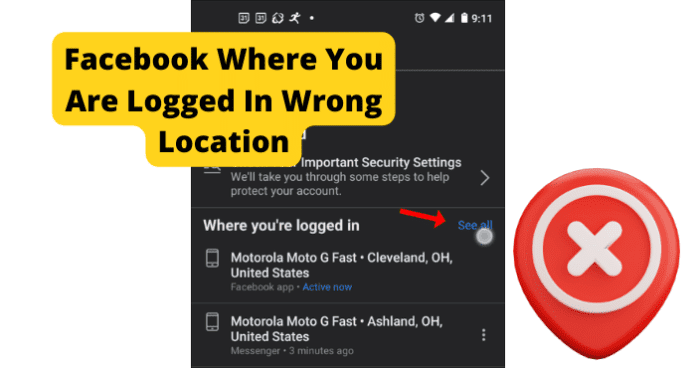
title: “Facebook Login Location Wrong Try This” ShowToc: true date: “2022-10-19” author: “Nellie Smithson”
This can be frustrating, as it will cause you to go through a relatively lengthy verification process in some cases. This frustration can be magnified in the event that you are not accessing Facebook from a location that is different from the one Facebook expects. This is a common issue for users of the Facebook application. Facebook can sometimes detect that you are logged in at the wrong location inaccurately, causing account accessibility issues with users of the app. There are many reasons that this could happen, all of which this guide will cover in detail. You can use the information provided for you in this guide to help accurately identify the issue causing your location issues on Facebook, as well as troubleshoot the problem and avoid them in the future.
Why Does Facebook Show Me Logged In The Wrong Location?
The next part of this guide will focus on the different reasons that your Facebook location might be wrong, causing you to not be able to properly access your account. There are several different causes of this issue, all with their own unique troubleshooting method. This list can be used to accurately identify your issue and resolve the problem using the paired troubleshooting method. Keep in mind that if you are accessing your Facebook account from a location that Facebook is not familiar with you will likely have to verify your account credentials before gaining access to your account.
1. Someone Is Logged Into Your Account
If someone is currently logged into your account from another location while you are also logged in, it could cause your location to be displayed inaccurately. This could also occur if you have left your Facebook account logged in from a different location than the one you normally use.
Fix: Log Everyone Out Of Your Account
You should log everyone out of your account at one time using the following method. First, you will need to open the Facebook application and navigate to the Menu, which can be accessed from the homepage of the application by clicking the downward pointing arrow located in the top-right corner of the screen. Once you have done this, enter into the Security and Login menu. There, you will find the Where You’ve Logged In menu, where you will have the option to See More. Click See More and it will bring up an extended list of your recent login locations and at the bottom an option to Log Out Of All Sessions. Select the Log Out Of All Sessions option and Facebook will automatically log all active users out of your Facebook account at once.
2. Your ISP Changed Your IP Address
If your IP address has recently changed, this could cause your Facebook location to not be displayed accurately. Facebook uses your IP address to help verify your location. If it detects an unrecognized IP address that you are accessing from, it could cause issues when logging into your account.
Fix: Contact Your Internet Service Provider
You should contact your internet service provider for more information regarding recent IP address changes. Many providers change IP addresses regularly so you will need to check with them and see if this is the case for you.
3. You Are Using A VPN
Using a VPN could cause issues while attempting to log in with an accurate location on Facebook. A VPN masks your actual IP address and location, which could cause your location to be displayed incorrectly. You should use the troubleshooting method below to help resolve this issue.
Fix: Disconnect VPN
You should turn off your VPN if you are having location issues while using the Facebook application. Facebook has been reported to have compatibility issues with most VPNs. Because of how strict Facebook’s security measures are having a VPN that places your location in one that is not accurate can cause problems when logging in. VPNs are a great way to ensure your privacy and security while using web-based applications. That being said, if you are experiencing issues using the Facebook application while logged in with a VPN, you should consider disconnecting and accessing the Facebook app without it. This can help resolve the account issues that could be causing your location to not be reflected accurately in the Facebook application. It can be frustrating to not be able to use your VPN with your applications. It is likely in the future that Facebook will release an update that better supports usage with a VPN.
4. Someone Has Hacked Your Account
If someone has hacked your account, it is likely that you will see yourself logged in from the wrong location due to their access to your account. Hackers can gain access to your account in several ways, the most common of which is the use of malware or phishing tactics. If someone has hacked your account, Facebook will automatically alert you that your account has been accessed from a location that it does not recognize. It is important that you address the issue and follow Facebook’s instructions for securing your account if this happens.
Fix: Log Everyone Out Of Your Account
You should log everyone out of your account at one time using the following method. First, you will need to open the Facebook application and navigate to the Menu, which can be accessed from the homepage of the application by clicking the downward pointing arrow located in the top-right corner of the screen. Once you have done this, enter into the Security and Login menu. There, you will find the Where You’ve Logged In menu, where you will have the option to See More. Click See More and it will bring up an extended list of your recent login locations and at the bottom an option to Log Out Of All Sessions. Select the Log Out Of All Sessions option and Facebook will automatically log all active users out of your Facebook account at once.
5. Is It Possible You’ve Got a Bug?
Bugs and glitches are common causes of all sorts of issues on the Facebook application. These types of errors are typically caused by runtime errors or application hang-ups that cause issues with functionality. Bugs and glitches typically occur randomly and resolve themselves on their own, without any action needed from the user. That being said, in some cases bugs and glitches can be persistent and need to be addressed before you will have full functionality of your Facebook application. You should consult the list of troubleshooting methods found later in this guide to help you resolve these types of issues. As previously mentioned, bugs and glitches that are persistent will need to be addressed before you will be able to properly use Facebook and its features. While your Facebook application is experiencing bug-related issues, it is possible that your location will not be reflected accurately. This can be frustrating, but the troubleshooting methods below can help your resolve these issues.
Fix: Use Facebook.com
If you are having location issues with Facebook on your mobile device or Facebook app, then you should consider using the Facebook browser application to access your account using your phone’s data connection or home Wi-Fi connection. This could help bypass any errors that your Facebook application is experiencing. Using the Facebook browser application operates on separate software that is not dependent on user updates. Facebook.com has all of the same features that the application does but in web browser format. This is often the preferred way to use the Facebook application for some users as it is often easier to navigate using the Facebook.com web page.
Fix Two: Use Facebook on Your PC
If you are having problems with your location accuracy on the Facebook application on your mobile device, you should consider accessing Facebook from your web browser application to try and resolve your location issues. This could help resolve any problems that your Facebook application is experiencing. Using a web browser application to access Facebook will allow you to use the Facebook web software that operates on separate software that is not dependent on user updates. Facebook.com has all of the same features that the application does but in web browser format. This is often the preferred way to use the Facebook application for some users as it is often easier to navigate using the Facebook.com web page.
Fix Three: Log Out and Log In
Logging in and out of the Facebook application can help encourage the application to resolve any account issues you are facing that could be keeping your location access from functioning correctly. Like any application, the Facebook app can get hung up due to bugs and glitches. These could cause your Facebook application to not work correctly and not display an accurate location. Logging in and out of your account will refresh your application and encourage the resolution of any errors that your application could be experiencing. This can force your location to be reevaluated and displayed accurately if they were being displayed incorrectly due to some internal error the application is experiencing.
Fix Four: Clear the Cache
How you clear your Facebook cache will depend on the type of device that you are currently using to watch Facebook. The list below will walk you through the process for popular mobile devices and web browsers that are most commonly used to watch Facebook. If you are using Google Chrome to access Facebook, you will first need to click the three dots at the top right corner of your screen. This will bring up a menu where you can find the More Tools tab. In the More Tools tab, you will find the option to Clear Browsing Data. Click this option and choose the All-Time option. Finally check the Cached Images & Files box and click Clear Data. This will successfully clear your Facebook cache in Google Chrome. If you are using Firefox, you will first need to open the Firefox menu at the top of the screen. Navigate to the History tab and you will find the option to Clear Recent History. Click on Clear Recent History and approve the clearing of Everything and check the Cache box. Once this has been done click Clear Now and you will have successfully deleted your Facebook cache on Firefox. If you are using an Android device to access Facebook, you will need to open your device’s Settings menu and then open the Apps menu. In the Apps menu, you will see the Facebook app. Tap into the Facebook app menu and select Storage. In the Storage menu, you will find the option to clear all of your cache data related to the Facebook application. If you are on an iPhone, you simply need to delete the Facebook application from your device and reinstall it to successfully clear the cache. After you have successfully cleared your Facebook cache, the location issues that you are experiencing have a good chance of being automatically resolved.
Fix Five: Update the App
If you are having issues, it could be because the version of Facebook you are using is out of date. Facebook releases periodic updates that improve functionality and user experience on the app. The updates also serve to fix bugs and glitches that they have been made aware of. Keeping your Facebook application up to date is vital for an optimal experience. If you let your application fall behind on updates, you run the risk of encountering errors and bugs with your Facebook functions more frequently.
Fix Six: Reinstall Facebook
Common errors caused by these types of issues are message notifications not displaying correctly and general messaging issues. These can be frustrating and can hinder your ability to use the Facebook application. When this happens, a reinstall can help encourage the resolution of these errors and restart the application running fresh. This is a good solution for many problems people encounter on the Facebook app. To reinstall the Facebook application, you will need to delete the application from your device completely. Once you have done this, you will have to redownload the Facebook application from the app store and reinstall it on your device. This will replace all of the files associated with the Facebook app with new ones. This process will remove any damaged or corrupted files that were potentially causing your location accuracy issues.
Fix Seven: Contact Facebook
If you are experiencing persistent issues with your Facebook application, you should consider contacting Facebook support so they can investigate your issue further. You should only consider this once you have attempted all of the troubleshooting methods listed here, as Facebook support will likely suggest many of the methods on this list. You can contact Facebook Support on their website or through the app. There you will find detailed instructions on how to report your issue. First, you will need to provide a detailed account of your problem which will then be investigated by someone at Facebook Technical Support. Facebook Support will walk you through any troubleshooting methods that you might have missed and offer detailed suggestions on how to successfully solve your issue. This method requires some patience, as dealing with customer service on the phone can be frustrating. Rest assured that Facebook Support will do all they can to get your application functioning properly.
6. The Bummer Of Them All…Facebook Is Down
One main reason you could be experiencing issues with your Facebook application is server issues at Facebook. If the servers are down, you will likely experience many issues with connectivity and functionality while using Facebook. Servers are what enable users to connect and communicate effectively through any type of social media application. Server outages are rare, however, and typically only happened during times of scheduled maintenance. That being said, server overloads are possible and will cause you to not be able to access certain network features and will cause your location to display inaccurately on Facebook. You can check the status of the Facebook servers on the website of their social media accounts. Server outages are a widespread issue that affects many users of the Facebook application at once. You will have to wait for the server issues to be resolved before you will be able to use the Facebook application. You will likely not be able properly to access your account during a server outage due to the application’s current inability to gather an accurate location that matches your account.
Fix: Wait For Facebook Servers to Correct Itself
If the Facebook servers are currently down, the only thing you will be able to do is wait for the issue to be resolved. Facebook server outages are rare and typically only happen during short periods of required maintenance. That being said, server overloads and crashes are still possible. Keep an eye out on Facebook’s website or social pages for more information regarding any ongoing server outages or scheduled maintenance. You can expect server outages to be resolved within two hours. More severe server issues could cause the downtime to greatly exceed this estimation. For server overloads, the downtime you can expect is around five to six hours. During Facebook server outages, you will likely not be able to access your account or have Facebook determine an accurate location that you are attempting to access from.
7. How’s Your Internet Connection?
A bad internet connection is one of the main causes of location issues while using the Facebook application. Facebook depends on a stable internet connection to properly process all locations that you attempt to access the application and your account. A bad internet connection can be caused by a faulty router, internet outage, or damage after a recent storm. You should use the list of troubleshooting methods below to help you resolve your internet issues. If you are unable to restore your access to the internet after using the troubleshooting methods listed below, you should consider contacting your internet service provider for more information. Your internet service provider can provide you with the most up-to-date information regarding your internet outage, as well as information regarding an estimated timeframe that your internet will be restored.
Fix: Fix Your Internet Connection
If your internet connection is not stable, you will likely experience issues trying to access the network features on Facebook. To fix internet issues, consider restarting your router or contacting your internet service provider for more information regarding your outage. To reset your router, simply unplug it for at least sixty seconds. This will give your router time to completely power off and stop any latent functions occurring inside the device. Once you have powered your router back on, it will automatically begin the process of reestablishing a connection to your devices.
Final Thoughts
This guide has provided you with all of the information that you need to accurately identify and resolve your location issues on Facebook. Like any application, Facebook is subject to bugs and glitches that are the primary cause of location issues. Using the information in this guide, you can now resolve these issues quickly and easily, as the detailed troubleshooting methods will help walk you through the process. The location access features of Facebook’s security system are vital to the security of your account. As more people begin to use Facebook for business and financial transactions, the greater the risk of encountering hackers and phishers that wish to access your account and steal valuable information. Facebook helps to combat these types of dangers on the application by requiring a consistent location access history before allowing users to log in to an account. This means that Facebook stores your most frequently location where you access the Facebook application and expects that location every time that you attempt to log in to your account. If Facebook detects a different location, it could cause you to have issues logging in. This guide will help you fix your Facebook wrong location issues and ensure that you can always access your account when you need to.
Δ