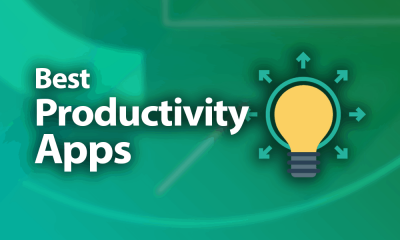Evernote is available in three forms:
FreePremium – $7.99/monthBusiness – $14.99/user/month
How to Enable Evernote Dark Mode on Android & iOS
- Open Evernote app on your Android mobile or iPhone.
- Tab on the hamburger icon on the bottom left corner.
- Click on the settings icon icon.
- Choose the Dark mode setting.
- By default, it will show the system setting. If you have enabled dark mode on your Android or iOS device, the Evernote app will open with the Dark theme. If not, choose the Dark mode option, and the background will change immediately. Related Guide: Steps to Enable Dark Mode on Microsoft Word
How to Enable Dark Mode on Evernote Windows App
- Launch the Evernote app and tap the View option on the menu bar.
- Navigate to Dark Mode and then choose the Dark mode setting for dark theme.
How to Enable Dark Mode on Evernote Web
- Open a web browser and then visit the web version of Evernote.
- Log in to your account and then hit the drop-down icon located next to your profile name on the top left corner.
- Click on Preferences and then select the Dark mode setting. Do you have any queries or feedback related to this tutorial? Use the below comments section to mention it. Or you can share questions with us via our Facebook and Twitter pages.