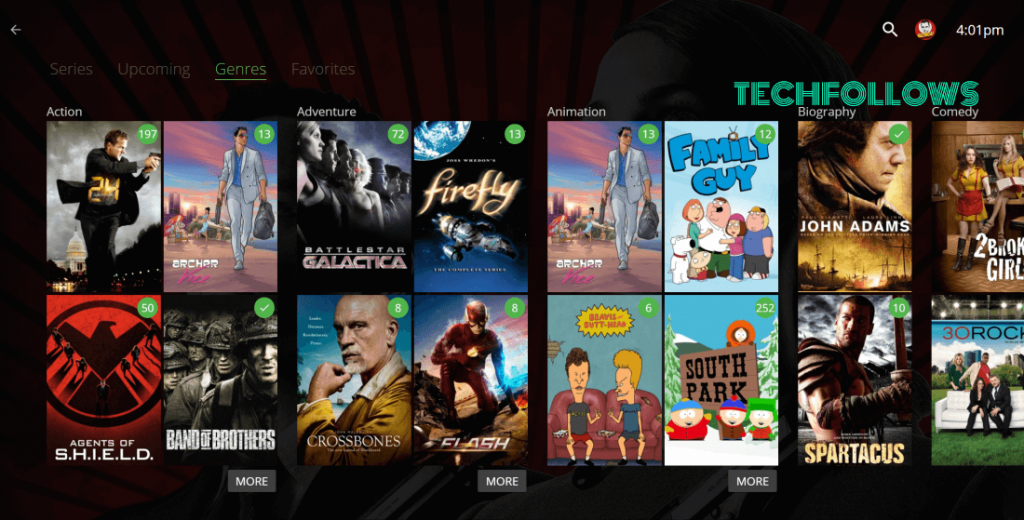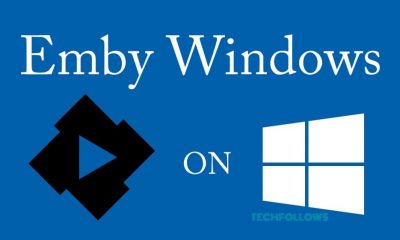How to install Emby Media Server on Linux?
First of all, you need to install Emby Media Server on your Linux operating systems. #1: Press Ctrl+Alt+T to open the Terminal. #2: Now you have to get the root access. For that, run the following command su root #3: Now download the Emby Media Server by running the following command. wget https://github.com/MediaBrowser/Emby/releases/download/3.2.36.0/emby-server-deb_3.2.36.0_amd64.deb #4: After downloading the server, run the following command. dpkg -i emby-server-deb_3.2.36.0_amd64.deb #5: After installing the server, open your web browser and enter the following address: http://localhost:8096 #6: Now you can see Emby interface on your screen.
How to Configure Emby Media Server on Linux?
After installing the server, you have to carry out a few more procedures to configure the Emby Media Server. #1: First of all, visit https://emby.media/connect.html to create an account with the Emby Server. #2: After creating the Emby account, visit http://localhost:8096. Enter a name for your Emby Media and link your media with the email ID which you used to create an Emby account. After entering those details, tap the Next button. #3: Tap Add Media Library to add the media files. #4: Select what type of media files you want to add. #5: Now add the path of the folder where you have saved your media files. #6: Once the media location was added, the media files will be displayed on the media library. Tap Add Media Library if you want to add more media’s. #7: Tap Next. A pop-up stating You’re Done will be displayed on the screen. Select Finish to the setup process. #8: Now, you can see the Emby Dashboard displaying two IP addresses. The first IP address will let you access the server locally and the second IP address will let you access the server remotely. Extend your Emby server functionality by using the Emby Plugins. #9: You can access the Emby server remotely by using Emby apps which is available on all popular platforms.
Final Thoughts
Even though so many media servers are available for Linux platforms, nothing can measure up to the simplicity of Emby Media server. Install and setup this media server on your Linux device and organize all your personal media’s at one place. I hope that with this installation guide, you’ll discover the wonders of Emby Media Server. Thank you for visiting Techfollows.com. For further queries and feedback, feel free to leave a comment below.