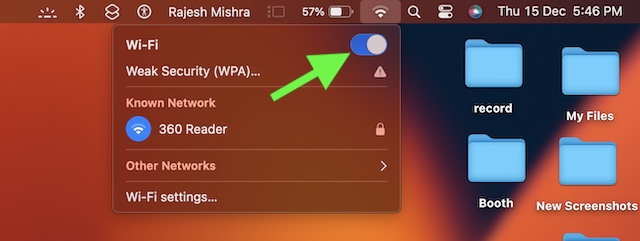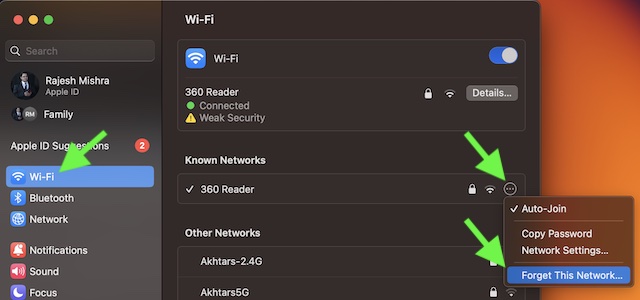Fix Studio Display Firmware Update Could Not Be Completed Error
First off, let’s figure out the obstacles that are hindering the firmware update from being completed on Studio Display.
What Could Be Preventing Apple Studio Display from Updating?
Without going for the surefire conclusion, I suspect the poor Wi-Fi connection could be at the heart of the problem. Hence, fixing the sloppy Wi-Fi connection may help you resolve the issue. That aside, the problem could also be the byproduct of a hidden software bug. In this guide, we will look for multiple ways to resolve the problem. So, stay till the end and keep trying until you have gotten rid of the issue.
Turn OFF/ON Wi-Fi
As stated above, the unable to update the Apple Studio Display issue could be due to sluggish Wi-Fi. Therefore, try turning it off/on.
Simply, click on the Wi-Fi menu and then turn off the Wi-Fi toggle. After waiting for a few seconds, turn on Wi-Fi.
Then, head over to System Settings -> General -> Software Update and then kickstart the software update.
Forget the Wi-Fi Network and Reconnect to the Network
Another reliable way to fix the ill-functioning Wi-Fi is to forget the Wi-Fi network and reconnect to it. If the Wi-Fi is going through a minor glitch, it will fix it.
Go to the System Settings app on your Mac -> Wi-Fi. Next, click on the Wi-Fi menu and choose Wi-Fi settings. Then, click on the triple-dot icon next to the network and choose the Forget This Network option.
Next up, restart your Wi-Fi router and then reconnect to the Wi-Fi network.
Restart Your Mac
A good many users who had run into the same problem have reported that rebooting the Mac helped them fix the issue. Considering how simple yet effective this hack is, you should give it a try without fail.
Unplug your Studio Display from the power outlet. Then, remove all the connected accessories and devices. After that, wait for about 1/2 minutes and then plug your Studio Display into the power outlet. Next, try updating your display to check if you have gotten the better of the issue. Most probably, it should fix the update issue on your display.
Fixed Unable to Update Apple Studio Display Issue…!
That’s pretty much it! I guess you have gotten the better of the issue and the Studio Display has once again started to update as usual. Now that you have overcome the problem, would you like to share the feedback and the tip that has worked in troubleshooting the issue? As always, if you find any important solution missing from the above guide, be sure to mention that as well.