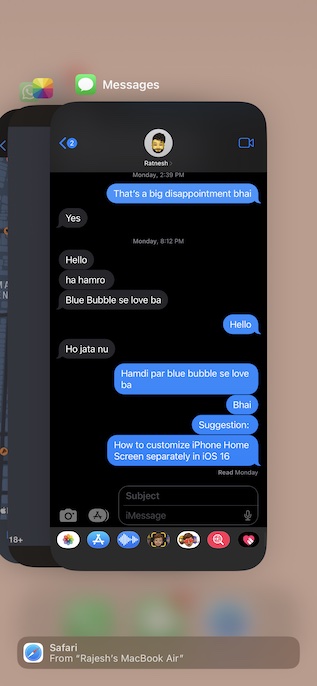Fix iOS 16 Unsend Messages Not Working on iPhone
First off, it would be better to dig into the route cause of the problem. Once it’s done, we will try all the ways and means to solve the issue.
Why the Unsend Button Does Not Appear in iMessage?
The very first thing that you should check out when faced with the Unsend button not showing up in the iMessage issue is to check off the compatibility. If all the devices are onboard, be sure your action is well within the restriction. Only after you have taken care of the basics, you should go for the fixes which may require a hard reset or even wipe out all the existing settings. In most cases, you can get rid of the issue by just ticking off the essential things.
Make Sure to Delete Messages Within 15 Minutes After Sending
Keep in mind that you can unsend a message only up to 15 minutes after sending it. If you try to delete a message that was sent more than 15 minutes ago, the Unsend button will not appear in the pop-up menu.
Keep the Compatibility in Mind
It’s worth pointing out that the Unsend iMessage feature requires iOS 16, iPadOS 16, macOS 13 Ventura on both ends. Yes, you read that! If the receiver of the message is still using iOS 15 or earlier, the sent message will continue to exist on their device.
Force Quit the Messages App
Force quit comes in super handy when it comes to fixing issues like random crashing, freezing, or an unexpected behavior like this one related to an app. So, be sure to give this nifty but pretty effective hack a try.
On iPhone and iPad without the Home Button: Swipe up from the bottom and hold along the middle of the screen. After that, swipe up on the app card to kill the app.
On iPhone and iPad with the Home Button: Double-press the home button and then swipe up on the app card to force quit the app.
Turn OFF/ON iMessage
Whenever I find iMessage misbehaving or faced with a miscellaneous issue like not showing the “Delivered”, I reactivate it. On many occasions, it works.
Go to the Settings app on your iPhone or iPad > Messages and then turn off the toggle for iMessage. Now, restart your device.
On iPhone or iPad without a home button, press and hold the volume up/down button. After that, drag the power off slider to shut down your iPhone.Now, press the power button to restart your iPhone. Then, go back to the Messages app setting and turn on iMessage.
Hard Reset Your iPhone
When encountered with a common or miscellaneous iOS issue, you should never miss out on force restart. By wiping out the temporary files, force restart often resolves the issues. So, we will try it out as well.
Press the volume up button. Then, press the volume down button. After that, hold down the side or the up button until you see the Apple logo on the screen.
Make Sure iMessage is Not Down
If the Unsend button is still not showing up in iMessage, check if iMessage is facing an outage. If the messaging service is going through a technical issue, you can’t do anything but wait until Apple has resolved the problem. Navigate to Apple’s website for system status and ensure that the circle to the left of iMessage is green. If the circle is yellow, wait for the problem to get fixed.
Reset All Settings
When the iPhone is plagued with complex issues that do not get sorted out by basic tips, I look for the factory reset to rescue me. More often than, it does not let me down.
Launch the Settings app on your iPhone or iPad -> General -> Transfer or Reset iPhone/iPad -> Reset. Tap Reset All Settings. Next, you will be prompted to enter your device passcode and Screen Time passcode (if you have set it up).
In the end, tap on Reset All Settings in the popup menu to confirm.
Once you have factory reset on your iPhone, go to the Settings app -> Messages and then set up iMessage once again.
Update Your Device
If you are still unable to unsend iMessages on your iPhone, there is a high possibility that the problem could be due to a software bug. Thus, updating the software could help you overcome it. Notably, Apple keeps unleashing software updates with a number of bug fixes and performance improvements. Hence, updating the software could prove to be handy.
To get started, ensure that your iPhone has around 50% battery and is connected to a stable Wi-Fi network.Head over to the Settings app on your device > General > Software Update and then download and install the latest version of iOS/iPadOS as usual.
Fixed Can’t Delete Sent iMessage on iPhone and iPad Issue
That’s done! I guess the Unsend button has once again started to show up in the iMessage. Now that you have resolved the issue, go ahead and use the app to your liking. Features like the iMessage editing, recovering deleted messages, using SharePlay in Messages, and marking messages as unread have further enhanced the Apple Messages app. Make sure to let us know your thoughts about these new add-ons and the sort of improvements you still want to see in the stock messaging app.