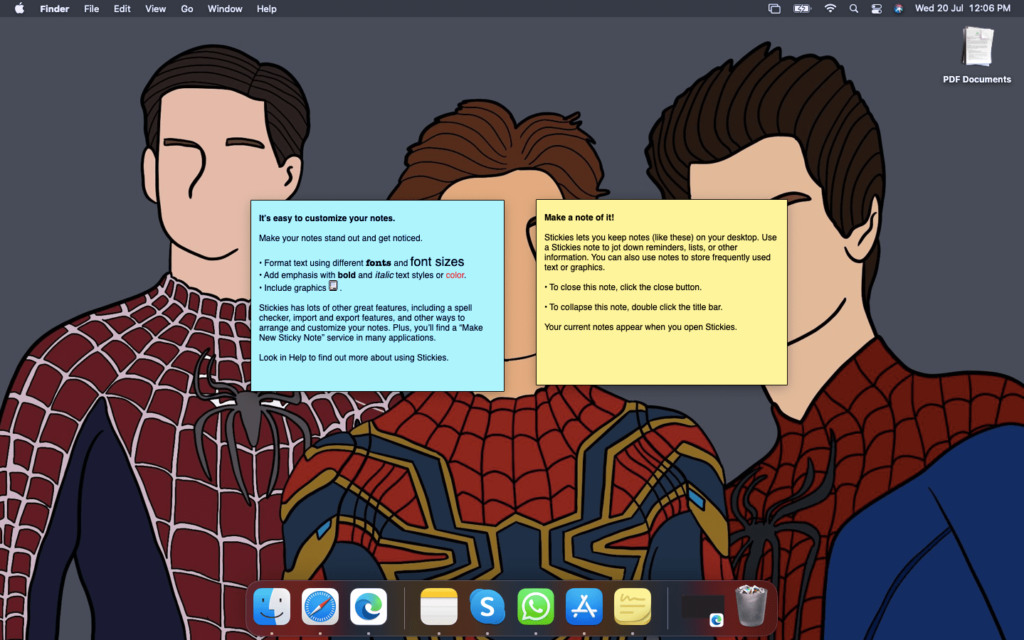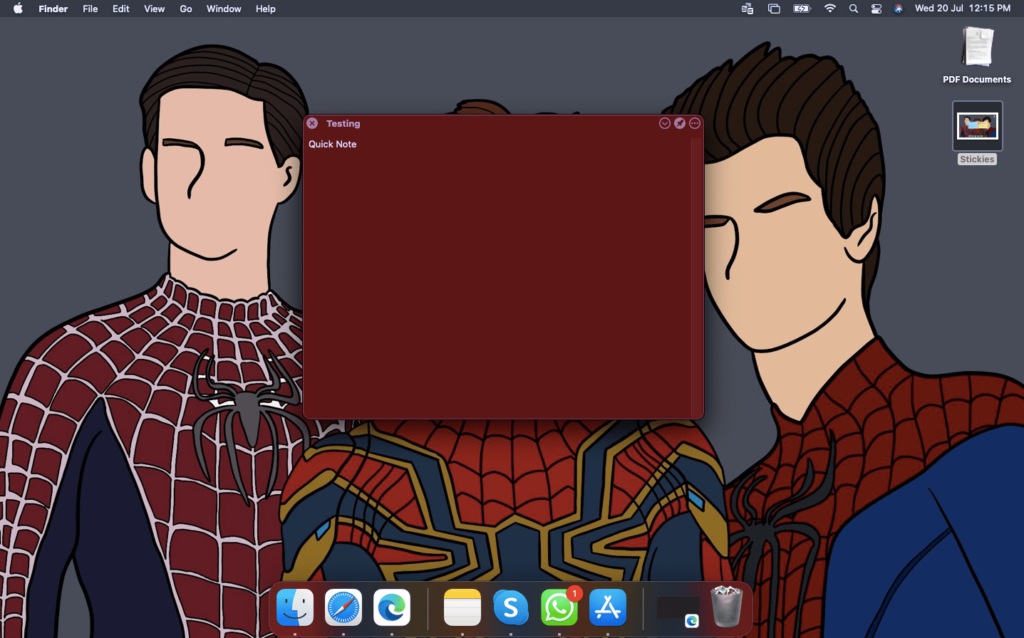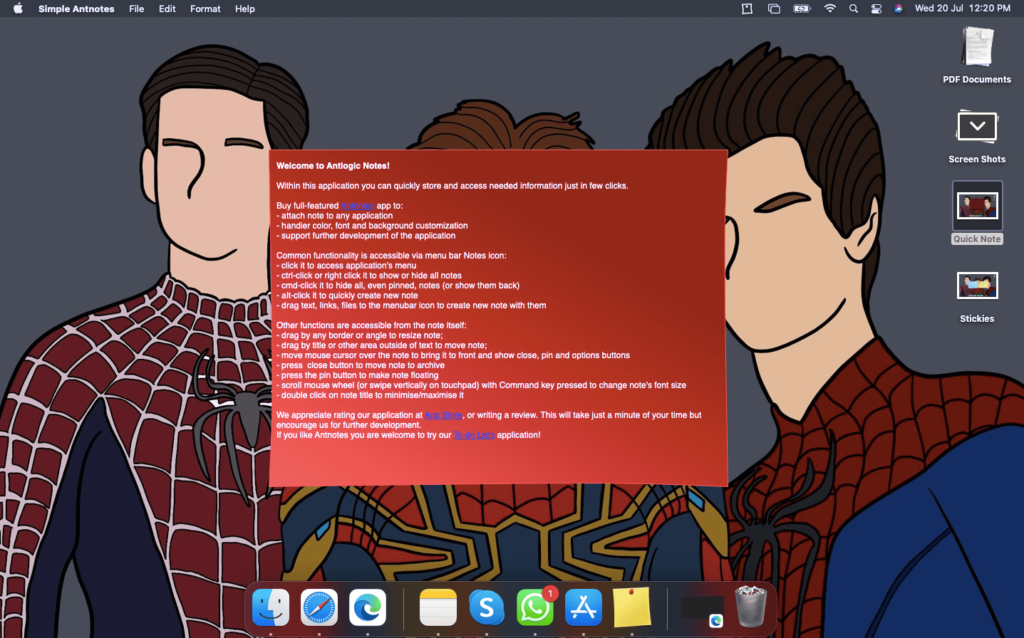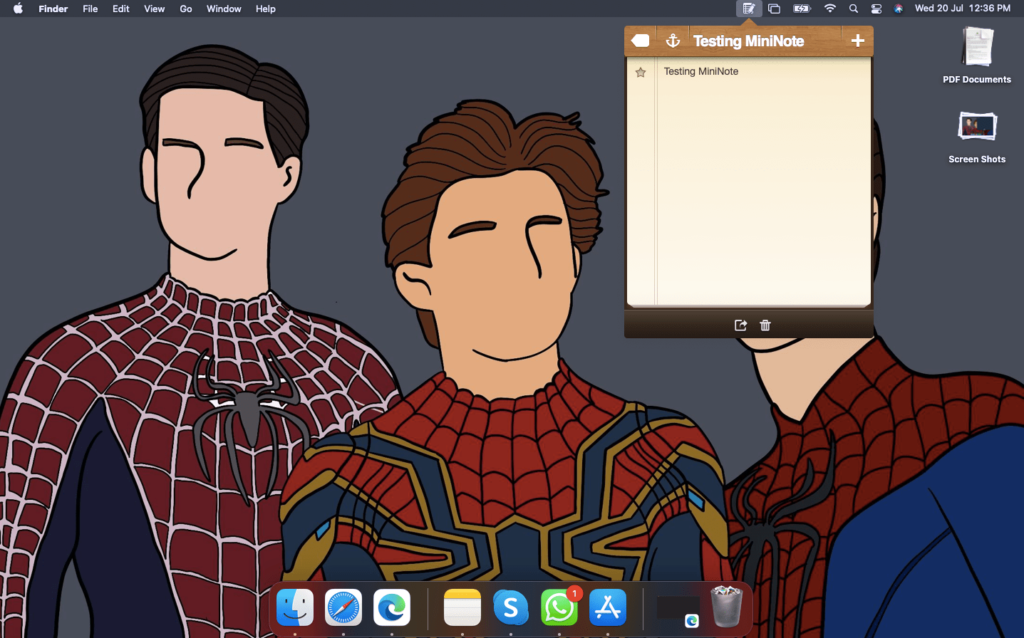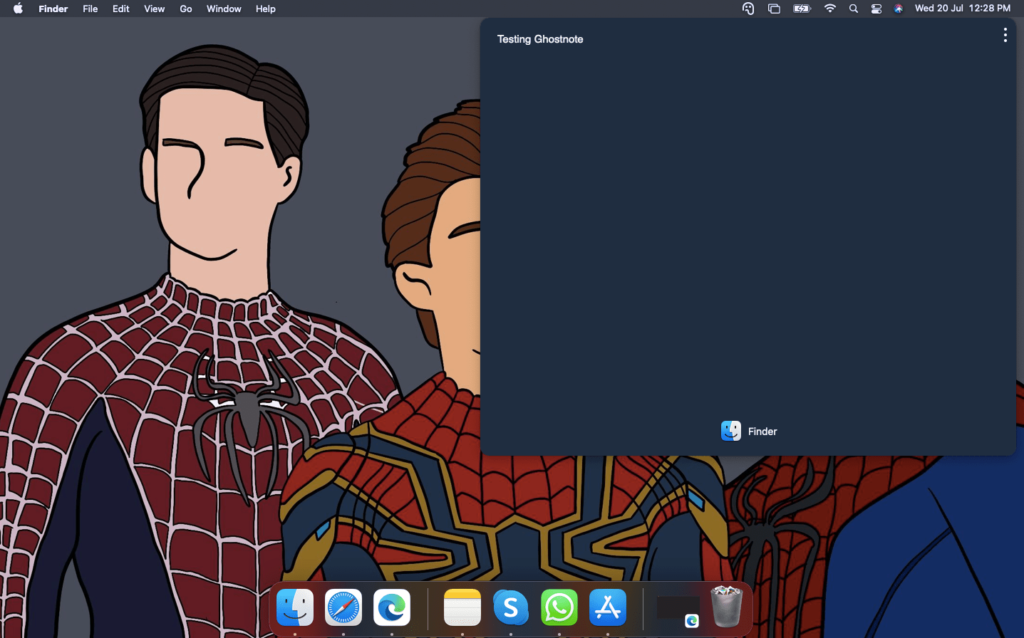Stickies
When it comes to apps and features, nothing beats the ones that come pre-installed on the MacBook. Stickies is the pre-installed note-taking app in macOS that’s meant solely to add sticky notes to the desktop. You can access these sticky notes any time, and they stay on the desktop for easy access. Stickies come with powerful customization options like setting translucent sticky notes, the ability to float over open windows, and more. Users can set the background color, text formatting, and much more. Additionally, users can embed files like PDFs, videos, and images in the sticky note. You can press Command + Space on your keyboard and search for Stickies to start using it.
Quick Note
Quick Note is one of the best sticky notes apps available on macOS. You might wonder why you need to download a third-party sticky note app when there’s an inbuilt one. It’s because Quick Note brings two features that are missing in Stickies. You can assign a keyboard shortcut to bring up a new note or menu bar and open the app in fullscreen mode. The app also supports dar mode, which is a plus. You can have your sticky notes float on top of all apps to keep them visible. However, the free version of the app only allows four notes at a time. To take more notes, you’ll need to upgrade to Pro, which costs around Rs 650.
Simple Antnotes
Unlike Stickies and Quick Note, Simple Antnotes is a menu bar app, which means it has to be activated from the top bar of your MacBook. However, it does offer a ‘Pin note to desktop’ feature, which keeps the notes floating above all windows. The app lets users control the translucence to ensure that the sticky notes don’t hinder open windows. You also get customization options like background colors, fonts, text colors, and the works. However, the integration with macOS’ Services sets Simple Antnotes apart from other apps. You can highlight text anywhere on macOS and right-click to create a new sticky note with selected text. All you have to do is select Services from the context menu and click on Add to Simple Antnotes. Apart from this, you can drag and drop text and files on the Simple Antnotes icon in the menu bar and start a new sticky note. The free version is a powerful tool in its own right. But if you want features like app-specific sticky notes that open only when you open the intended app, you will have to get Antnotes, which costs ~Rs 240.
MiniNote
MiniNote is yet another sticky note app activated from the menu bar. It has an attractive UI resembling a wooden notebook and offers users many features. It is easy to bring up MiniNote using a hotkey on the keyboard. Additionally, there’s a hotkey to open a new note directly. You get features like floating sticky notes, starred sticky notes, anchor sticky notes, and more. You can spend as little as ~Rs 80 to get cloud sync support across Mac, iPhones, and iPads.
Ghostnote
Ghostnote is another easily accessible menu bar note-taking app loaded with features. The main differentiator for Ghostnote is the Script Editor and Note Browser. The former lets you create document detection scripts, whereas the latter helps you see all your notes in a central location. It’s incredibly convenient to browse, search, and edit notes from one view. The app also offers dark mode apart from seven other themes. The only con is that it’s a paid app and needs to be downloaded from a third-party website. It costs ~Rs 1,000 once but is free for the first 14 days.
How do I get sticky notes on my Mac?
A MacBook comes with its sticky note app called Stickies. Use Spotlight Search to launch Stickies and create your first sticky note that will always stay visible on your desktop until you remove it.
Can you get Microsoft sticky notes on Mac?
Microsoft has made its Sticky Notes app available on iOS and MacBooks using the Outlook platform. However, you can use the built-in Stickies app in macOS for the same purpose.
Final Words
Sticky Notes are handy for professionals and students alike to jot down quick notes you can always look at. macOS has its own Stickies app for this purpose. However, if it’s too essential for you, third-party apps with advanced features and functionality are available. Some of these are paid while others are free. You can choose one according to your requirement and budget. Let us know in the comments if you use any of the apps mentioned in the list above, or do you prefer another app we missed and why?